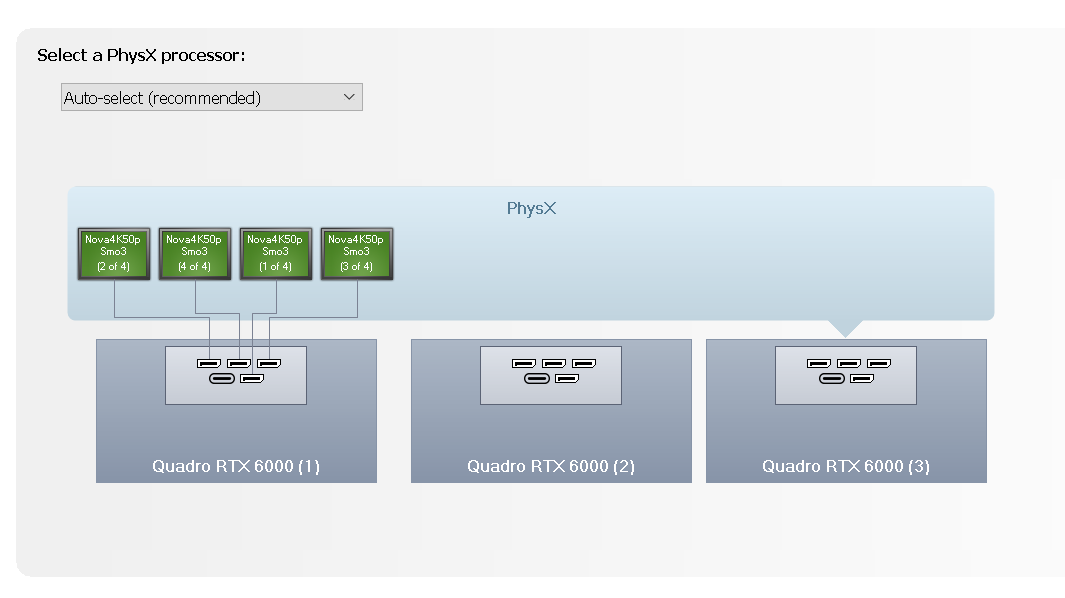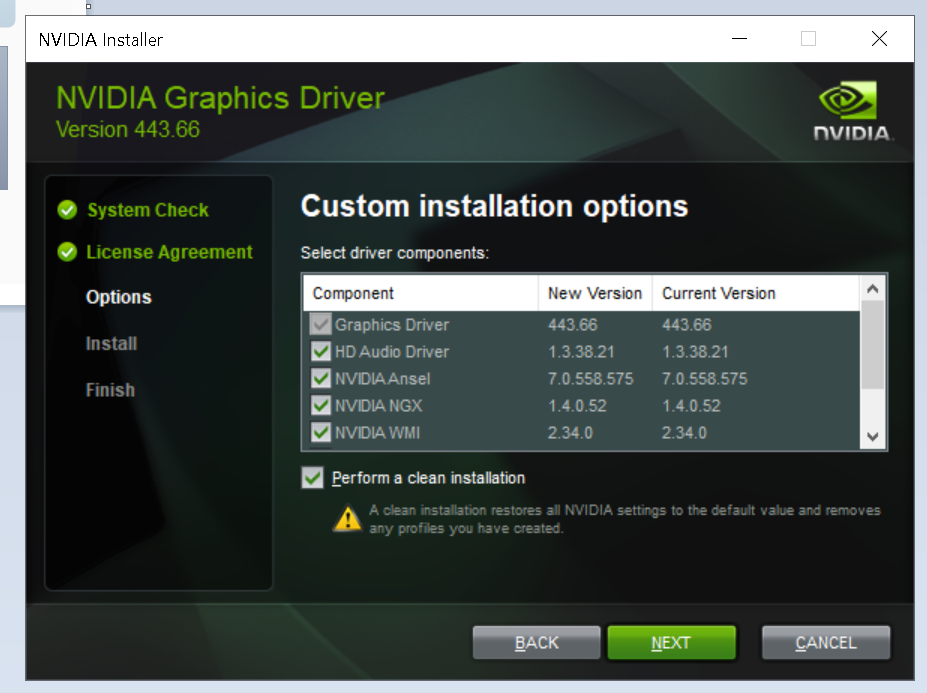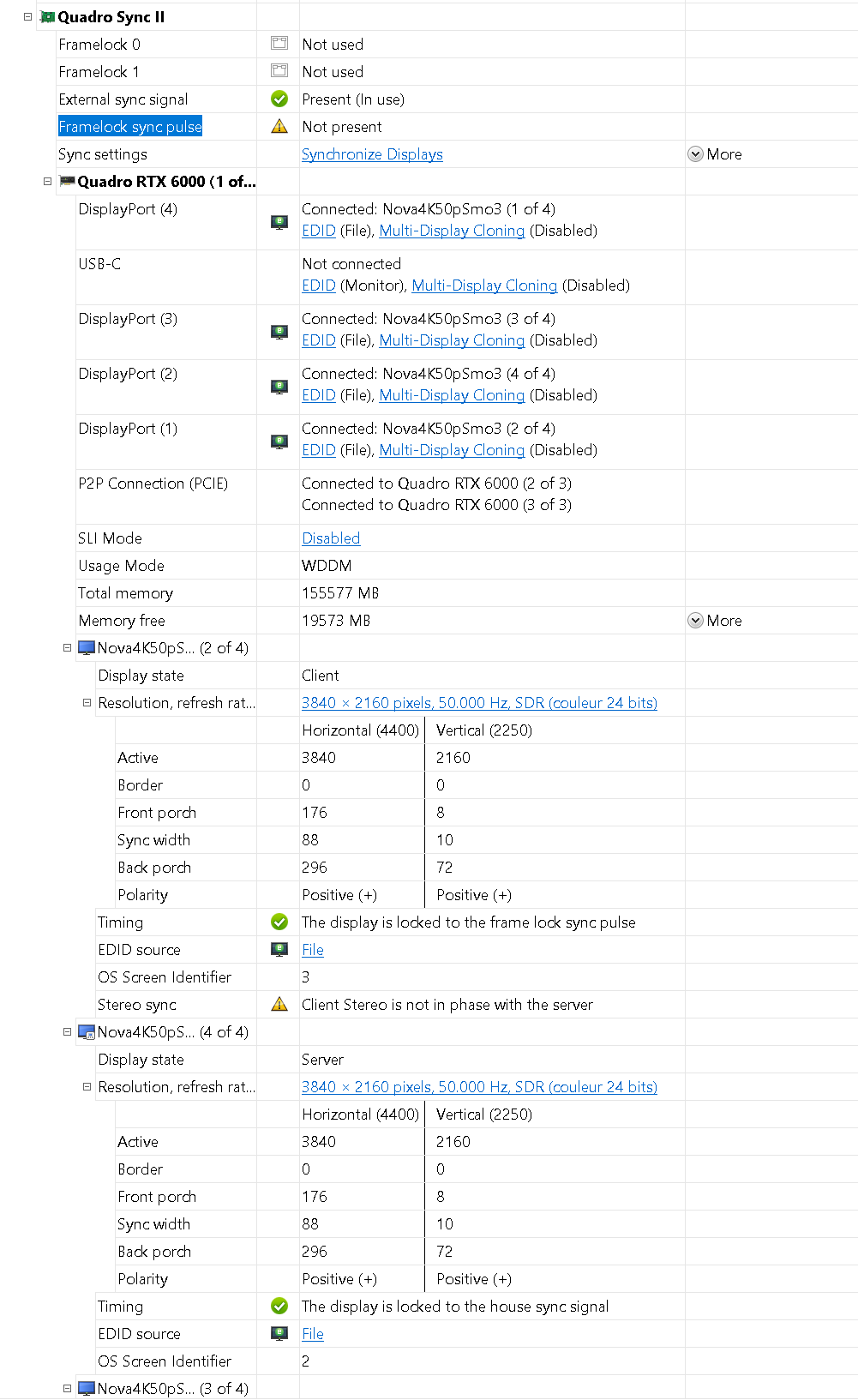Sanity Check for XR setups
Hardware setup for XR project
If you are not yet on stage, with the full set-up installed, you can skip this part and go directly to XR - Create the Screens .
Remeber that you’ll have to go back to it later.
Verify Ghost screens
A GPU might be wrong about the connected screens and still detect some.
Make sure you get something like this :
If this isn’t the case, we’d advise you to do a clean install of the NVIDIA Drivers :
Finally, check if every screen is connected to the same GPU.
Verify SLI is set to OFF
Smode does not support SLI, it should be Disabled.
Manage EDIDs
Set EDIDs on every output screens.
An EDID with a fixed refresh rate is recommended.
Genlock
Genlock your output. Select them, Synchronize Display > On the System, Apply.
You should have this topology:
Every screen icon should be blue on this NVIDIA control Panel.
Check if your GPUs are well Genlocked.
For more information about Genlocking, please read this document:Quadro-Sync-II-User-Guide.pdf
You can be sure that your system is genlocked by checking the first led on the GPU hardware :
1 of the four Leds should be Green, depending the GPU on which your are GenLocked.
Everything looks good? Time for a XR - Latency Calibration .