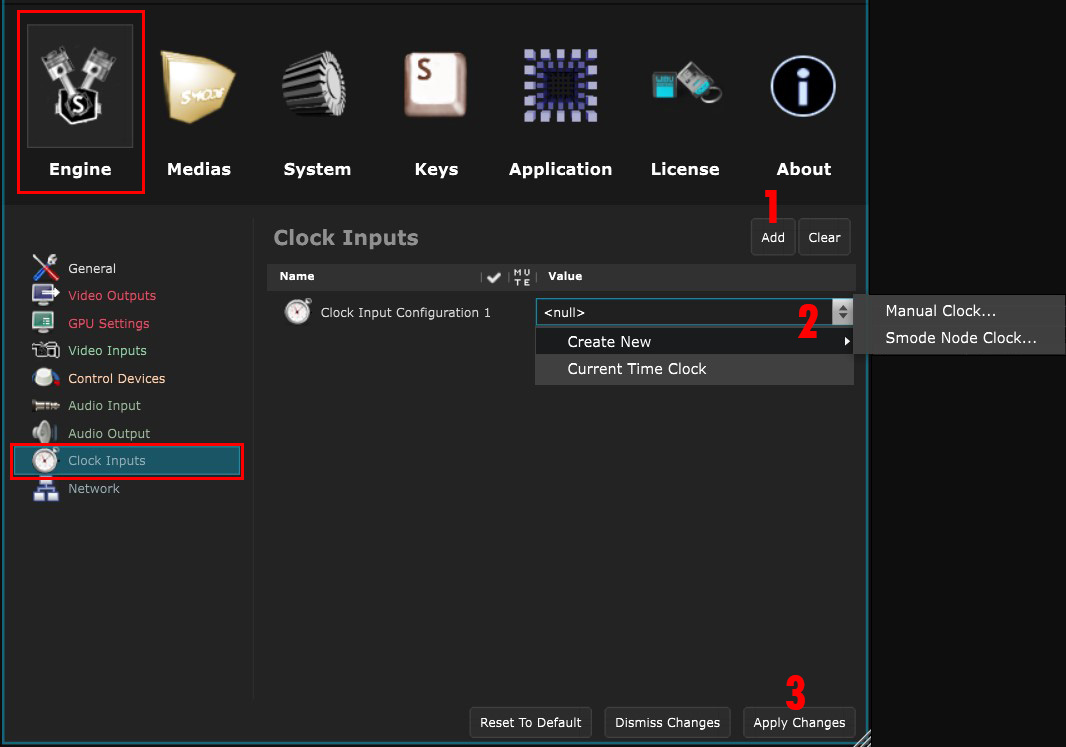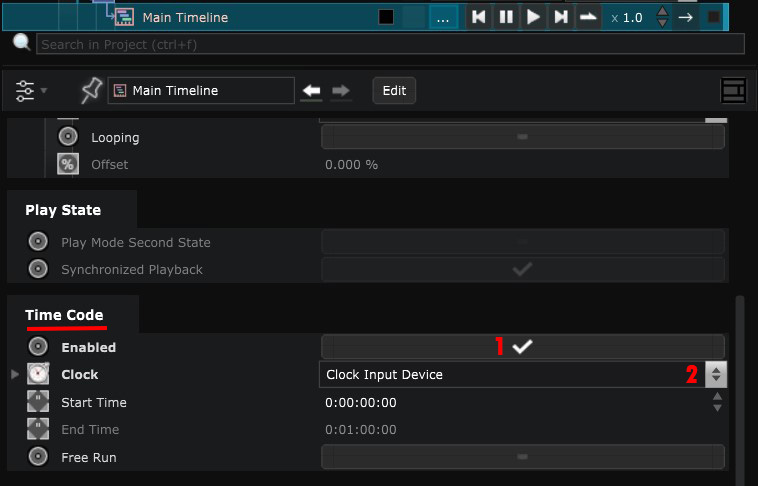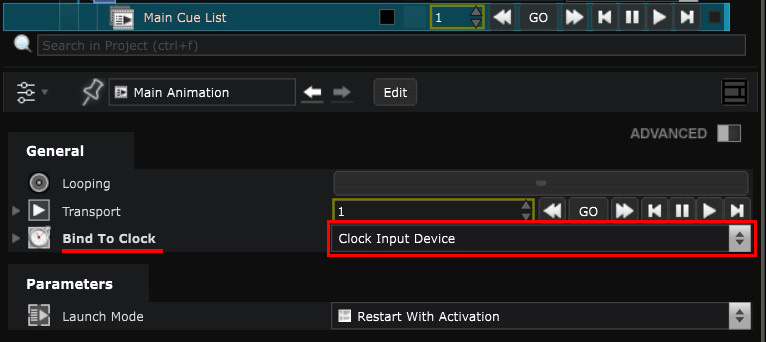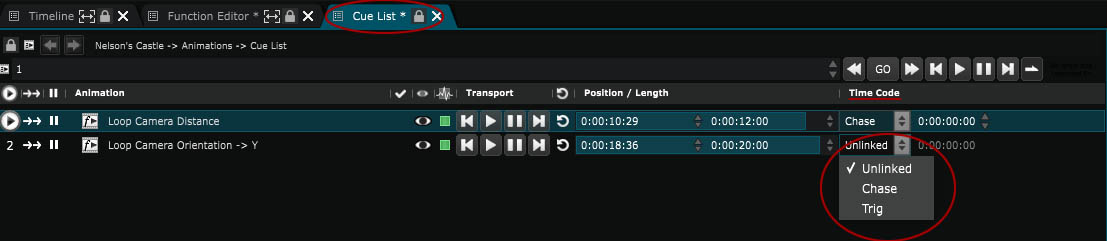Clock Device
Devices - Used to synchronize an animation with Time Code
Clocks are used to synchronize animations between different computers and external devices, such as Time Code.
To create a Clock device, go to the
Preferences panel
panel [F11], in the
Engine Preferences
tab.
Create a new Clock Input by clicking the Add button and choose the clock you want to use in the list:
If you want to synchronize a Timeline , enable Time Code in its parameters and select your clock device in the list:
If you want to synchronize a Cue List , select your clock device in the list:
Then, you will find a ‘Time Code’ parameter in every element of your Cue List.
You can choose whether you only want to trigger an event or play everything according to the Time Code:
Smode Community doesn’t have clock devices.
Variables:
- Time: Current time of the clock device (Read Only)
- Playing: True if clock device is running (Read Only)
- Time Base: Time base of the clock device (Read Only)