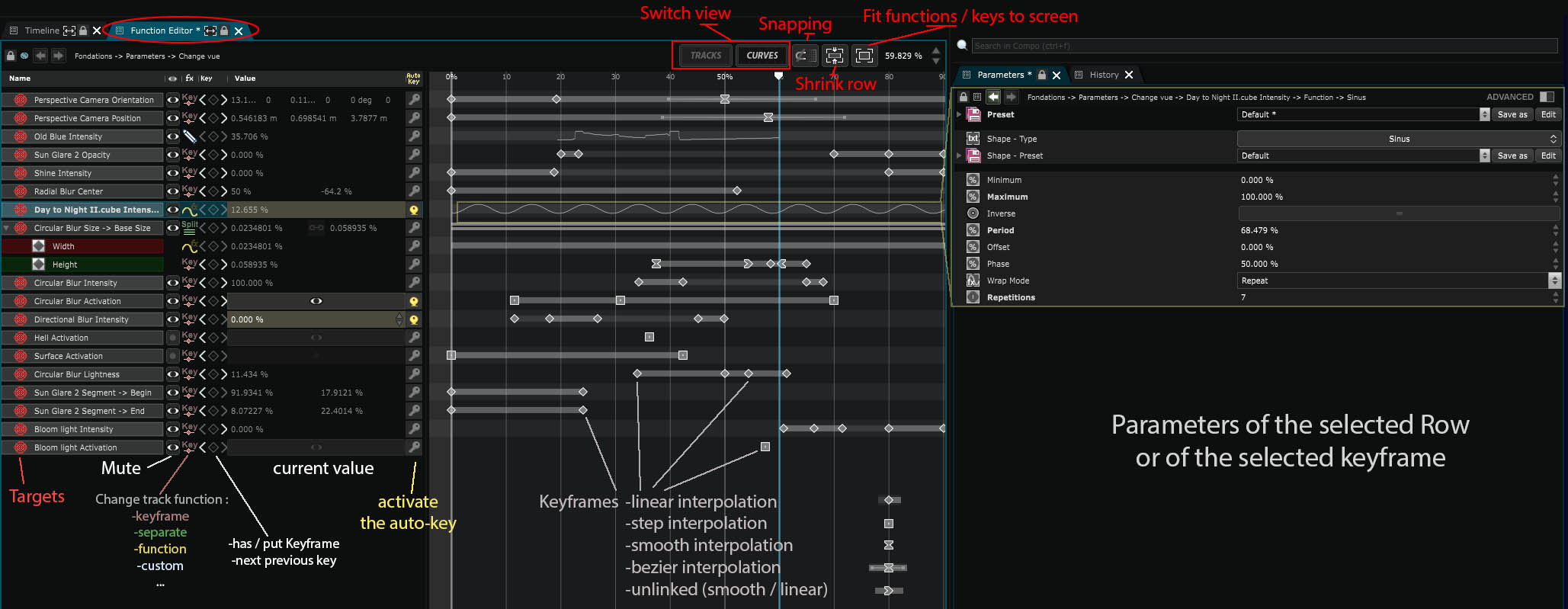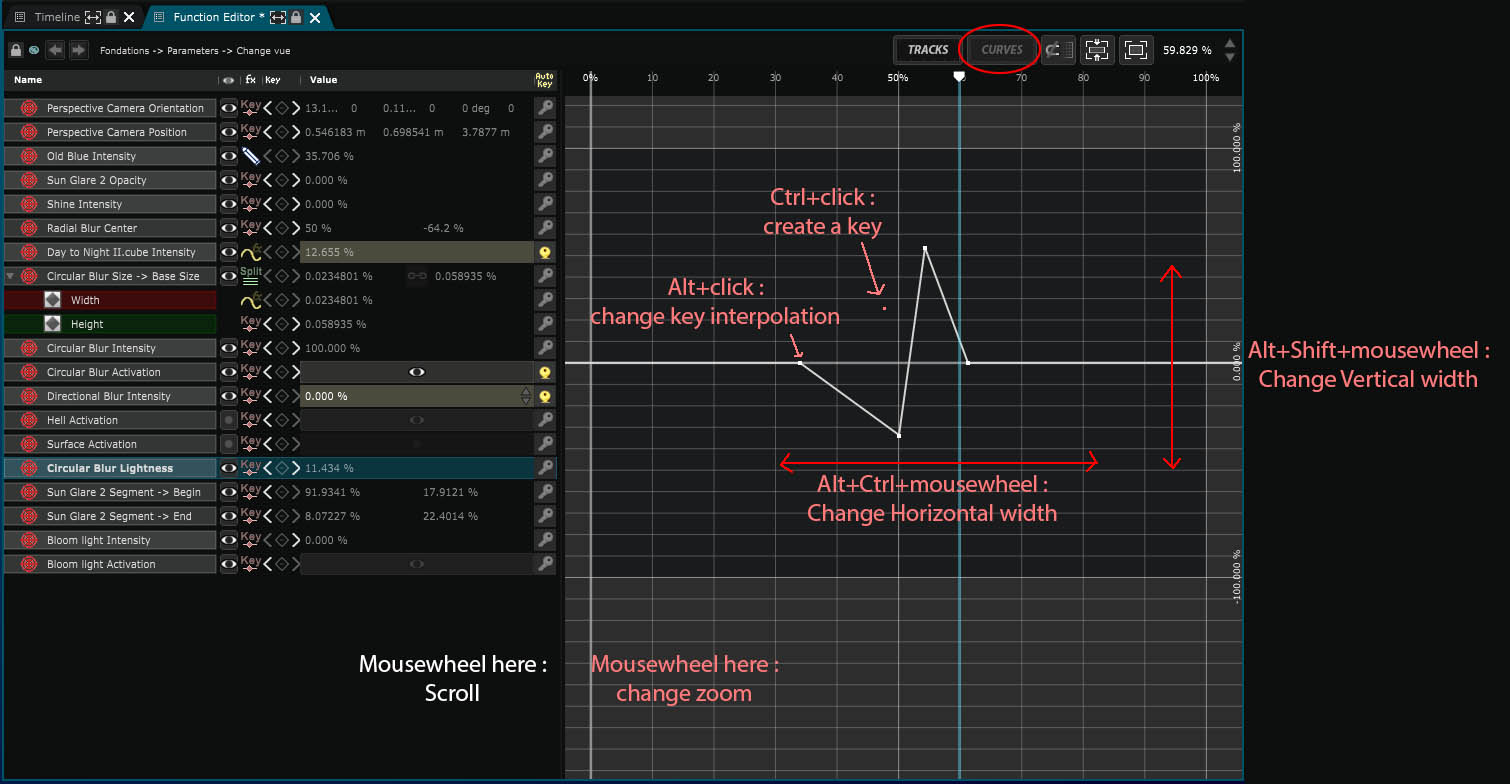Function Editor
The editor allows you to manipulate every Function in Smode
When you select an element containing a Function (such as a gradient, an Exposed Parameter , or a Function Cue , etc.), you can manipulate it through the function editor.
Unlike the Timeline , the horizontal axis of the function is expressed in percentage (%).
Here is a schematic of the function editor tools:
In the picture below, you can see the function editor in curve mode.
Note that if a track is composed of more than one dimension, you’ll first have to separate its dimensions
(on the function column of the function editor, see the image above) to see its curves.
Function editor shortcuts
Here are shortcuts to edit functions in the function editor:
- J / K : Previous / next key
- Ctrl + Click : Create a key
- Alt + Click : Change Key interpolation
- Ctrl + K : Create key in current time
- Ctrl+C / Ctrl+V : Copy / Paste
- Ctrl+D : Duplicate Keys at the end of the selection (careful with key overlap here)
- Ctrl+A : Select all Keys
- Shift + move (single key) : Snap key on grid or on other keys
- Shift + move (multiple selection) : Scale group of key
- U : Change view between Curves / Track
- F : Focus view on selection / keys