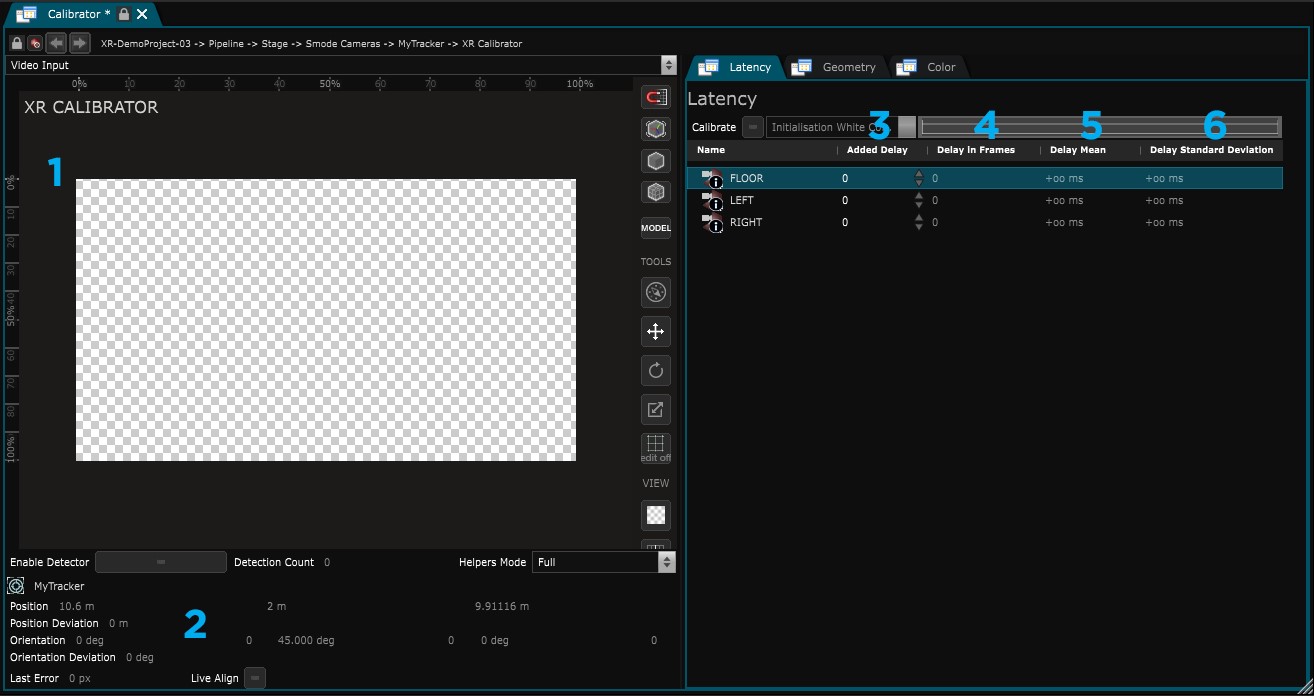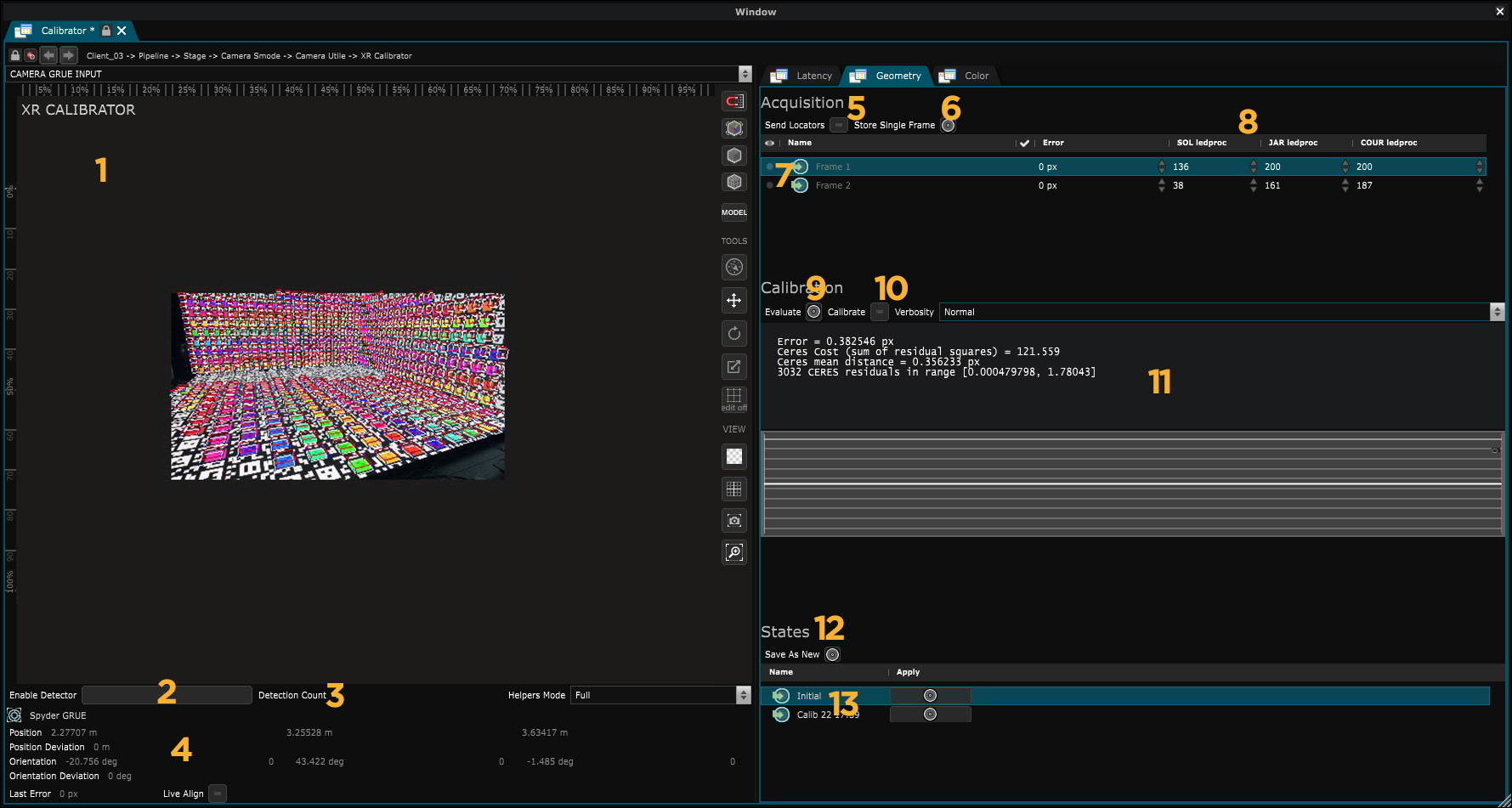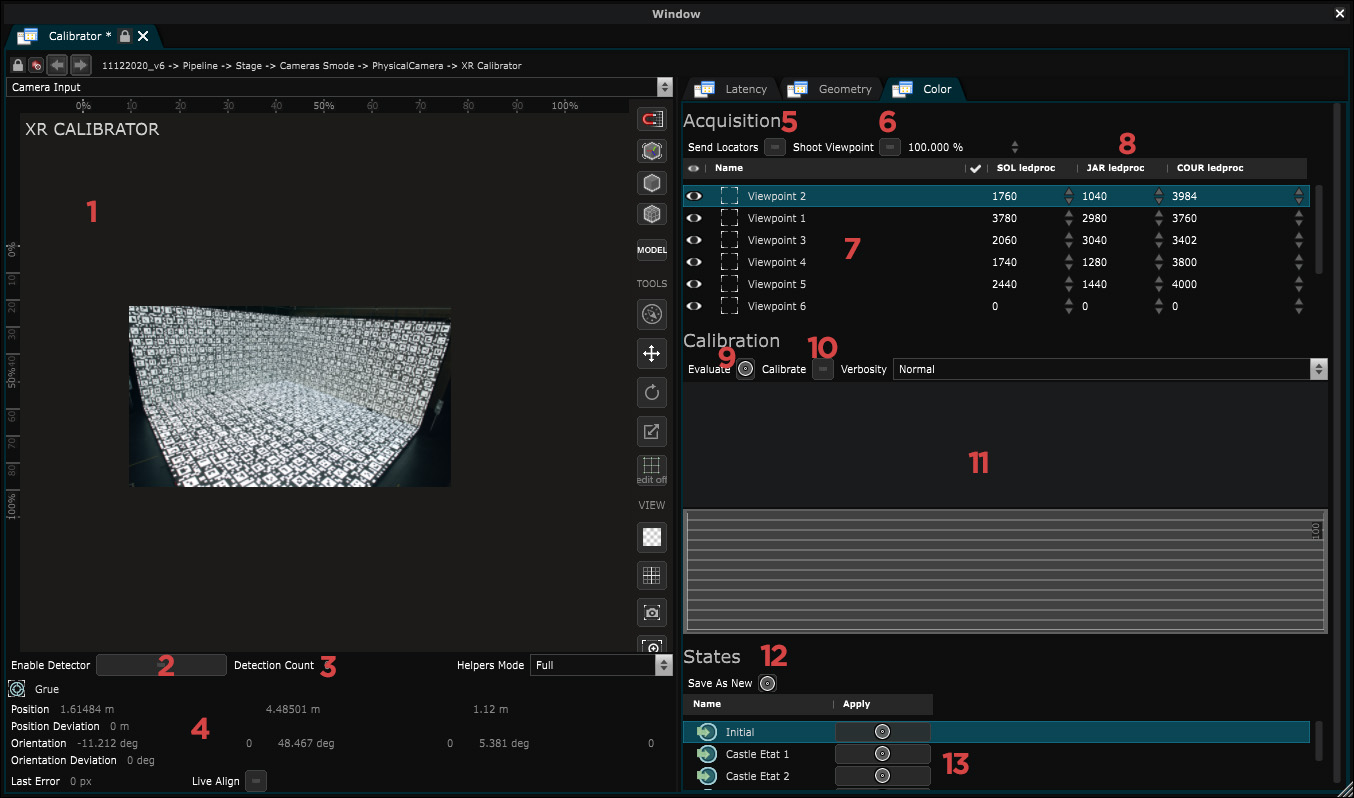XR Calibrator Editor
Editor panel for XR Calibrator
XR Calibrator Editor requires a specific XR/AR license. If you’d like to try out these features to decide whether you want to purchase an XR/AR license, please contact us.
The XR Calibrator is used for XR - Calibration procedures .
Latency Tab
- Viewport: The stream of the XR Calibrator ’s Video Input .
- Tracker informations: The current position orientation of the
Tracker
of the
Physical Camera
including deviations.
A positive value for position deviation and orientation deviation indicates that your tracker is currently in motion. - Added delay: Frame delay applied for every screen as a result of the XR - Latency Calibration .
- Delay in frames: Frame delay calculated by the algorithm.
- Delay Mean: Average time in milliseconds between the emission of white content and its reception.
- Delay Standard Deviation: Actual difference between the mean delay (which is an average) and the actual time between emission and reception.
Refer to the XR - Latency Calibration topic for more information.
Geometry Tab
- Viewport: The stream of the XR Calibrator ’s Video Input .
- Enable Detector: Enables the detection of April Tag and displays helpers in the viewport.
- Detection count: Number of April Tag detected (result of the April Tag detector modifier ).
- Tracker informations: The current position orientation of the
Tracker
of the
Physical Camera
such as the deviation.
A positive value for Position Deviation and Orientation Deviation indicates that your tracker is currently in motion. - Send Locators: Displays a April Tag Grid in each Led screen.
- Store Single Frame: Button to store a frame for calibration.
- List of single frames: Every single frame is listed here.
- Single frame information: The number of detected April Tag for each screen and the pixel gap between their position in the video input stream and the stage simulation.
- Evaluate: Calculates the average pixel gap.
- Calibrate: Starts the calibration.
- Console output
- Save as Calibration State: Saves the calibration results as a calibration state.
- Calibration States List: All calibration results can be retrieved as states, and they appear in this list.
Refer to the XR - Geometry Calibration topic for more information.
Color Tab
- Viewport: The stream of the XR Calibrator ’s Video Input .
- Enable Detector: Enables the detection of April Tag and displays helpers in the viewport.
- Detection count: Number of April Tag detected (result of the April Tag detector modifier ).
- Tracker informations: The current position orientation of the
Tracker
of the
Physical Camera
such as the deviation.
A positive value for Position Deviation and Orientation Deviation indicates that your tracker is currently in motion. - Send Locators: Displays a April Tag Grid in each Led screen.
- Shoot viewpoint: Starts the capture of a viewpoint for calibration.
- List of viewpoints: Every viewpoint is listed here.
- ViewPoints information: The number of detected April Tag for each screen and the pixel gap between their position in the video input stream and the stage simulation.
- Evaluate: Average Evaluation of Color Differences between Emitted Colors and Received Colors.
- Calibrate: Starts a calibration. The calculation depends on the number of viewpoints shot.
- Console output
- Save as Calibration State: Saves the calibration results as a calibration state.
- Calibration States List: All calibration results can be retrieved as states, and they appear in this list.
Refer to the XR - Color Calibration topic for more information.