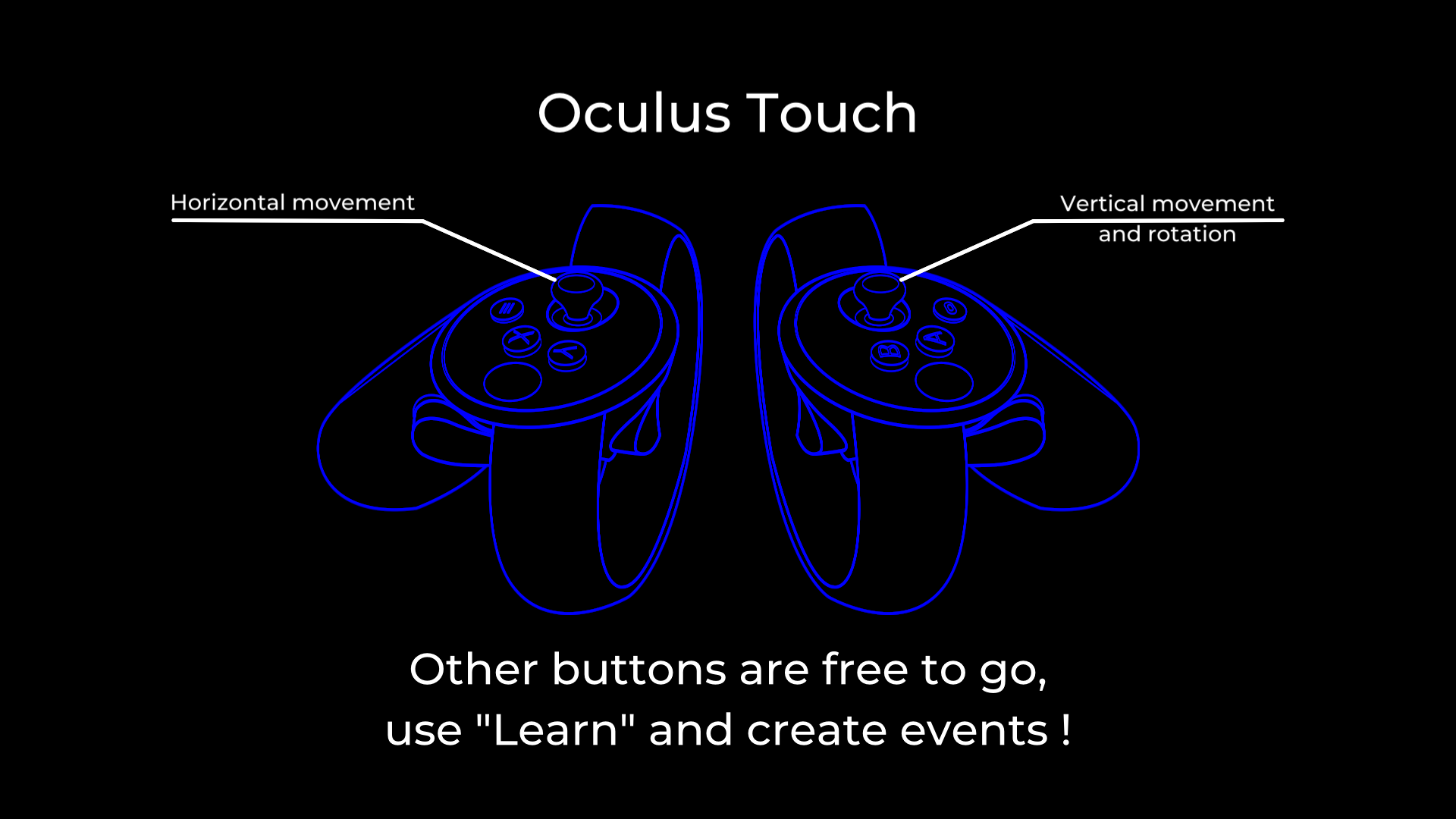Oculus Device
Control Device - Use an Oculus Headset and Controllers
A Control Device that allows to use a Oculus headset with optional controllers.
Requirement : ensure you have installed the Meta Quest Link app, and have your headset linked to your computer (via cable link or air link)
To connect the Oculus device, you will need to create the Control Device first.
Once your device is created, you should see messages displaying in the Device panel.
To use it, create an Oculus Camera in a Compo and select the Oculus device in the Oculus Camera ’s device selector. The controller’s thumbsticks can be used to move in space.
The content will only be displayed if the forehead sensor detects something.Therefore, if you want to preview the content in the Viewport without wearing the headset, do not forget to cover the sensor (with your thumb or a piece of black tape).
Important : to see your content in the headset:
-
if you don’t have an Output, you will need to set the viewport in 2D
-
if you are in “On Air” mode, you will need to activate an Output
If your device isn’t recognized by NVIDIA, you can force the recognition with the EDID available here: OculusRift
It may take some time to recreate the graphics resources when you unplug and replug the headset, so please be patient.
There are 3 distinct controllers:
-
Headset
-
Left Hand
-
Right Hand
The thumbsticks move the Oculus Camera around and trigger events. Other events are triggered by the following actions:
-
Button Thumb
-
Button Up
-
Button Down
-
Button Option
-
Trigger Hand
-
Trigger Index
Variables:
- Enable Controllers: Choose whether to listen to the hand controller events or not, in order to save performance.