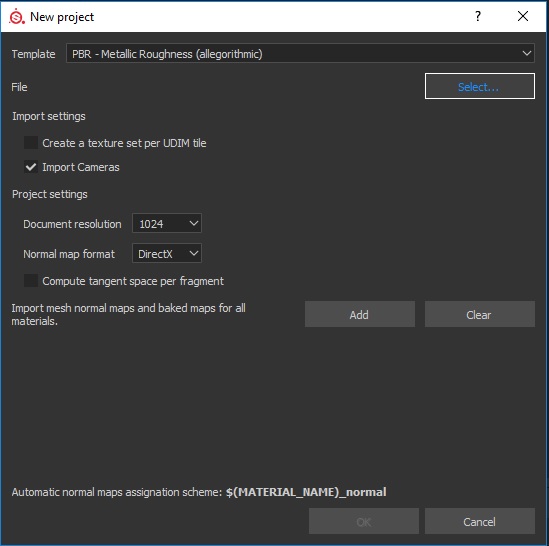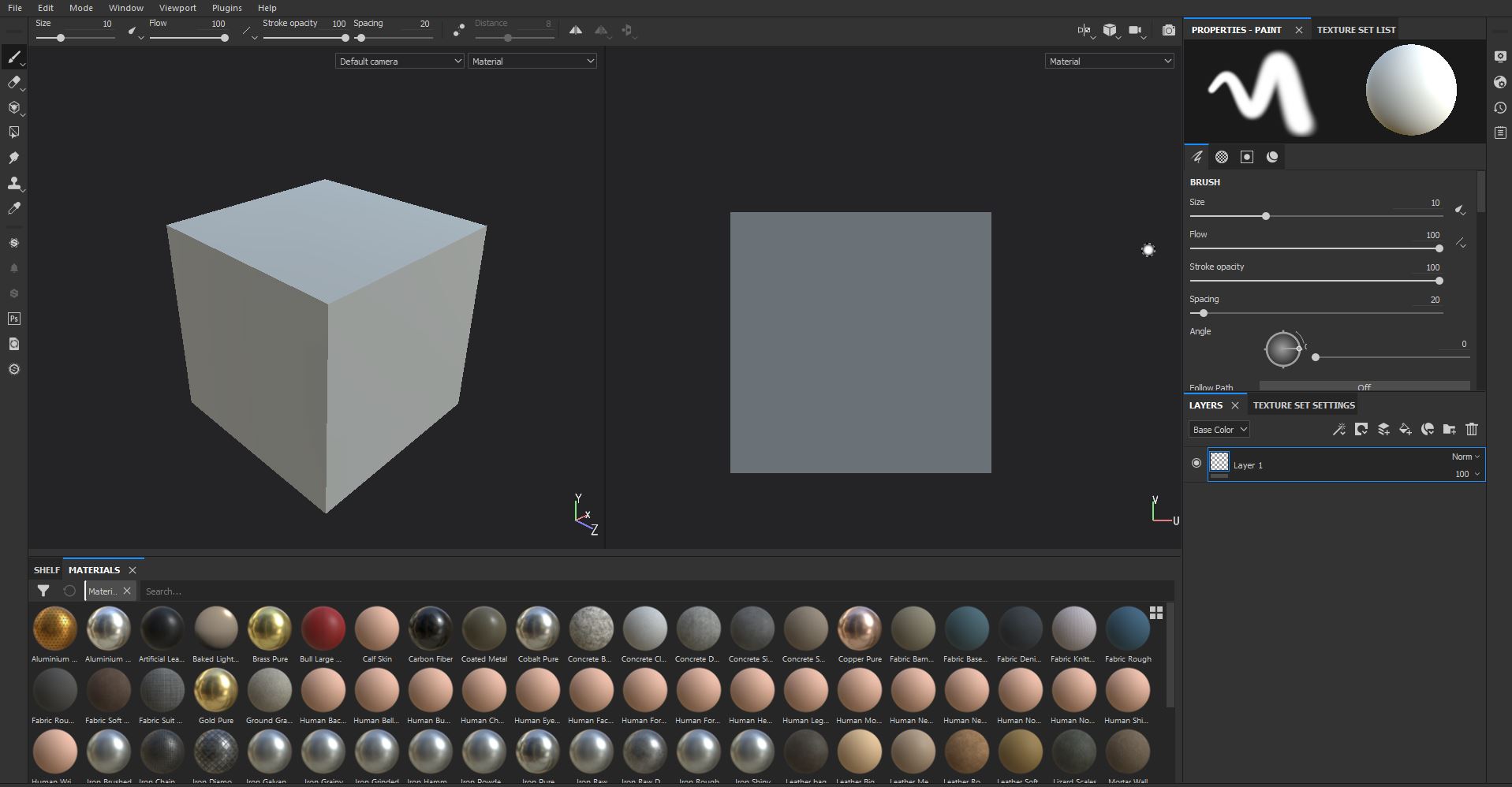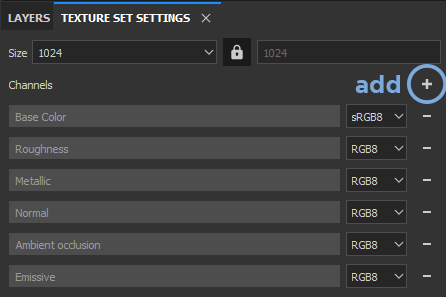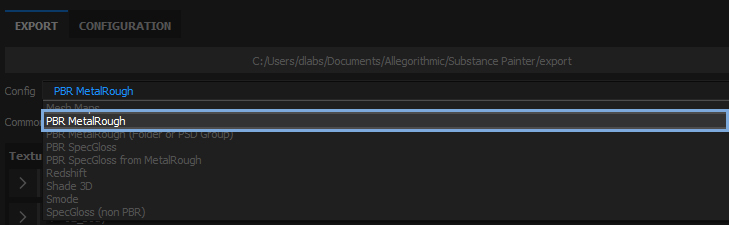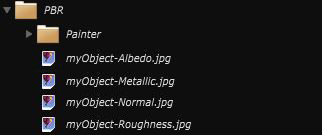How to create your own PBR for Smode with Substance Painter
Create your own Sbsar for Smode thanks Substance Designer
In Substance Painter :
Launch Substance Painter and go to File > New
Click on the “Select” button to import the 3D object you want to paint and retrieve in Smode :
Check what kind of 3D File you can import in Smode before !
The interface of Substance Painter is very simple and allows you to draw directly to your 3D model with a lot of different materials.
You can choose what materials you want to add by selecting one in the bottom panel:
Make sure you have the same Texture channels (Albedo, Metallic, Roughness, Normal, Emissive and Occlusion) in Substance painter as in Smode.
You can see those channels in the “TEXTURE SET SETTINGS” panel. If a channel is missing, just click on th " + " button to add one:
You can now begin to paint on your model, using the Left and / or right panel.
Use alt+click/wheel to control the camera and Ctrl+click / wheel to control your brush.
Once your painting is finish, it’s time to…
Export to Smode
Go to FILE > Export Textures … ( Ctrl + Shift + E)
As of yet, here is no configuration preset esablished for Smode.
Choose the export configuration name “PBR MetalRough”. The Occlusion map will not be exported with this configuration. You can still modify it by clicking on the tab named “Configuration” and modify/create the preset as you want :
Choose a destination folder inside your medias directory in order to retrieve it quickly in Smode:
Substance Painter will create every file that you need. Just CTRL + drag and drop the picture on the associated channel of your PBR :
Romain Vaysse - 2018