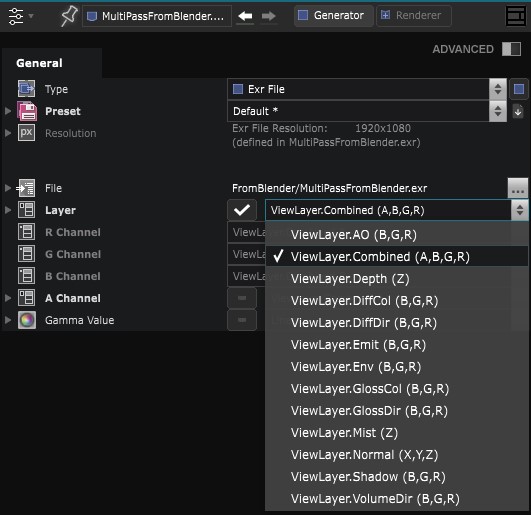Exr Image Layer
2D Generator - Referenced Exr File

Importing an .exr inside of Smode works the same way than the Image Layer .
Once you have imported the file into the Element Tree you can the choose the channel of the exr inside of the Parameters Editor or use the layer parameter to auto-assign the channel:
Learn more about 2D compositing by reading: Basics of 2D Compositing .
Variables:
- File: File of the exr image layer
- Layer: Selet the sub layer to use to auto-assign RGBA channels
- R Channel: Red channel of the exr image layer
- G Channel: Green channel of the exr image layer
- B Channel: Blue channel of the exr image layer
- A Channel: Alpha channel of the exr image layer
Python
Oil.createObject("ExrFileTextureGenerator")