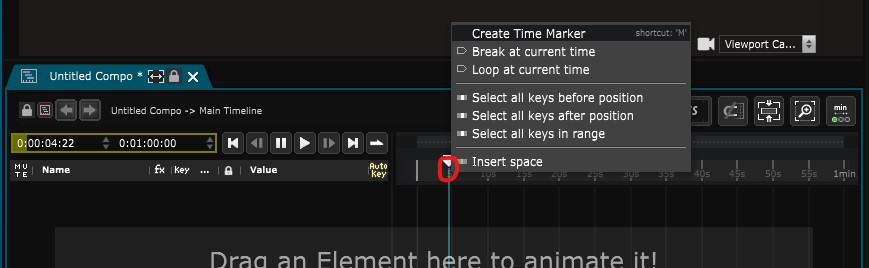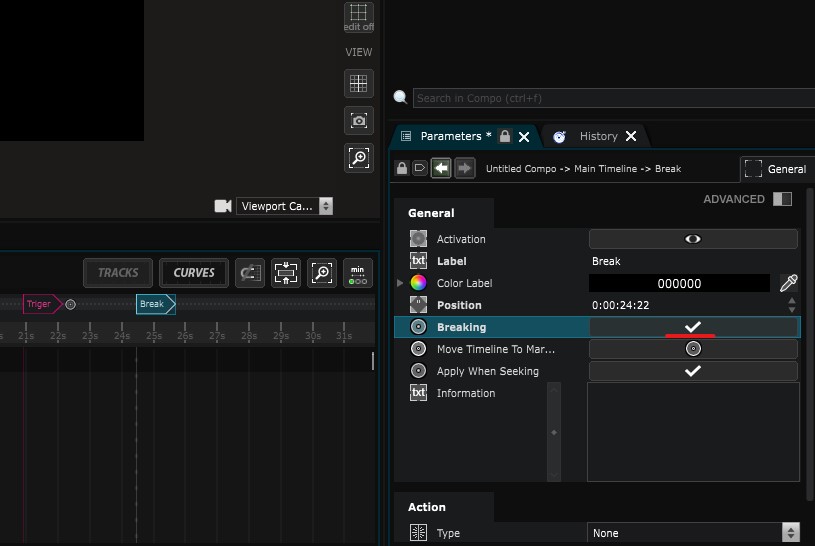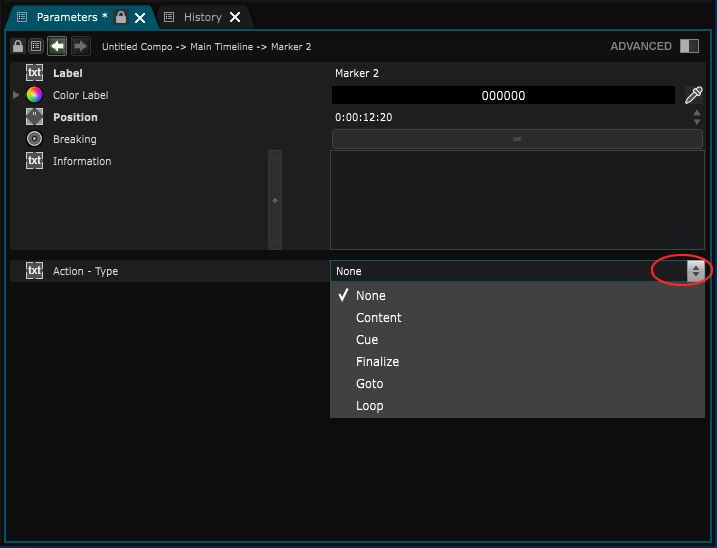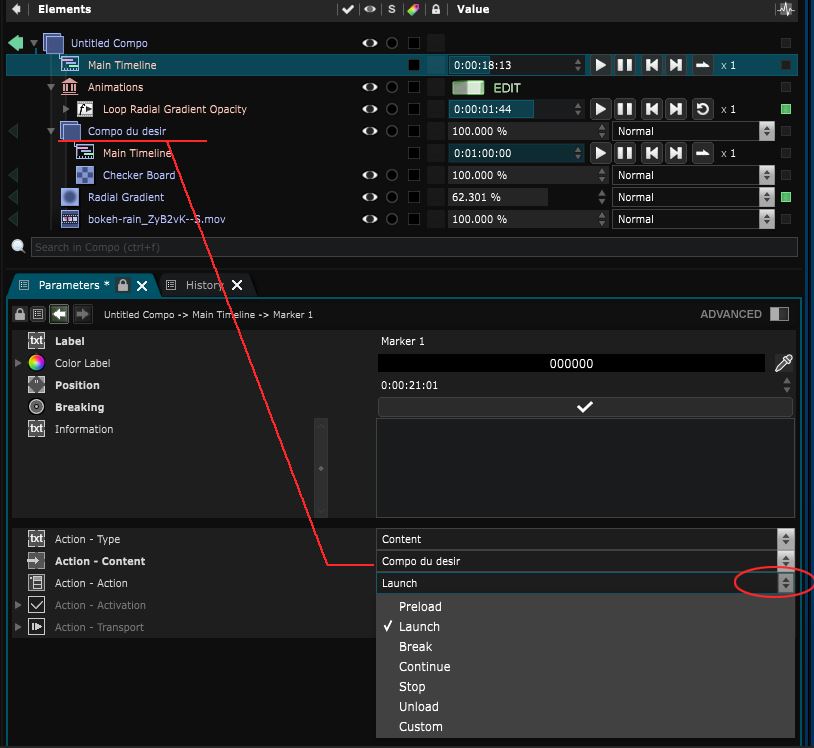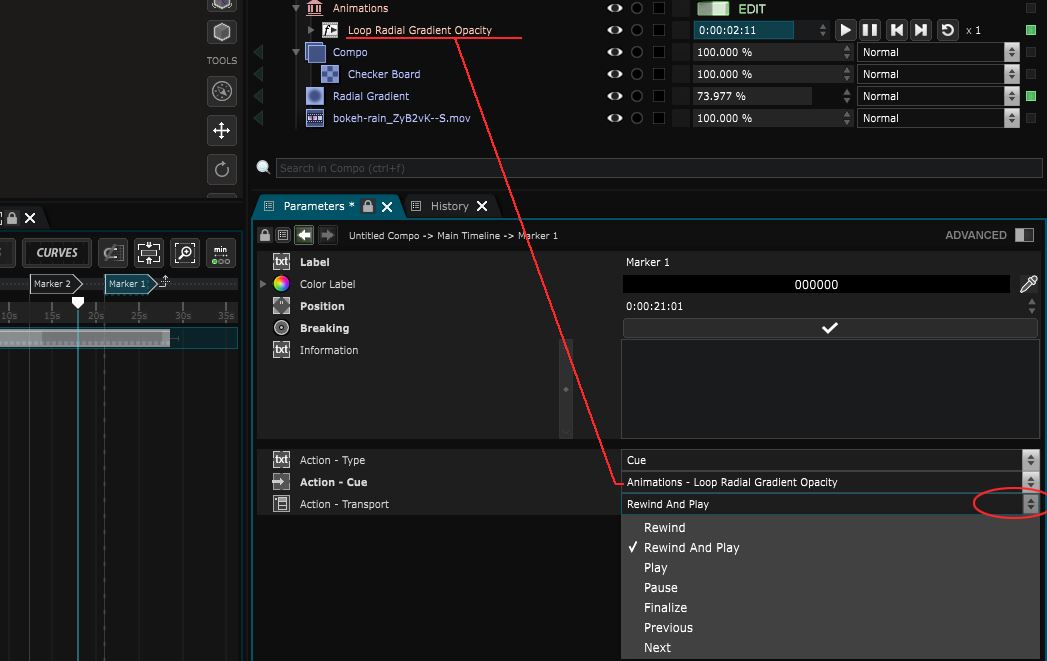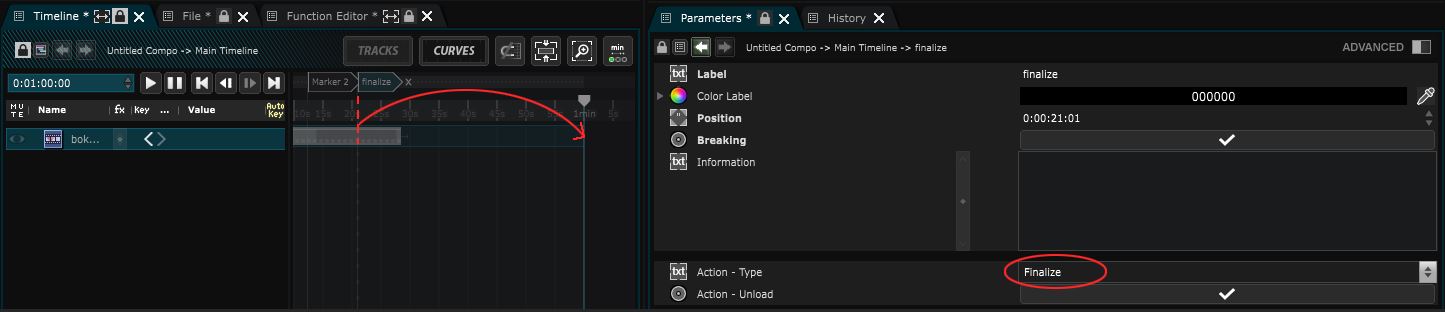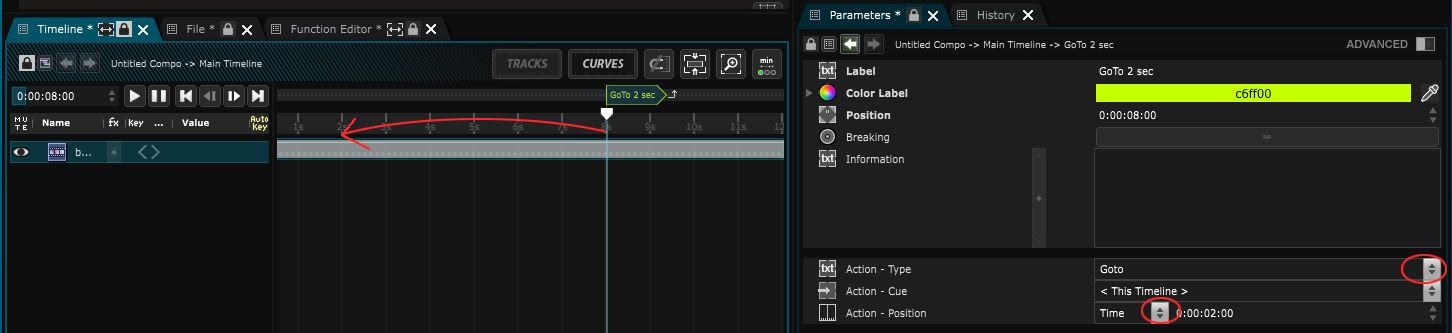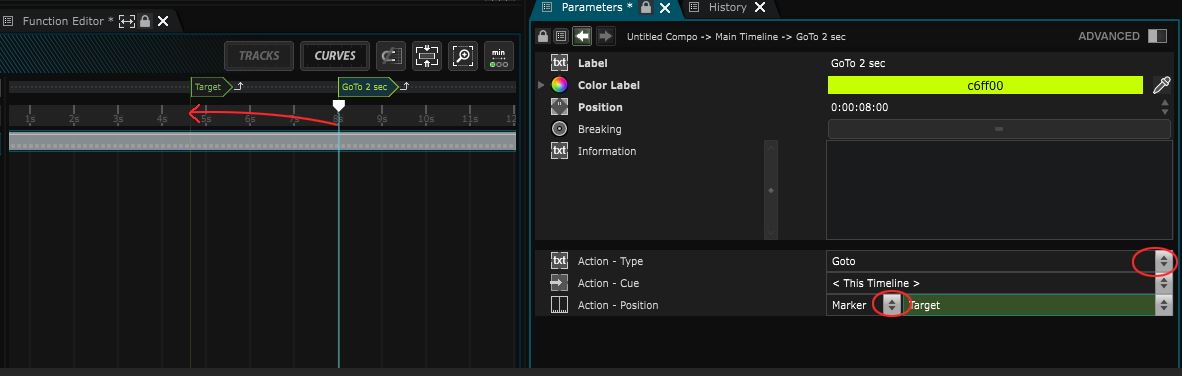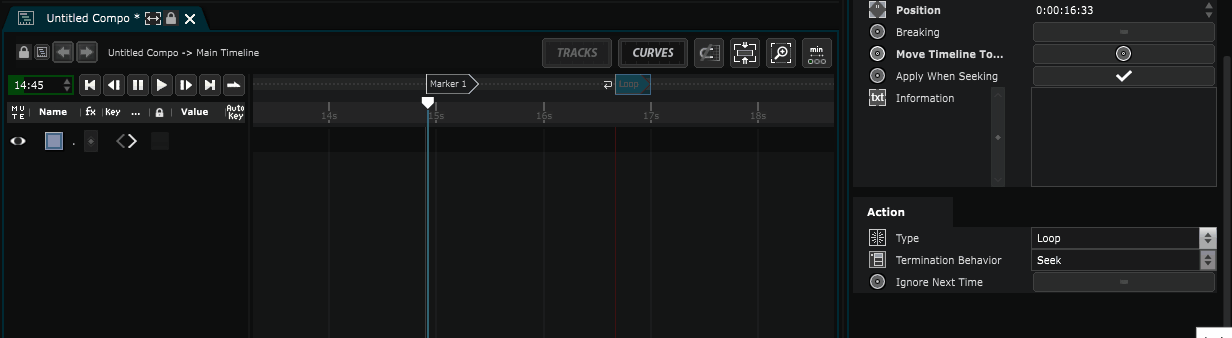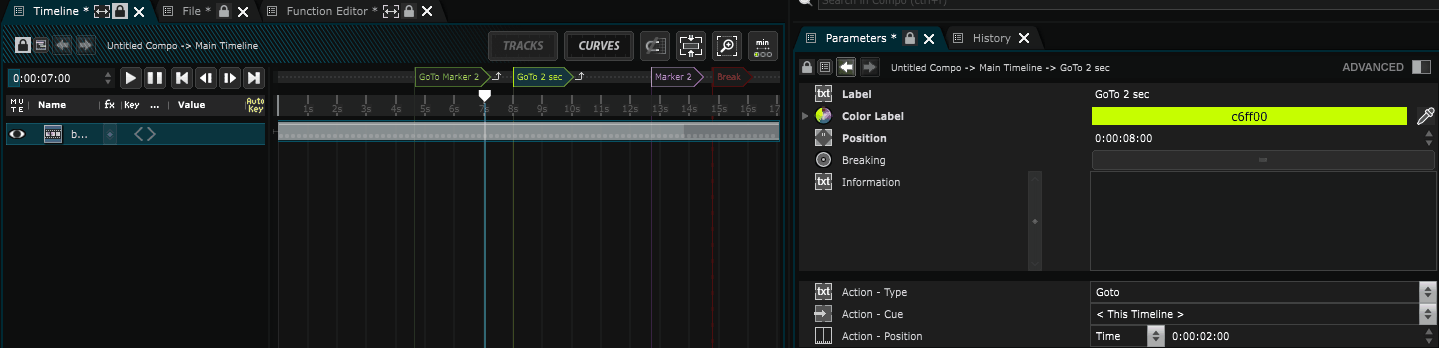Break Points and Time markers
Put control points all over your Timelines
A Time Marker allows you to create many different action (Cues) to navigate inside the Timeline to encode a show.
To create a timeMarker, just right click on the timeline cursor as showed below (or press the shortcut m ) :
To navigate from a marker to another you can use the Previous and Next buttons inside of the Timeline. Note that each different Marker Actions are symbolized by a little icon next to the marker.
Once a Time Marker is created, select it to access to it’s parameters. Every Maker can be Breaking which will stop the cursor when it reaches it:
Action Type
To add different actions to the selected markers, unfold the “Action Type” menu.
Note that the “Cue” and “Content” actions are accessible only if a Function Cue or a Compo is already created inside of your composition as they will act on these Elements.
Content
The action Content triggers an action on a specified content such as a Compo :
Cue
The action Cue triggers a Function Cue already present inside your scene / compo:
Finalize
The action Finalize will send the cursor directly at the end of the Timeline and Finalize it:
Go To
The action Go To allows to go from this marker to any position of the current Timeline or of any other Timeline. This position can be a time or another Marker:
To a specified time:
Or to a specified marker:
Loop
The action Loop sends the Cursor to the previous Marker:
-
The Termination Behavior will change how the Next button works :
-
In Seek mode pressing Next will go to the marker and loop
-
In Finish Loop And Continue pressing Next will activate the ignore Next Time and continue playing
-
-
The Ignore Next Time allow to not loop when the marker is reach (after the marker is passed the toggle is automatically disable
Trigger
The action Trigger will trigger any element in your tree.
It also possible to create complex setups inside of a Timeline: