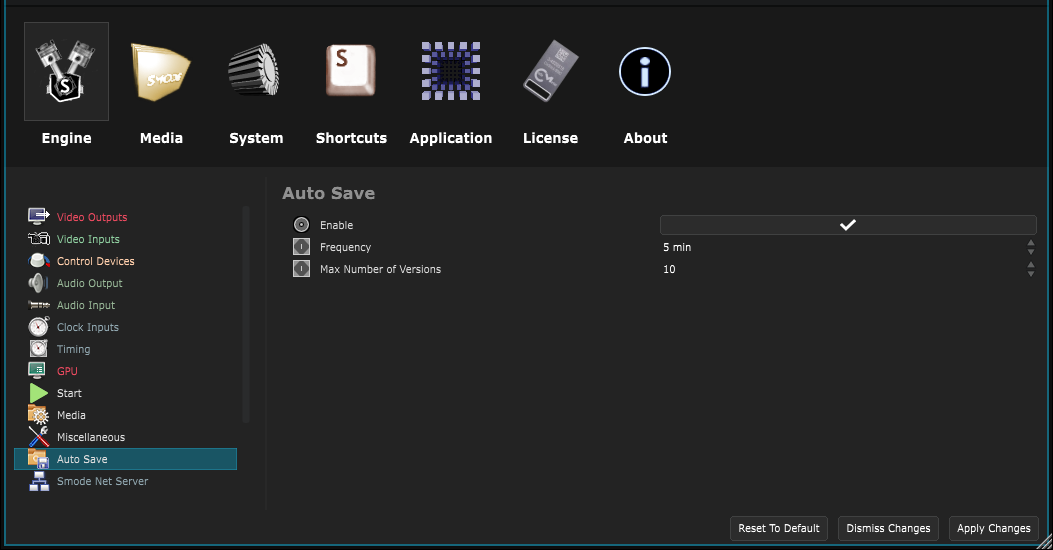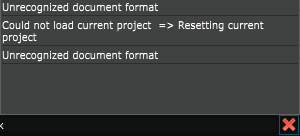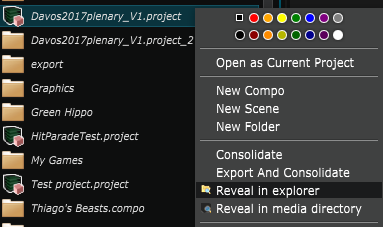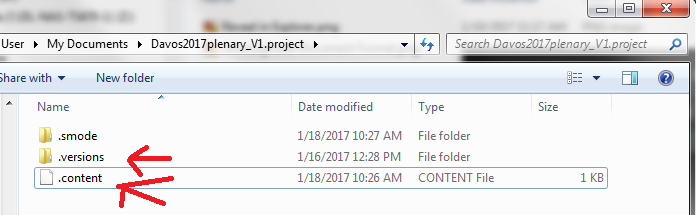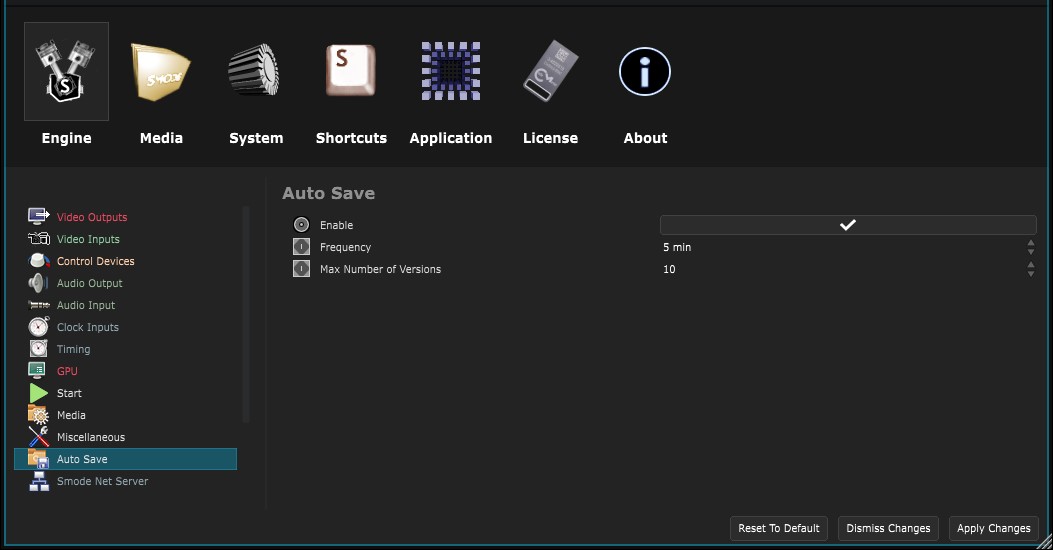Get back an auto-save
How to use the auto-save files to recover Project and Composition
To configure Auto save frequency, go inside Edit->Preferences then on the Media Tab.
The Auto Save Row allows you to configure auto save activation and frequency.
By default, each unsaved document with pending modifications are auto saved within a minute period when Smode is not On Air.
if you want to force an Auto-Save you can use the shortcut “CRTL+Alt+S”, even when On-Air
If you encounter a hardware malfunction or if you delete or corrupt accidentally a Smode project .content file,
Smode will display the “Unrecognized document format” error message:
In this case you need to reveal the location of your corrupted Project in explorer:
You will find in the project folder the .content file, containing the project data.
You will also find the .version folder containing the auto saves.
These files correspond to “.content” files: i.e. in this case, to restore a backup you need to replace “TP1.project/.content” by one of the “TP1.project/.versions/AutoSave”
and if you have a “.content.bin” file you should also replace it with the corresponding auto-save.
I suggest before doing this to make your own backup of the .content file (and also .content.bin if it exists)