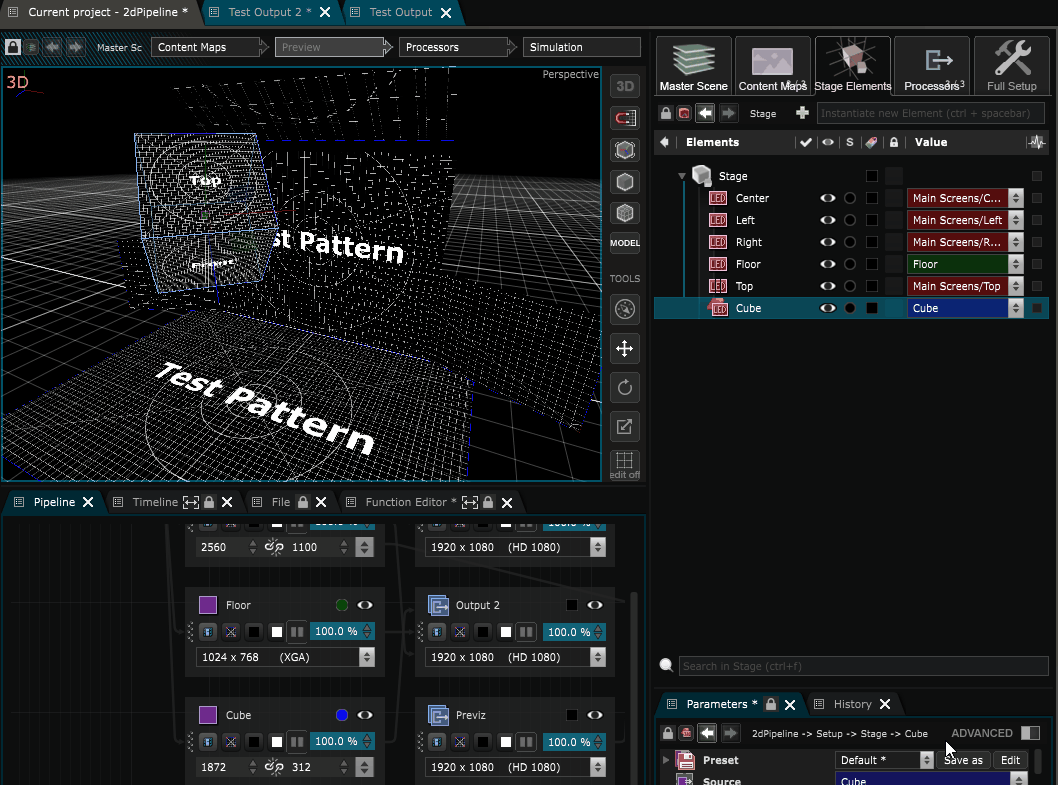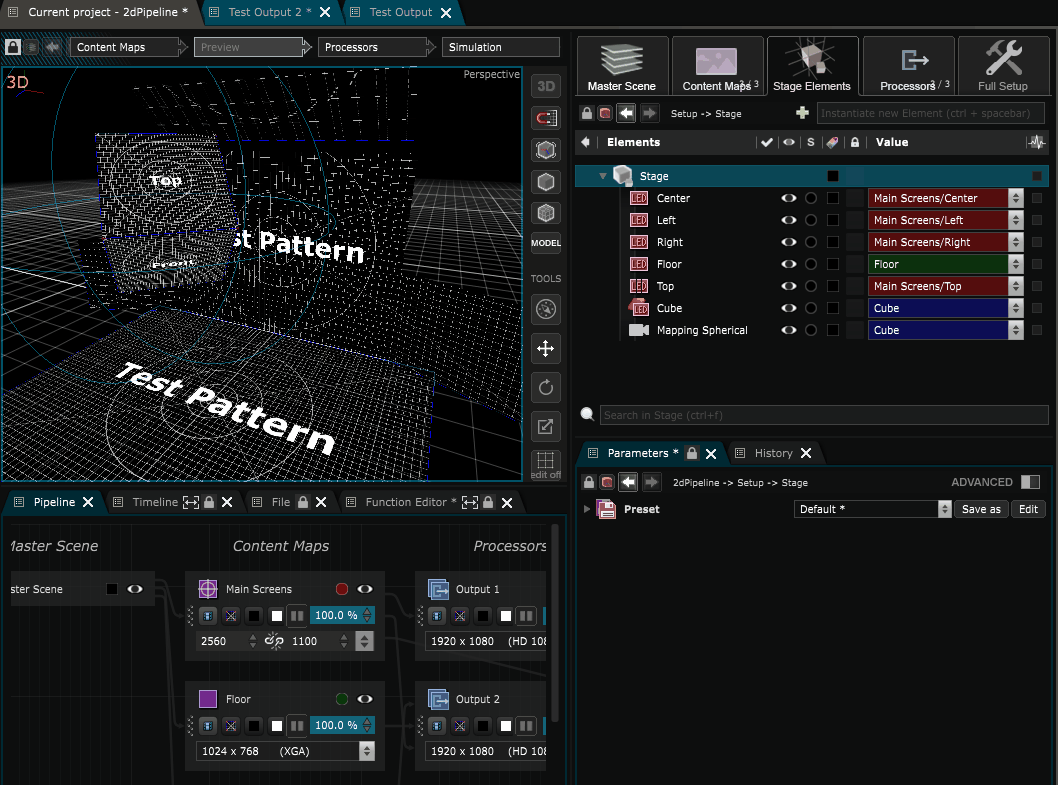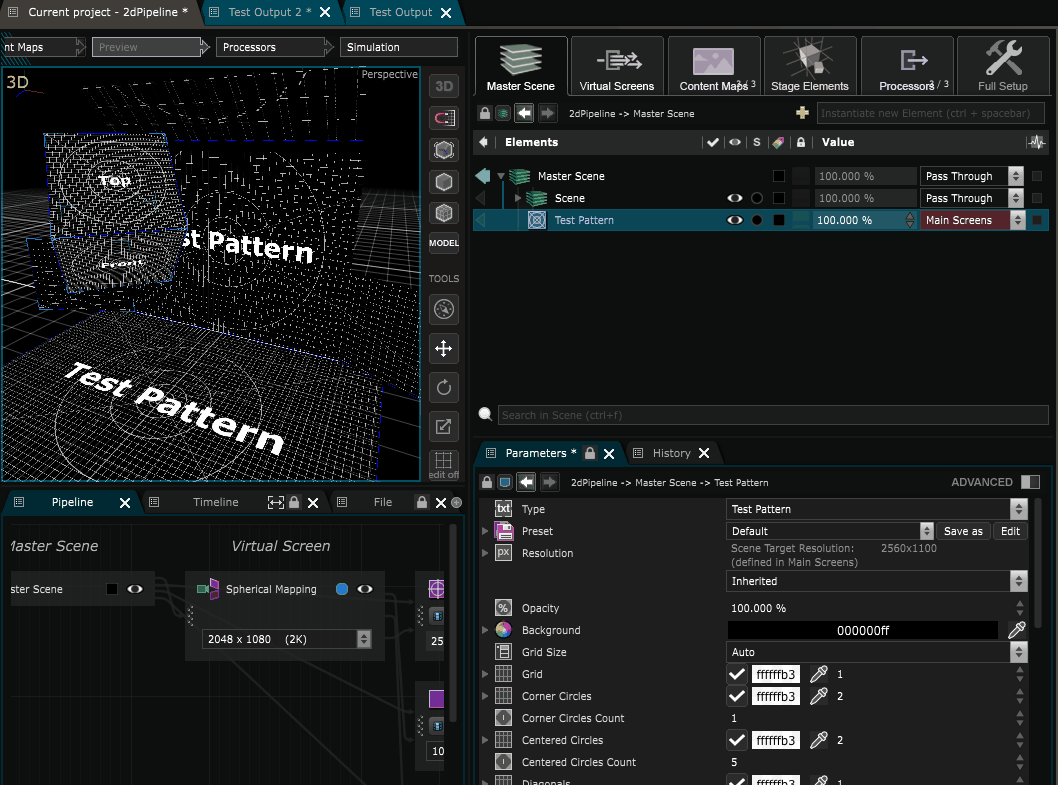Mapping
Stage Elements - Used to remap UV of a stage surface
Is used in the same way as a Standard Camera but only to do mapping with 3D Camera Mapping .
Here is how to create a spherical mapping item:
Now create a
3D Camera Mapping
inside the
Pipeline
, and choose inside it’s parameter the “Spherical Mapping” as Mapping.
I renamed this
Content Mapping
as “Spherical Mapping” and gave it a color label in order to identify better it’s target inside the
Show
later on.
Now you see that we have a new “Spherical Mapping” target inside our Show , in which we can send any new content:
Variables:
- Mapping: Mapping of the mapping
- Loading: The loading status of the 3d mapping . It can be loaded , enabled by not loaded or unloaded
- Activation: The activation status of the 3d mapping . It can be active , enabled by not active or inactive
- Color Label: Associate a color label to your 3d mapping to make it easily locatable
- Solo: Activate this to keep only this 3d mapping active and hide all otherin same location
- Editable: The editabiliy status of the 3d mapping . It can be locked directly , locked indirectly or editable
- Preset: Select a preset to apply on the 3d mapping
- Status: Warnings and errors associated to this 3d mapping
- Source: Select here the source Content Area to attach to this mapping