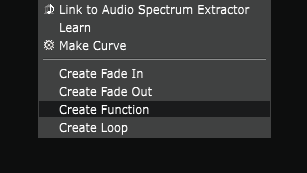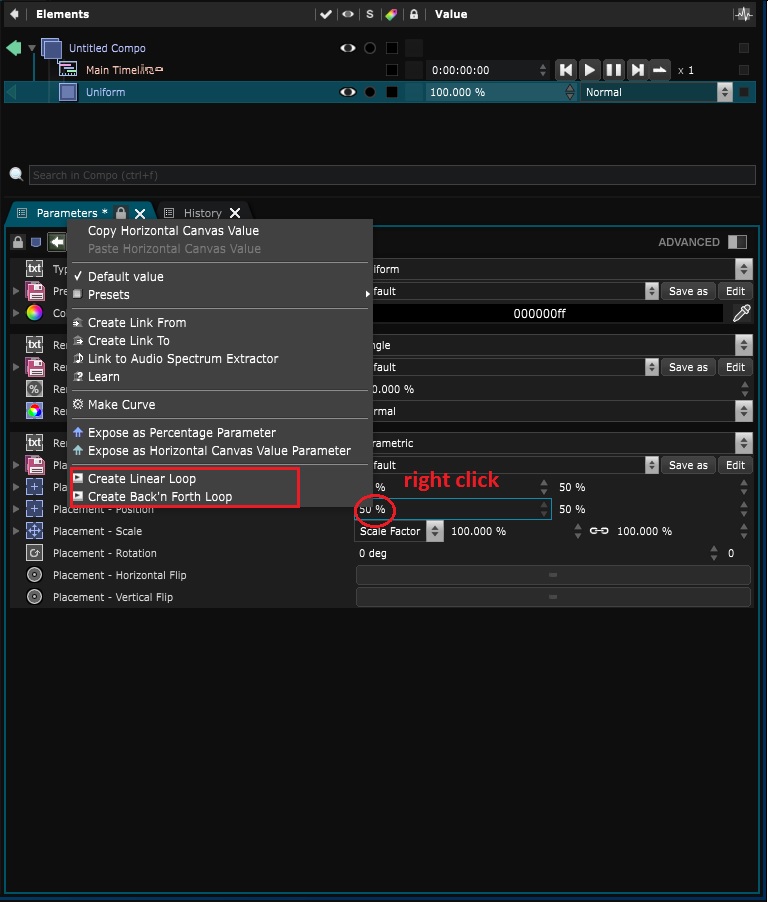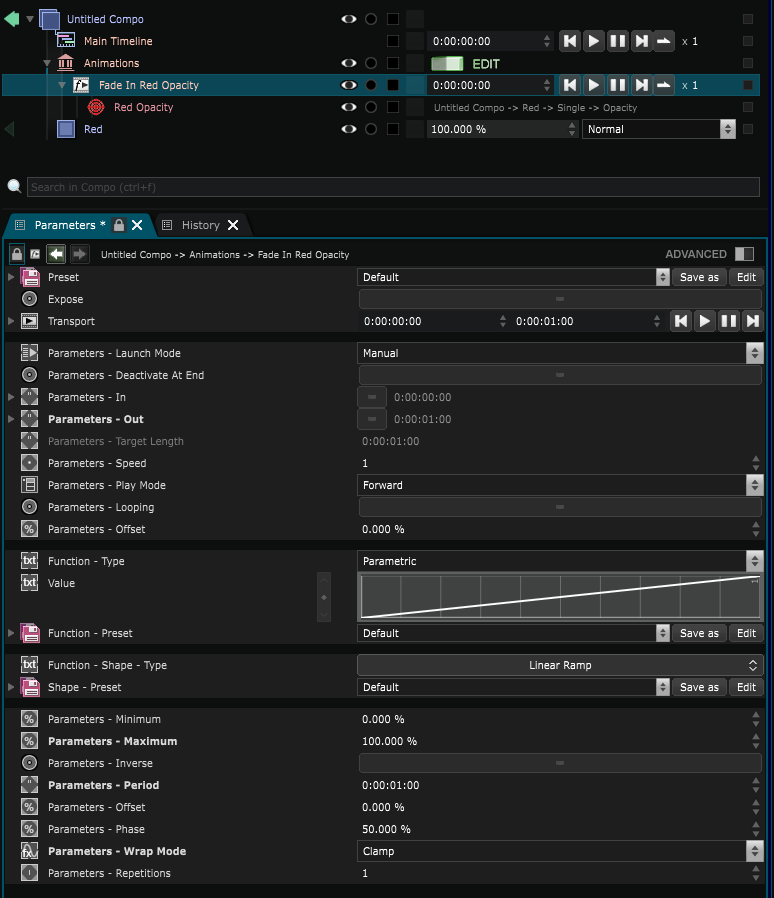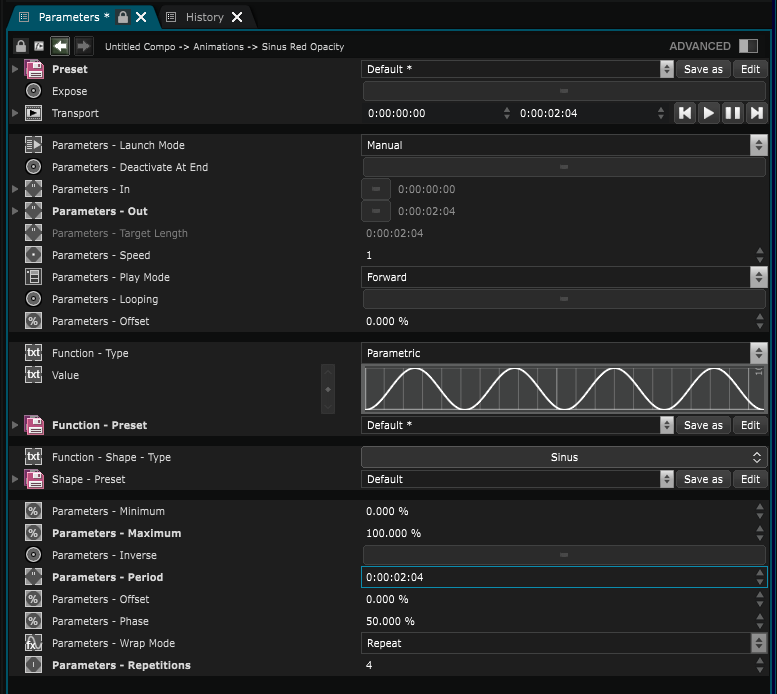Function Cue
Function Cue - An animation bloc defined by a Function
Function Cues are extensively using Function editable through the Function Editor
In Smode, there are 2 ways of animating: using cues, and using timelines. Both of those are stored in an Animation Bank .
Cues are used to create an animation system that’s targeting live shows. They are building blocks, which when assembled together create a big interactive and dynamic animation.
It’s a semi-automatic animation, meaning it will wait for the input of a fellow human to continue its execution, or to bypass part of the animation.
Using cues, you can create very powerful animation setups to use in a live event or in installations. You can also use them to create short and independent animations in your compo.
If you want to animate content in a more linear and standard way, like a movie (where only one timeline exists and the animation looks exactly the same when you play it a second time), you should read about
Timeline
.
Here is an example using Function Cues :
To animate parameters with cues, simply right click on the parameter and select among these 4 options:
Some parameters can’t be animated (like some layer’s resolution).
You can create a Function cue over a parameter with a right click:
This will result in the creation of the Cue:
It will create an Animation Bank if there wasn’t one before, to store the cues.
If you expand the cue in the Element Tree , this is what you’ll see:
The cue’s target is the same as a Link’s or a Parameter’s target. Therefore, Advanced Link Logic can also apply to cues.
The value column of the
Element Tree
contains the
Cue Transport
. A
Transport
is the combination of event triggers (play, pause, etc.) and a progression state.
The
Transport
contains the following elements, from left to right:
Play a Fade In Cue on a Layer opacity will make it evolve progressively from 0% to 100% .
When finalized, the Layer opacity is set to 100%, if we reset the Fade In Cue, the Layer opacity will be set to 0%.
We can now explore deeply the Cue General Parameters:
As for all Elements, the Cue Activation ensures that the Cue is not played when deactivated.
The cue won’t be played either if one of its parent is deactivated.
Some facts about Cues:
-
Cues are like Variable Element: when dragged at the top of a Document, the Cue is automatically visible outside the Document.
-
A top level Cue can be hidden from outside the Document if you uncheck the Expose parameter.
-
When Launch At Activation parameter is set, the Cue is automatically launched when it retrieves an activated state.
This can occur when its Activation parameter or one of its parent is toggled or when the Document is loaded, if all Cue ancestors are activated.
In the example above, toggling the Activation of the parent Layer will play the Fade In Cue. -
Description is a free text zone that could be reported into Sequence Animation Table.
-
Fade In Cue and Fade Out Cue are the only presets of Function Cue.
-
Each Function Cue owns a Function with time in abscissa and outputs value in ordinate.
-
By default Function Cue uses Parametric Function with Linear Ramp Shape.
All these parameters can be freely modified:
Note that modified Function Cue does not look like Fade In anymore.
Note that a Parametric Function Cue duration is its Period.
Variables:
- Targets: