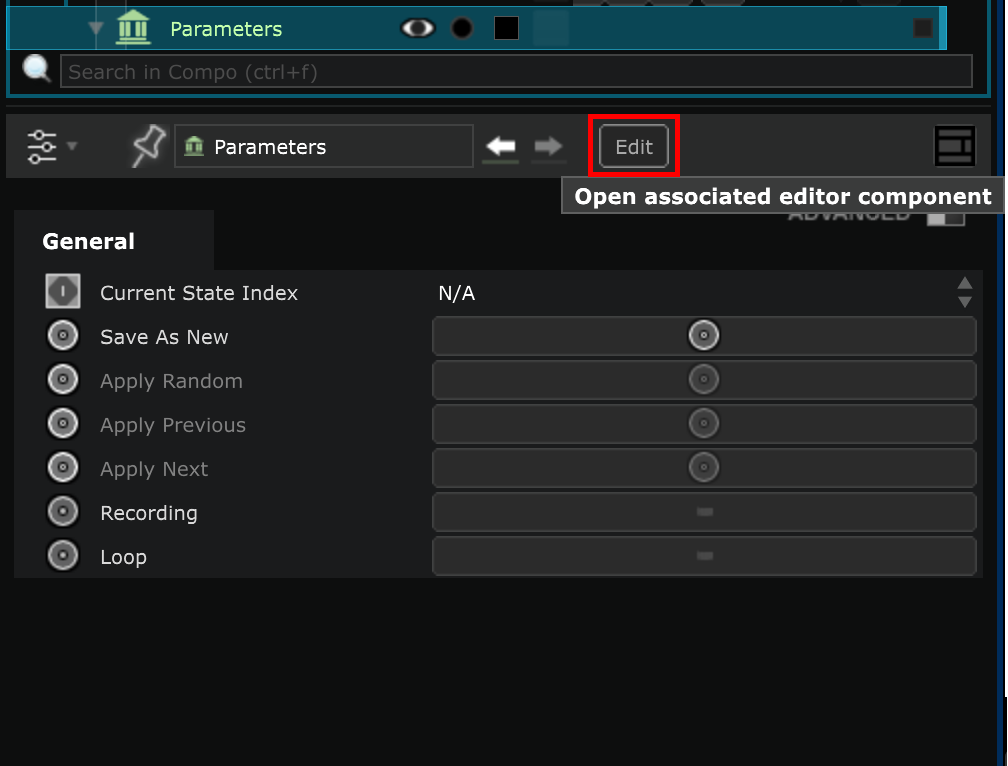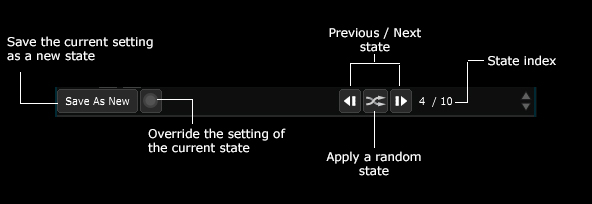Parameter Bank editor
The list of every Parameters Bank State of the selected Parameter Bank
When you have an Exposed Parameter , it is stored in a Parameter Bank .
Read the user guide Exposing Parameters for more information.
You can save a set of values for these exposed parameters as a
Parameters Bank State
.
If you change the values and then apply this state later, all the parmeters will take the values that were saved in this state.
So you can easily switch from one state to another without having to change the values of each parameter individually.
If you have at least one Parameter Bank , you can open a Parameter Bank editor by selecting it with the Component Selector or by clicking on the ‘Edit’ button in the Parameter Bank Parameters Editor .
This editor allows you to edit the different Parameters Bank State .
Toolbar
Use the buttons of the toolbars to add a new Parameters Bank State or override the settings of the current state, remove a state, and edit them:
Save as new
When you press the ‘Save As New’ button, current value of the Exposed Parameter become a new Parameters Bank State .
Record
Press the ‘Record’ button to override the current Parameters Bank State with the new values of the Exposed Parameter values.
Recording feature only affects the current Parameters Bank State , not the selected one.
It’s advised to rename the different states, so you can find them quickly using the search tool bar