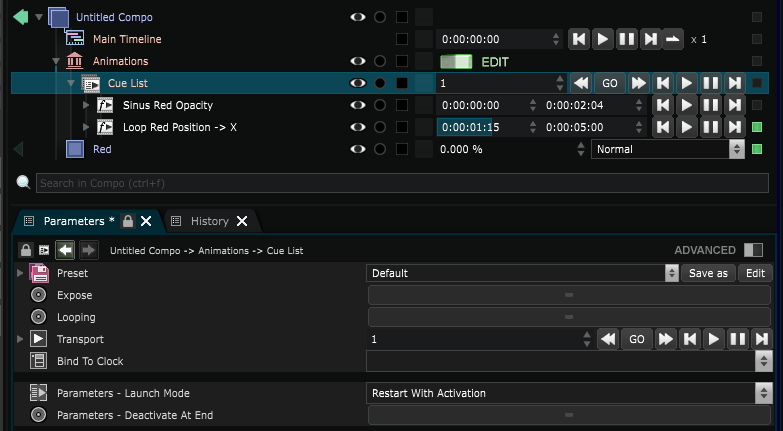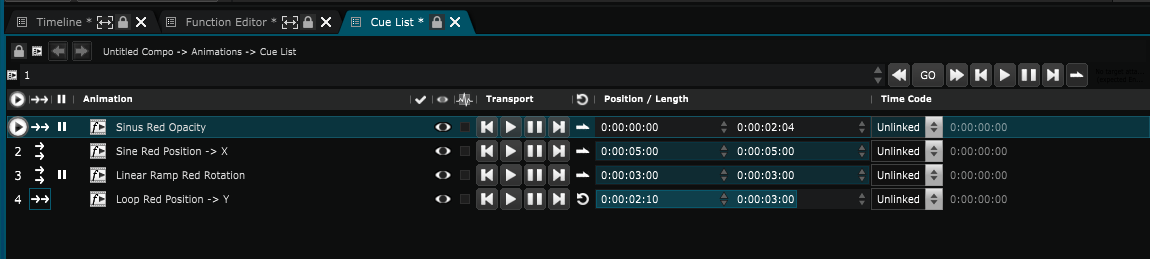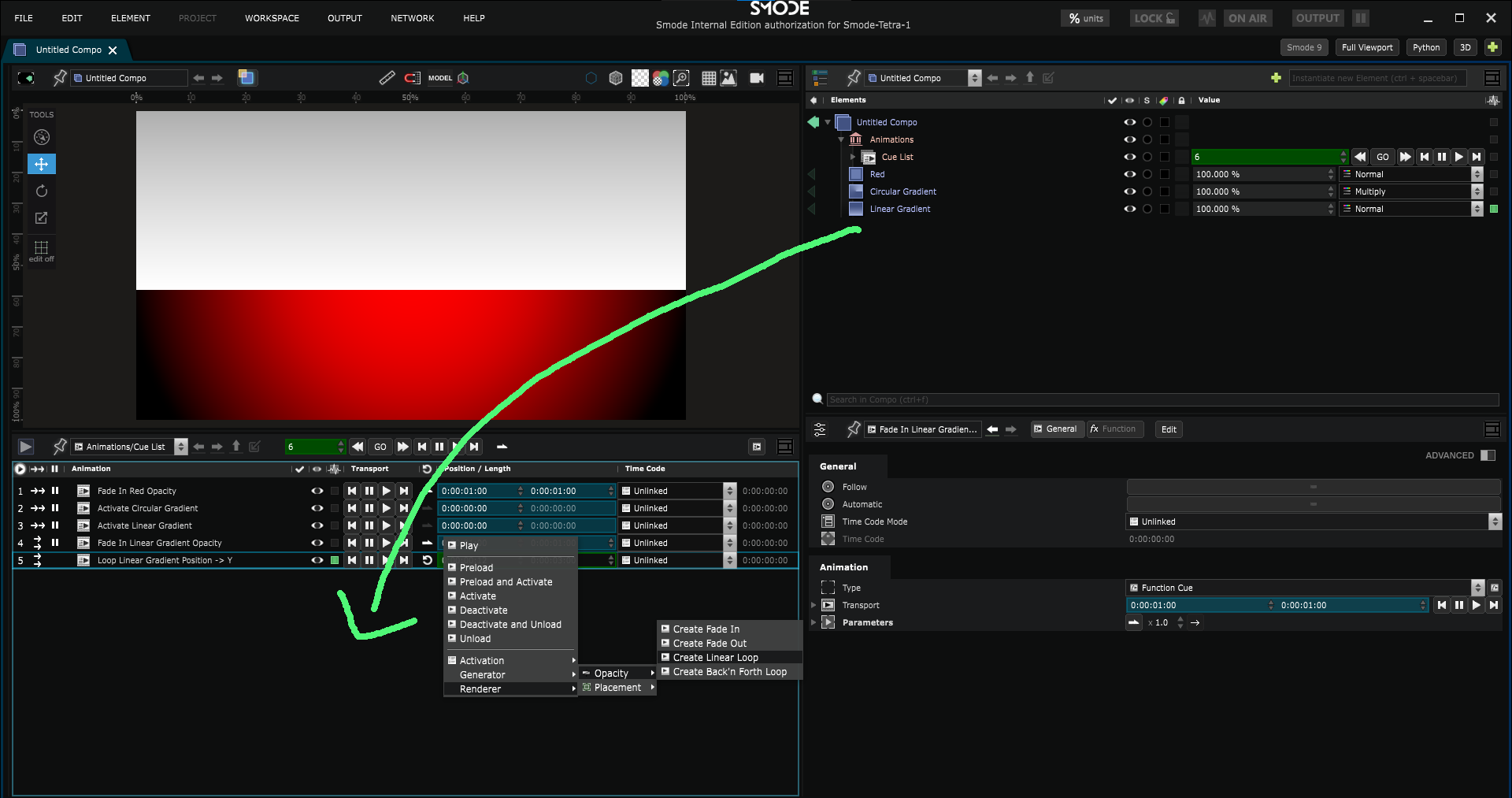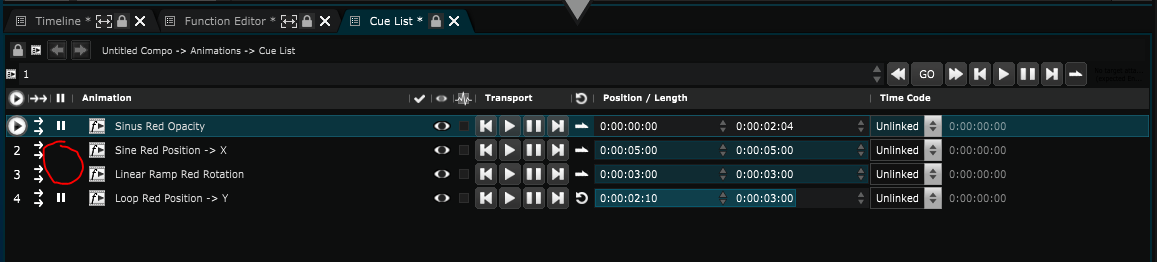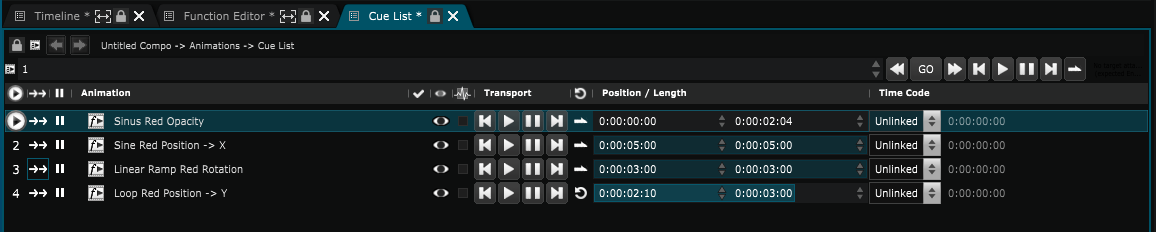Cue List
Cue List - Add cues one after another to encode your Show
Cue lists are mainly used for show control inside of the Show .
Complex Cue orchestration can be performed by composing Cue lists. This can be done with Loop Cue, Sequence Cue, Simultaneous Cue and Sequence Animation.
The fastest way to create movement in Smode is to create Loop Cue on a parameter (see
Function Cue
).
Once you have some Cues in the Animation Bank you can Group them with [Ctrl+Shift+G] in order to create a cue list.
You can also create Simultaneous Cue and Sequence Cue by selecting several cues and right clicking to open the menu.
You can edit your cue list in the CueList editor below the Viewport :
As in all types of animatiosn, you have Pause and Finalize triggers.
Here, Play trigger only resumes paused cues and does not launch reinitialized or finalized sequence animations.
Here is how to use cue lists:
-
The Go trigger launches the current Cue and updates what’s the next cue to go.
-
You can choose which one is the next cue to go without playing them by using the Previous or Next triggers or by changing the value 1/3 to another one.
-
Modifying which cue is the next to go will finalize all previous Cues and reset the following ones.
-
Triggering Go on a finalized sequence resets the sequence and launches the first Cue.
-
The last button of the sequence Transport is the Looping state. If active, Go on the last Cue will launch the first cue without resetting the sequence.
-
The current Cue is framed with a blue rectangle.
-
The next cue togGo is displayed over the first column Cue number with a white round play icon. You can change it by double clicking on the Cue number.
-
You can also create new Cues, for instance by dragging a 2D Layer at the end of the Sequence and select Opacity > Fade Out:
There are different Animation Items settings, for instance unchecking the pause icon will make them automatic.
The cues without pause icon will start automatically.
In this example, you only need to trigger Go two times:
the first go will launch the first cue, then 2nd and 3rd simultaneously automatically. The second go will launch the 4th cue:
The launch of the three Cues is simultaneous because the items are in No Follow mode by default.
You can activate the Follow mode by clicking on the dual arrow.
In the exampe below, the two middle cues will be launched sequentially without having to trigger Go.
Note that Go can be trigged when automatic Cues are playing to prematurely start the next Cue.
Follow mode is also interesting for the non automatic Cues:
In the example below, triggering Go while a Cue is playing will finalize the Cue before launching the next One.
On this last example, every cue will be launched one after another with a pause between each one, waiting for a go to lauch the next one:
Variables:
- Looping: Option to let the cuelist loop
- Transport: The Transport of the cue list
- Bind To Clock: Bind to clock of the cue list
- Parameters: Parameters of the cue list