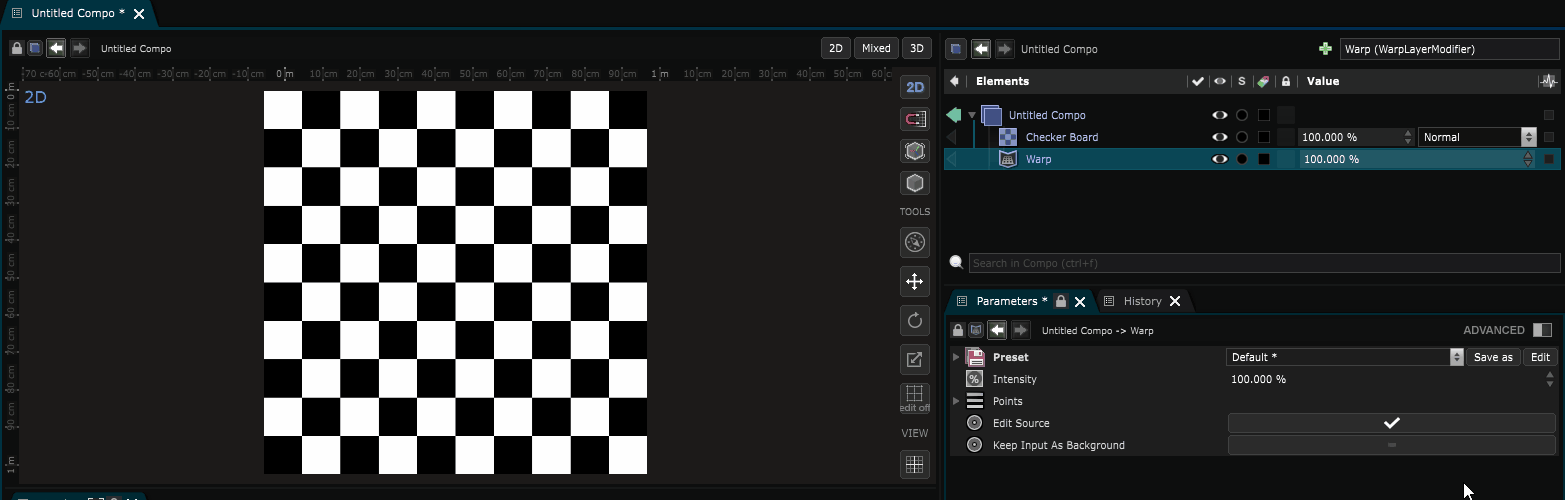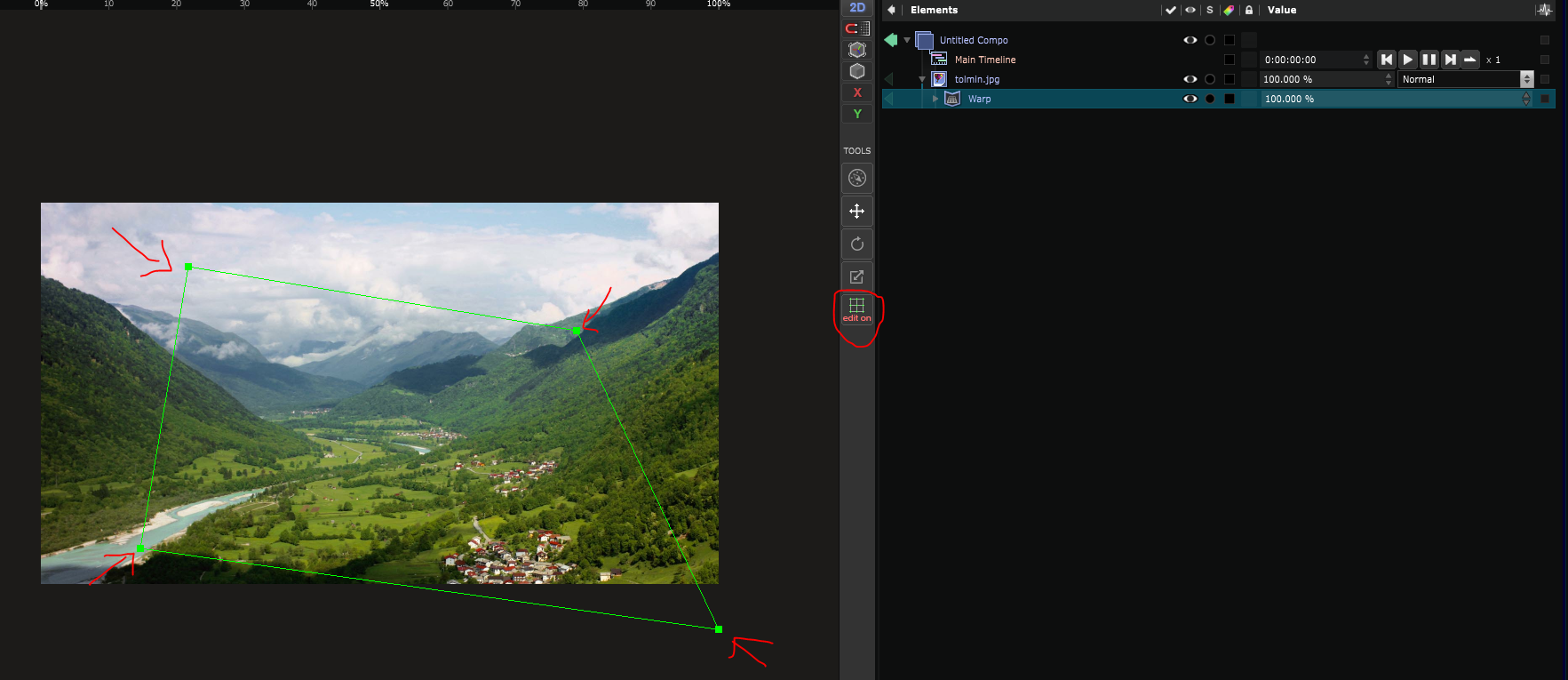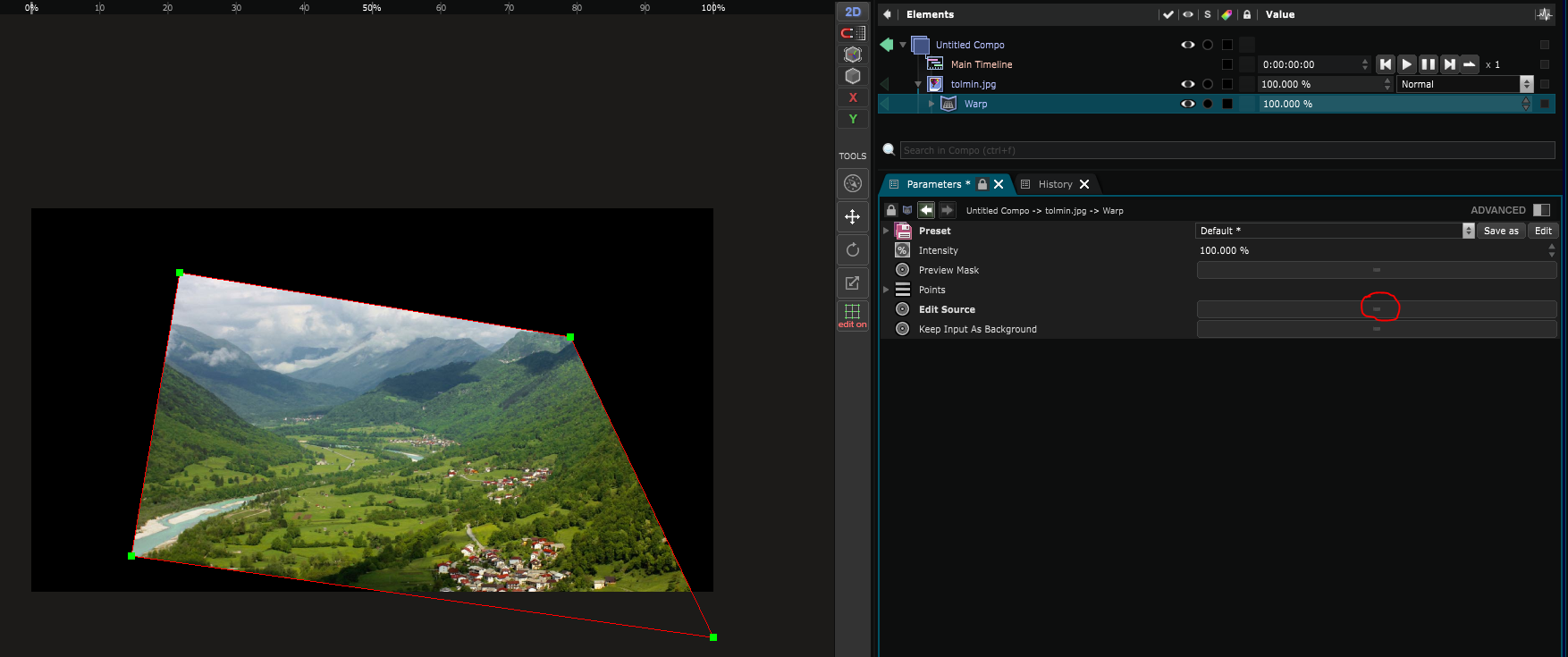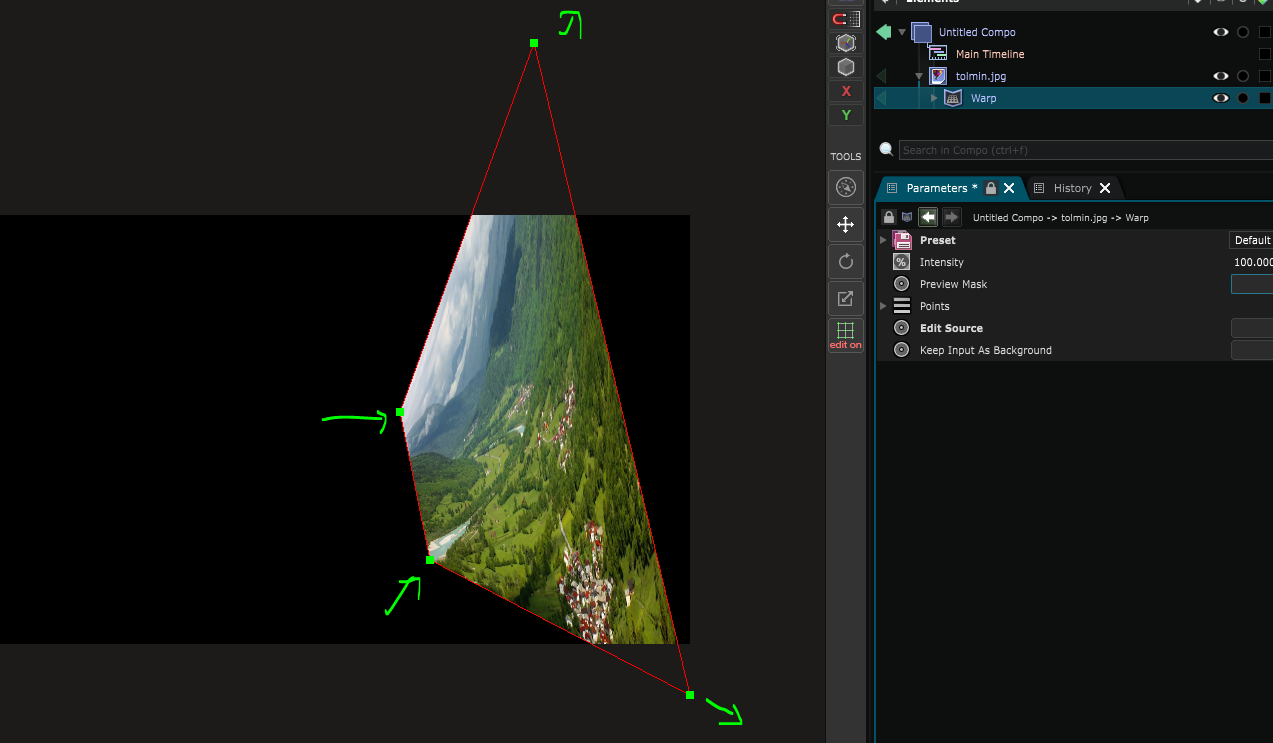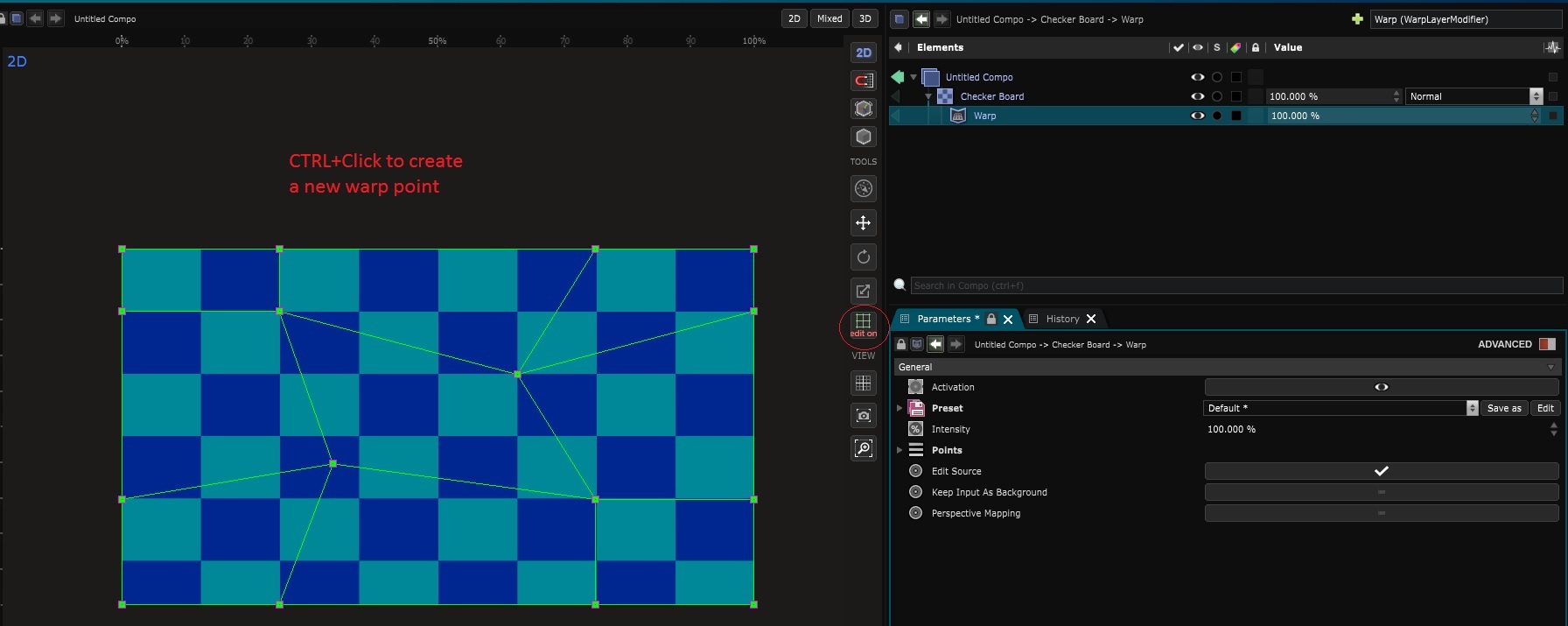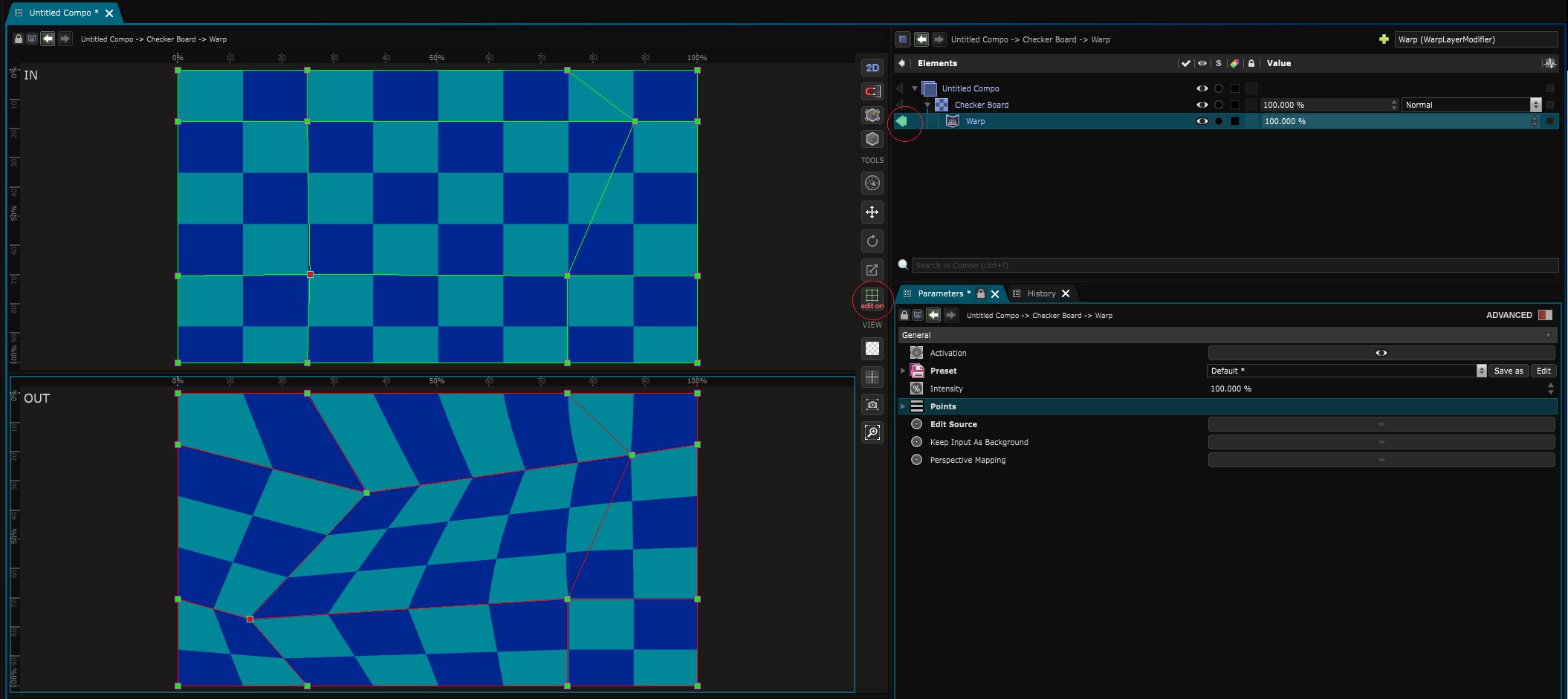Warp
2D Modifier - Manual distort, perspective mapping tool
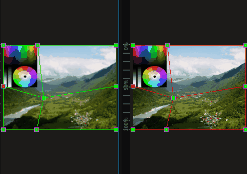
Use a 4-point plane or a grid to transform an image. This modifier is more or less the equivalent to the
Perspective Remapping
placement for its basic manipulations,
but is far more versatile and can help you a lot for mapping purposes:
Basic Manipulations
Select the modifier and go in edit mode, you can now place the point that will define the border of the zone you are going to transform.
Now you can uncheck the Edit Source inside modifier’s parameters.
And finally distort the image.
If you want to transform the whole image in perspective, better to use the Perspective of the 2D Renderer .
If your aim was to use a mesh warp, then go check for the Bezier Patch .
Create a custom grid warp
New points can be created inside the Warp modifier through the edit mode by CTRL+click on the Viewport .
Then by un-checking the “edit source option” you can use them to distort your image.
Note that a split view can be used through the use of the visualizer arrow (next to the modifier inside the Element Tree ) in order to edit the IN and OUT points of the warp deformer at the same time:
Variables:
- Precision: Precision of the warp
- Points: Points of the warp
- Keep Input As Background: Keep input as background of the warp
Python
Oil.createObject("WarpTextureModifier")