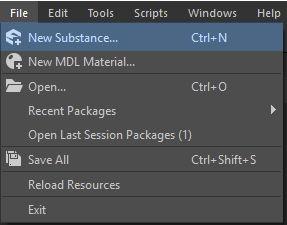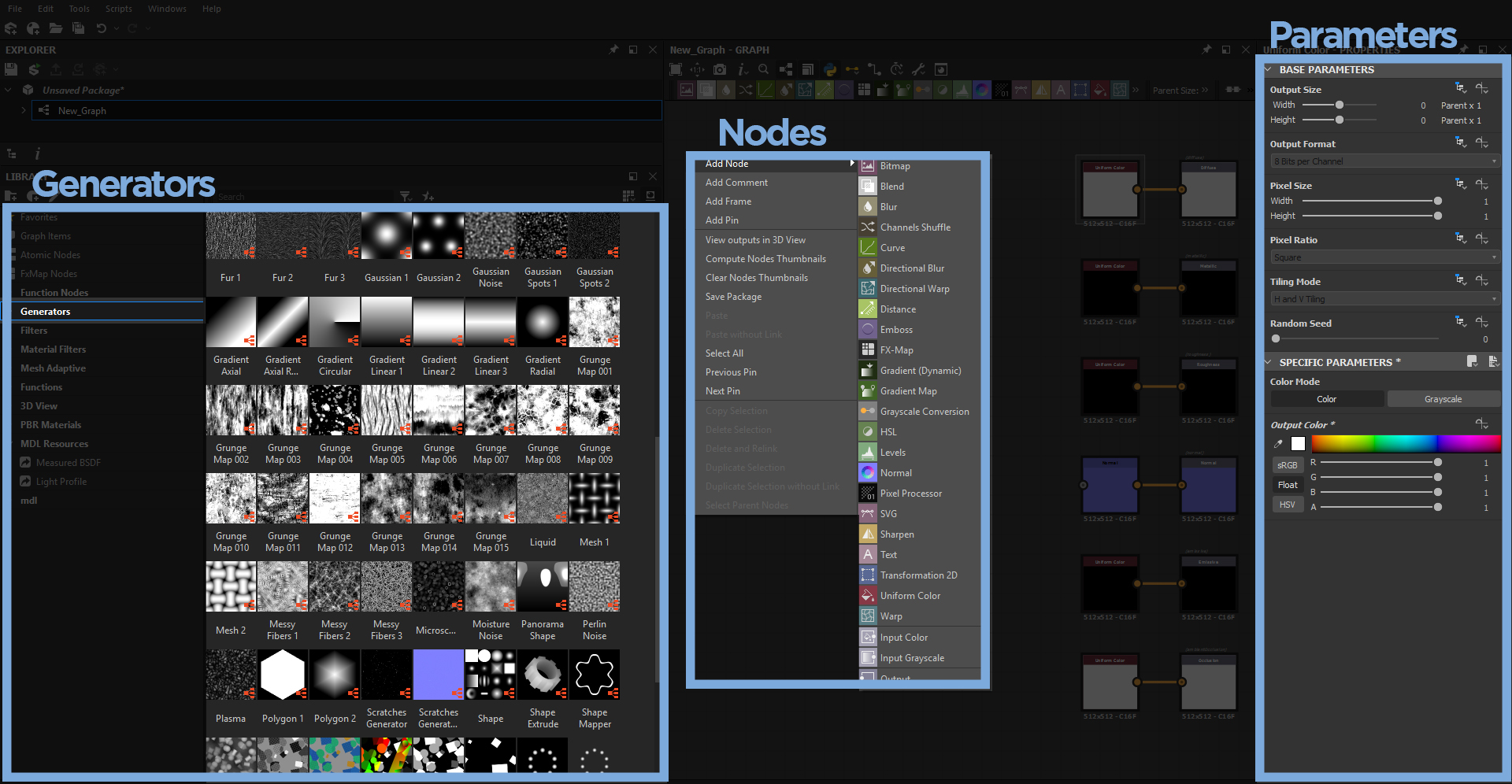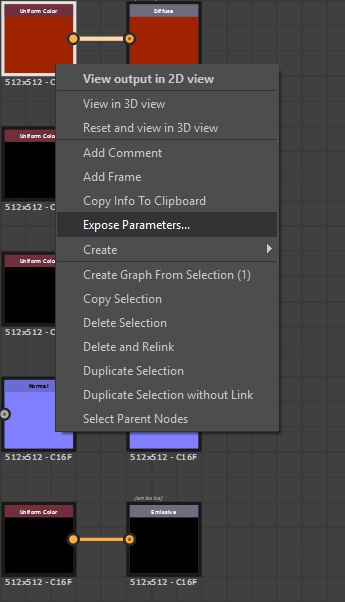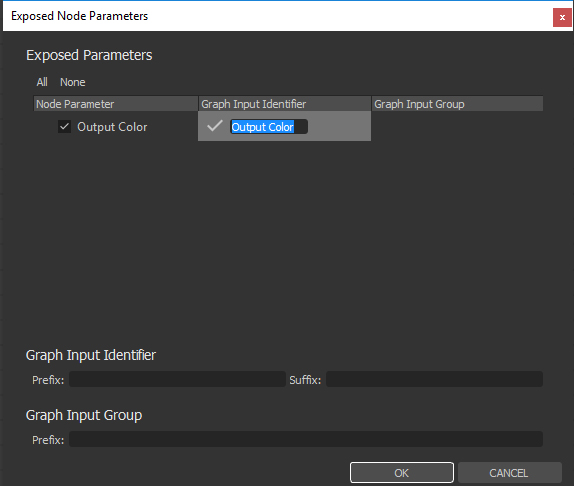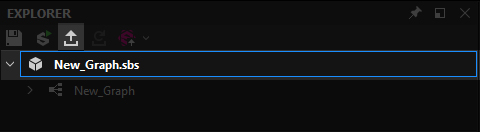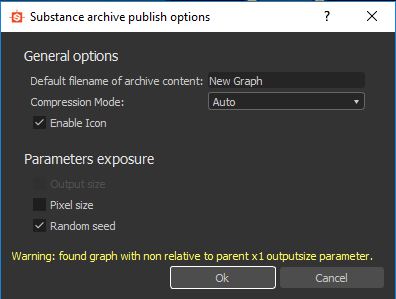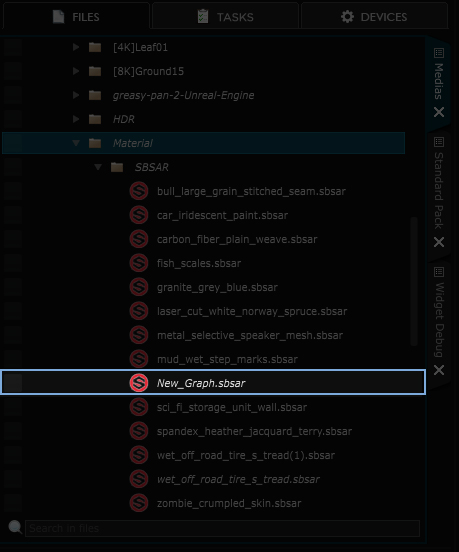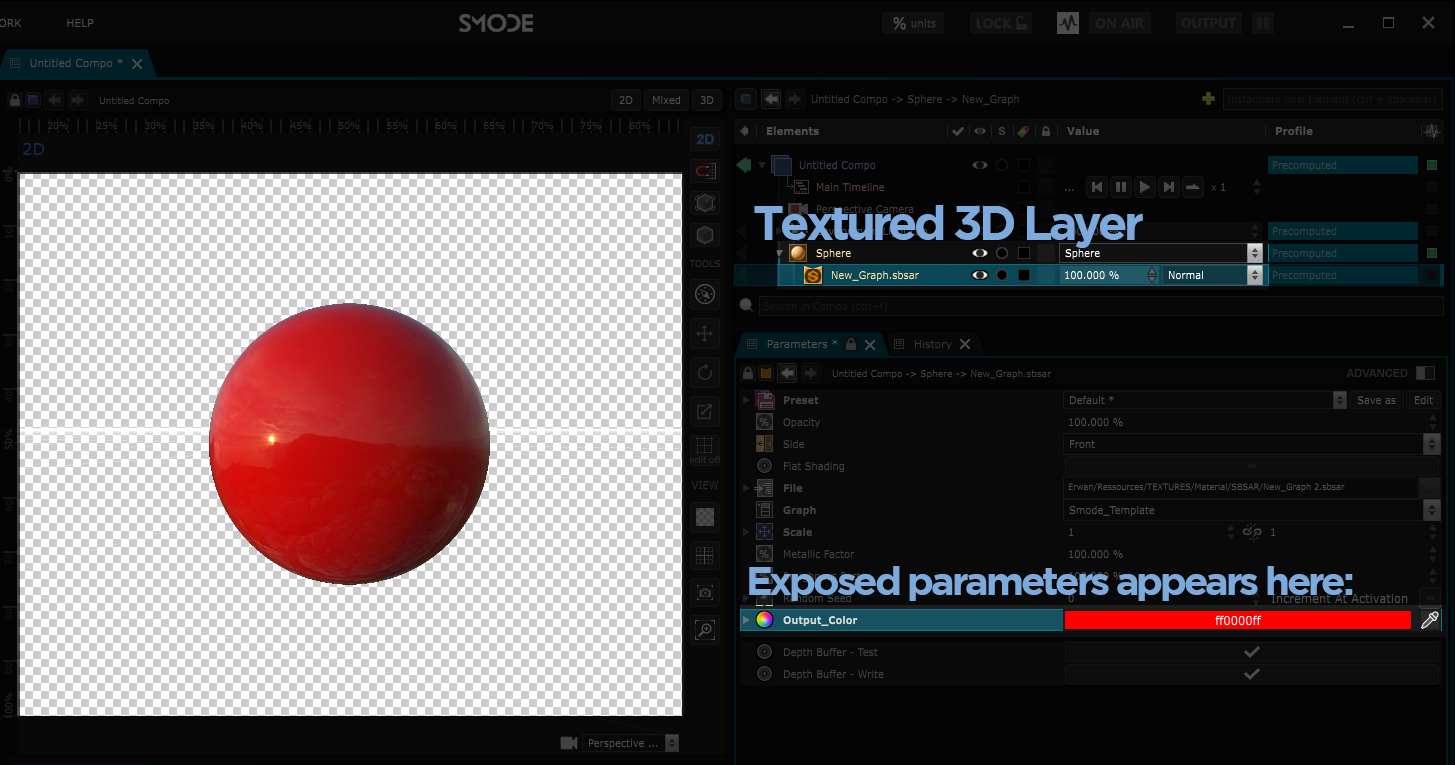How to create your own .sbsar for Smode
Create your own Sbsar for Smode thanks Substance Designer
In Substance Designer
Launch Substance Designer and go to FILE >“New Substance…”
Substance Designer works with a system based on inputs that you can link to one or multiple components of your material.
Use Generators and Nodes, link them to create a chain of rendering that you connect to the output of your choice.
All Generators and Nodes have parameters that you can modify as you want.
For this example, we’ll simply create a color base thanks the Nodes -> Uniform Color input.
Export your SBSAR
You may want to inlcude parameters that compose your material into your sbsar in order to change it after. It can be done thanks the Exposed Parameters.
For each Generator and Node in your Materials, you can right click on it and choose Expose Parameters… :
Every parameter of the component will be listed in a new window. Select every parameter that you want to retrieve later using the checkbox.
You also can rename this parameter with the Graph Input Identifier field.
Here is an example of an exposed parameter, for the uniform color node :
Once it’s done, save your substance project and export your material as a sbsar using this icon:
Add a name to your sbsar and save it:
In Smode
You should now able to put your sbsar in your repository and use it in Smode:
Every exposed parameter you’ve selected before are available in the Parameters panel: