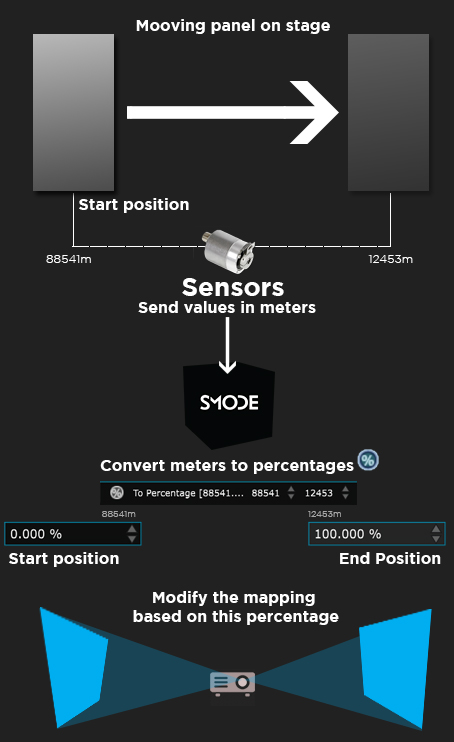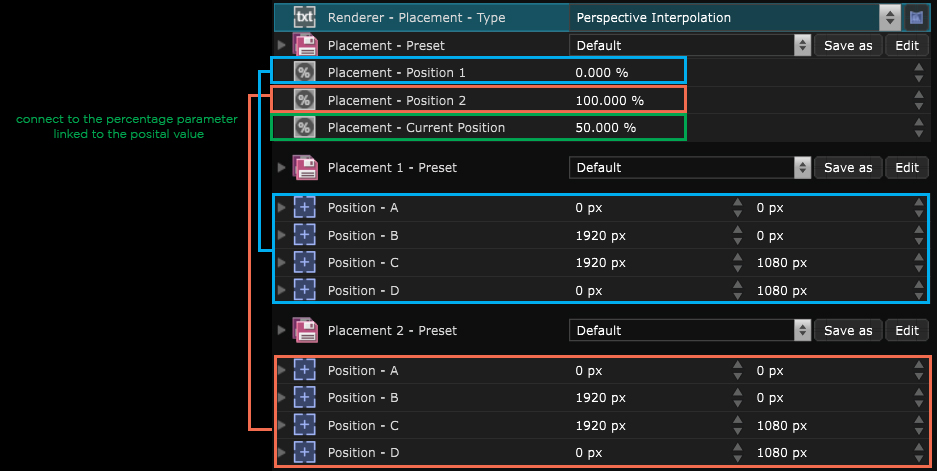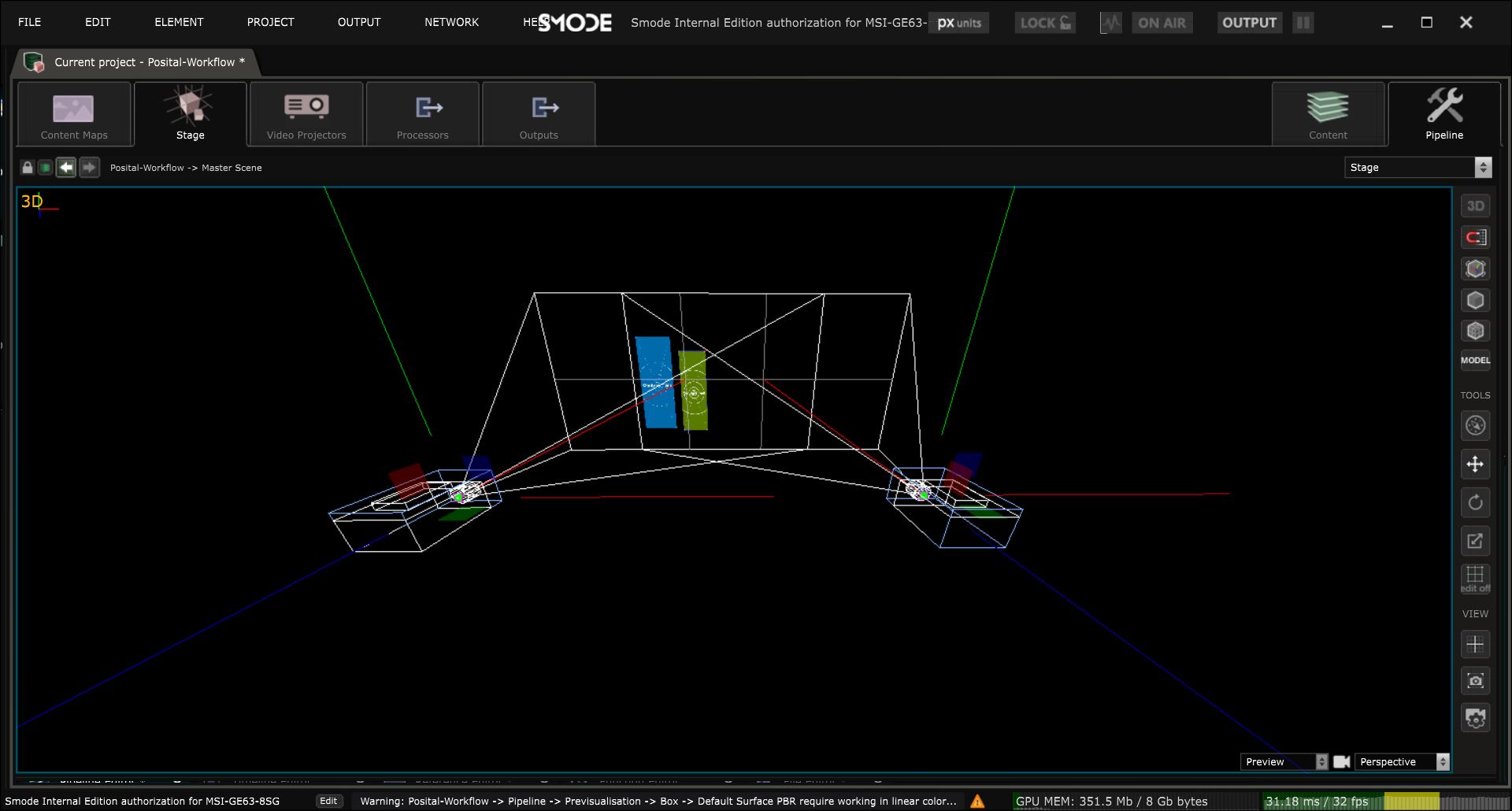Use Posital values into Smode
The good process for using Posital values in Smode
This topic describes how to implement video mapping of moving panels thanks to motor encoder feedback.
See also
Configure Network for posital
for setting network related things.
Introduction
Posital is a sensors and encoders manufacturer. It is often used in the show industry to create rotating or moving video-mapped structure.
The sensors communicate a signal to SMODE, through the network, thanks to different prerequisite applications: a Firefox 3.5 and an old version of Java
You can download these applications here: http://download.smode.fr/utilities/FRABA%20POSITAL%20PREREQUIST/
Usecase #1: Moving Panels
Smode will receive meter values from Incremental Rotary Encoders.
But the panels have a start position and an end position in your show.
So, you will receive values in metres corresponding to these positions.
Every panel is connected to a sensor, so you will have to create a Link for each sensor.
The process goes as follows :
On stage, you may be surprised by some changes made to the position of the video projectors, their focal lengths, panel dimensions, etc.
This is why we advise you to use a 2D video mapping technique and mostly the Perspective Interpolation as a mapping tool.
This 2D Placement type allows you to define a starting distorsion and an ending distorsion. It automatically distorts the layer through a percentage.
Once every layer that will be mapped to your panel is in Perspective Interpolation , you can create Link for each Posital value you’ll receive, and apply a To Percentage modifier on the link.
This Link Modifier will convert start and end values to percentage. Those values will be the starting and the ending values of your panel.
Create a percentage Exposed Parameter for each panel and connect the current position of the Perspective Interpolation to this percentage
The perspective interpolation allows you to choose a starting and ending percentage value.
Between thoses values, Smode will interpolate the deformation you set as start and end and beyond them, Smode will extrapolate.
Once you have Configure Network for posital :
In the To Percentage , set the min and max values depending on the movement of your panels (you may ask to the people in charge to move the panels).
-
Move the panel to the starting position
-
Set the min value
-
Move the panel to the ending position
-
Set the max value
You can now start the mapping step :
-
Move the panel to the starting position
-
Change the Placement 1 points
-
Move the panel to the ending position
-
Change the Placement 2 points
Repeat this process for each panel and the job is done!
Usecase #2: Moving Panels with two crossed video-projectors
In this case, both video projector use a 2D mapping projection thanks the Perspective Interpolation .
The ending point of the video projector on the left will be the starting point of the projector on the right.