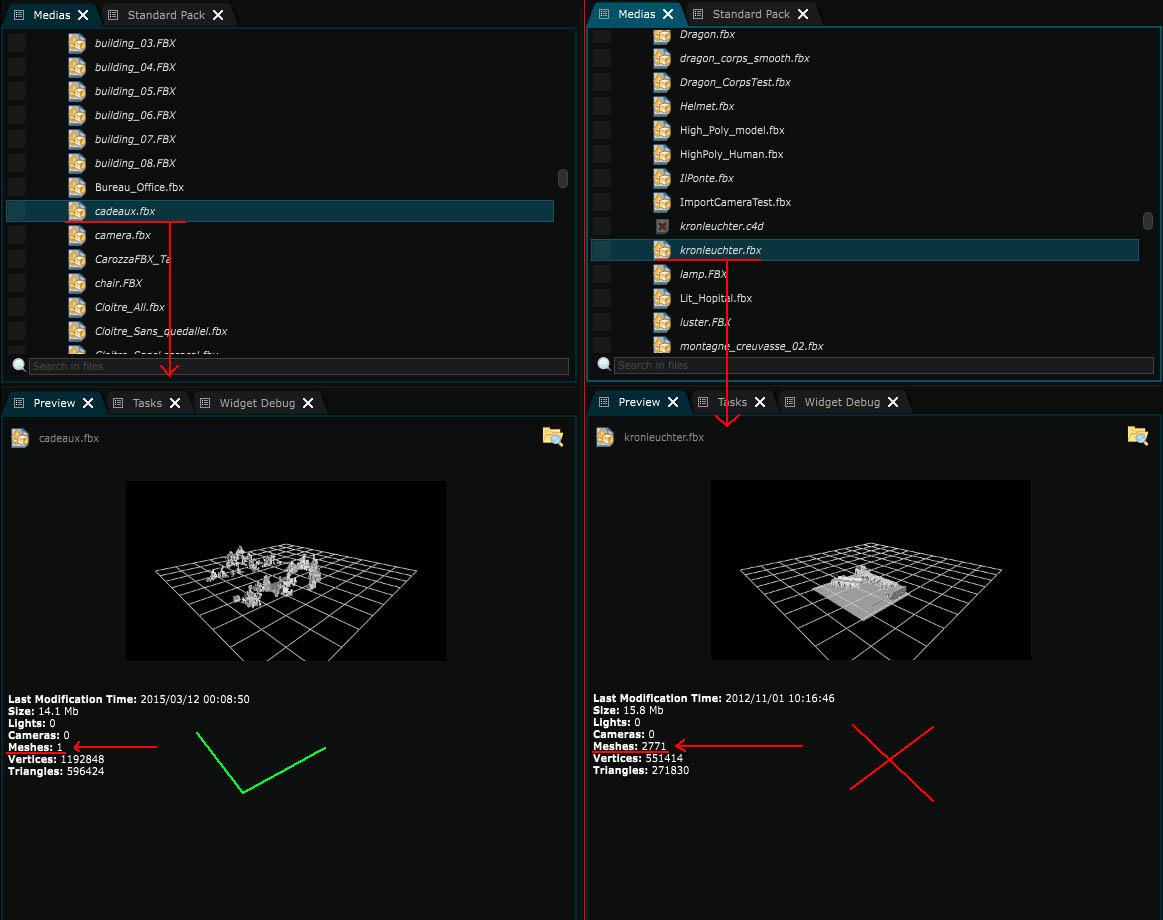3D File
3D Generator - External referenced 3D file (.fbx and .obj)

In Smode you have the possibility to reference external 3D files into Smode.
Smode uses the official SDK to load FBX files and the Open Source library ASSIMP to load OBJ files.
-
Be sure to keep only 1 scene and clean all unused materials in your fbx files before trying to import/reference them in Smode.
-
Merge all your objects that have the same materials to increase the rendering performances.
-
Smode should also load .3DS, .DXF, .LWO, .STL and .PLY but these files are not officially supported in Smode.
Smode can take millions of triangles, as any real time software but the imported geometry should have the minimum meshes possible. A file constituted of too many objects will be impossible to manage and may possibly crash. Also remember to always flatten all the objects transformations prior to do the export (check the limitations chapter below)
Limitations
-
Animations/Skeletons are not imported (there is no skeleton system is Smode).
-
Files with packed textures don’t import the texture (but if the name of the texture correspond to a file in the media directory Smode will automatically make the link).
-
Files with multiple layers (UV or others) only import the first layer.
-
Material parameters (diffuse, specular, etc) are not imported.
Note that you can check what is inside your 3D file through the file preview. You can have a lot of vertices but be very careful about the number of objects:
So before importing a 3D model, remember those simple rules:
-
Apply all your transformations on every 3D object before importing in Smode (Ctrl+A -> Apply all transformations on Blender, “Freeze transform” on Maya)
-
Smode can take a lot of polygons but few objects.
-
Combine your 3D object to have as less objects possible inside your file. (After selecting many objects, do a Ctrl+J on Blender, or a “Mesh -> Combine” on Maya)
Variables:
- File: Link to the file used as 3D mesh (officially supports .fbx and .obj)
- Sub Geometry To Use: Path to the sub mesh of the 3D file to use
- Use Local Placement: If using a sub geometry use this option to use the local anchor of the selected sub geometry
Python
Oil.createObject("Scene3dFileGeometryGenerator")