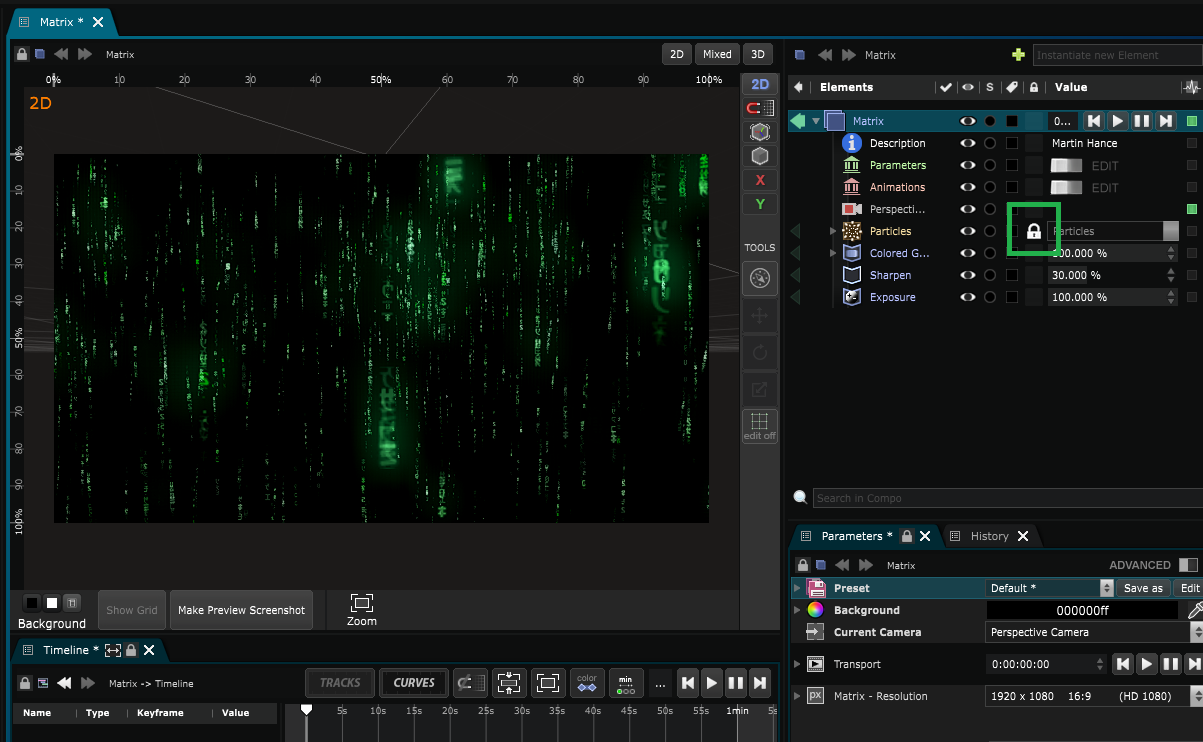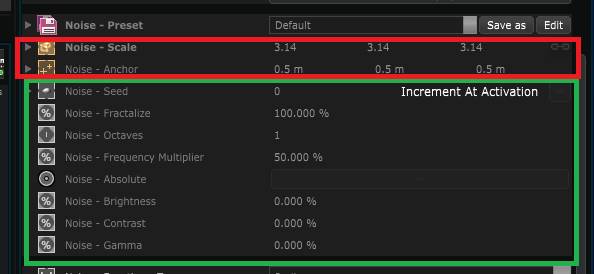Use optimisation tools to accelerate a composition
It is running fast? It could be faster…
Check performance indicators
You can read how much graphics card memory is used thanks to the GPU Memory Meter and how fast SMODE computes video frames thanks to the FPS Meter .
The GPU Memory Meter which should always remain green and the FPS Meter must be greater or equal to your display device frequency in order to avoid frame drop stuttering, the % is the maximum consumption of GPU/CPU resource that SMODE needs in the last 100 frames, it’s should stay bellow 100% to have a stable output.
Profiling
The first thing to do to optimize SMODE content is to use the Profiling button in order to identify costly layers and effects in your composition. It’s often the case that the least useful effects take the most performance budget!
Go ON-AIR
Use the
ON-AIR
button: this will disable the
Viewport
, which in some cases can be very costly (especially when dealing with a high number of layers and on-screen helpers).
If you want to keep the viewport, note that it’s also possible to just disable the helpers with the “Show Helpers” button in its right toolbar.
Lock your content
By default, every parameter of every element in SMODE is editable and automatable at any time.
This is very flexible but forces SMODE to assume that all parameters can be updated and sent to graphics card. To indicate that you won’t animate an element, you can disable the edit-ability of an element by clicking on it’s locker icon.
When doing this, SMODE will create a new shader chain (this can cause a small lag) and optimize the
parameters which are number and choices (those that are in combo-boxes and check-boxes).
Note that for the moment only these kinds of parameters are optimized, and all others aren’t (vectors),
see below in green the optimized parameter when locking a Noise Mask and in red the parameter that aren’t :
Note that locking doesn’t disable linked animation the variables concerned by animations, which are not optimized in any case.
The User Interface Lock is a useful shortcut to fully lock the current compo.
Video Profiler
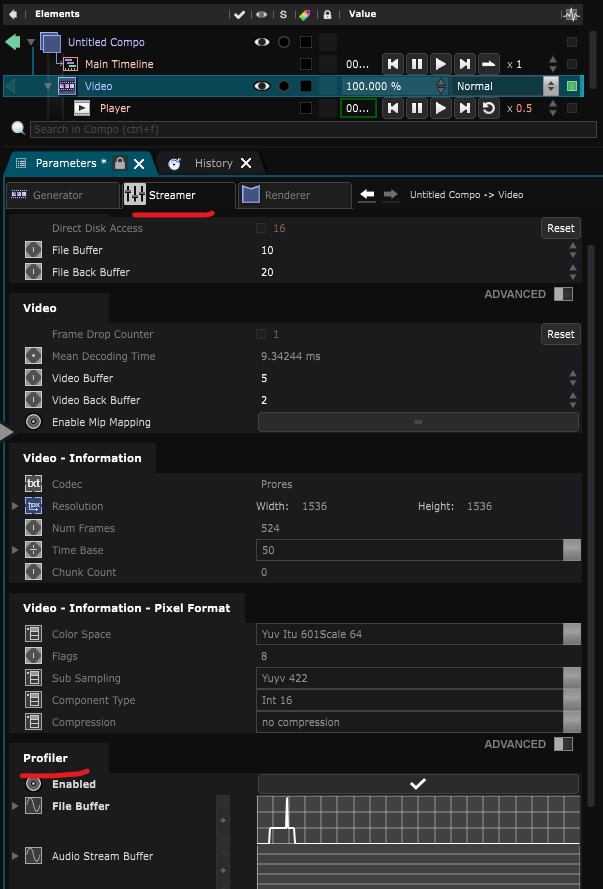
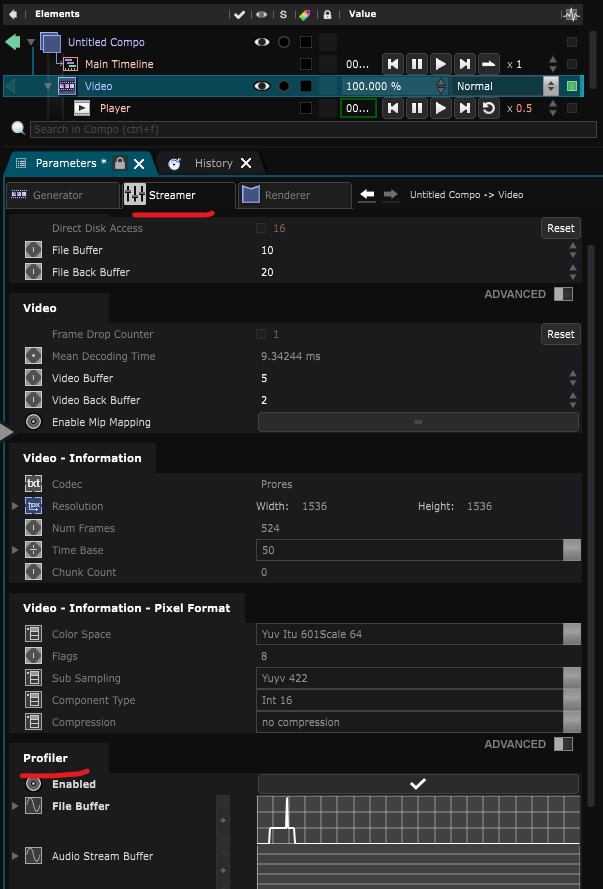
You can find more info here
Issues with video Playback