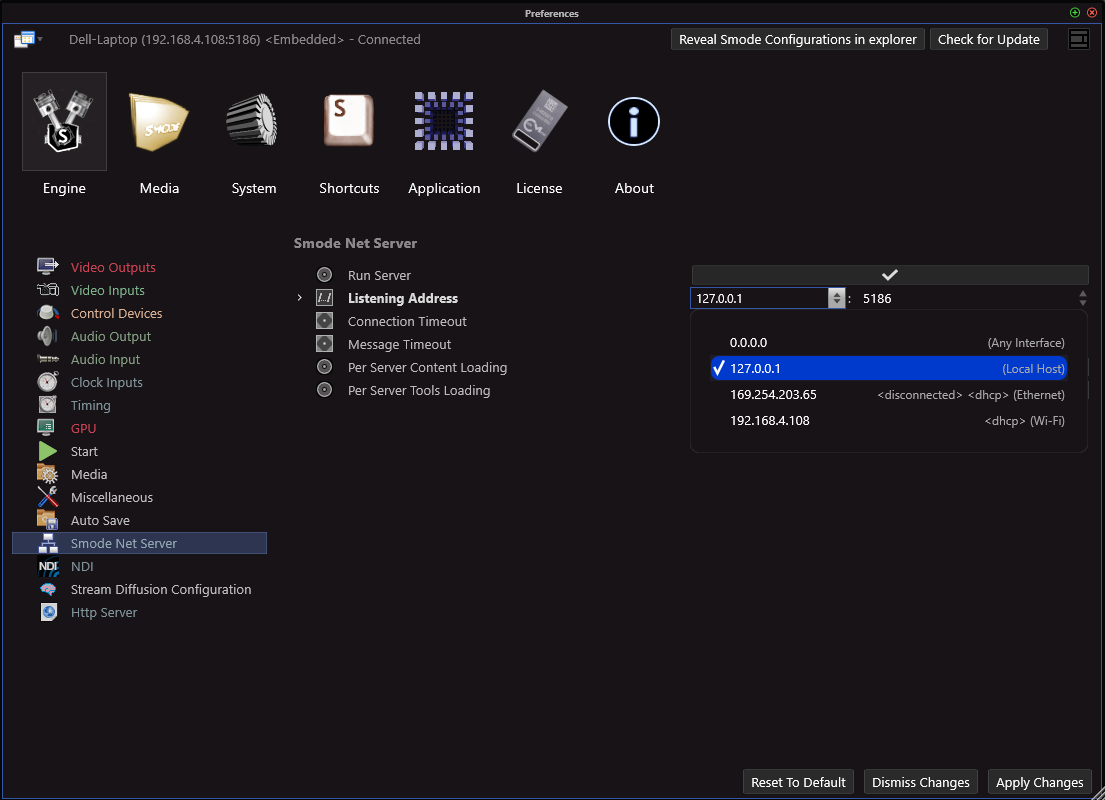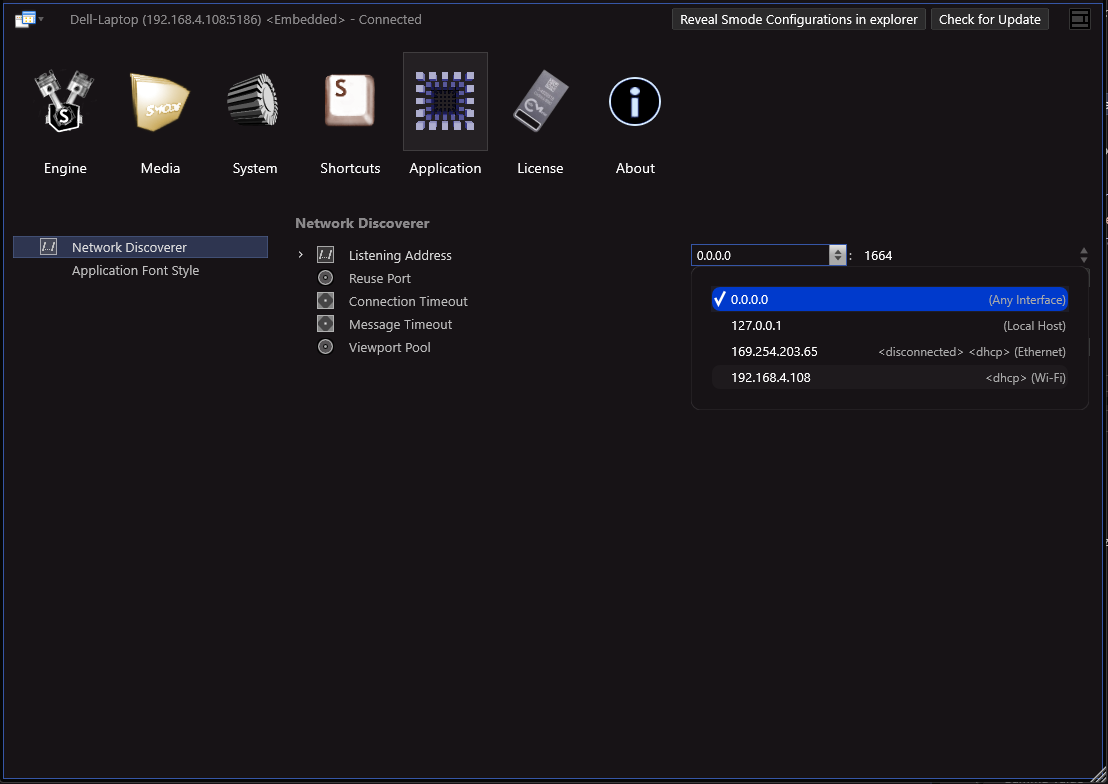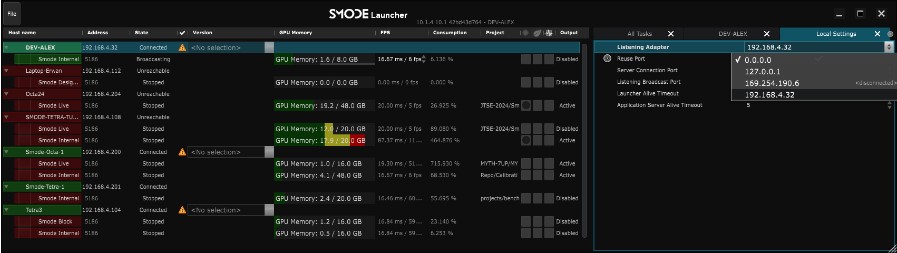Multiple network adapters
Resolving network connectivity issues with multiple adapters
On some laptops with multiple network adapters (like Wi-Fi and Ethernet) and default DHCP/IPv6 settings, Smode may experience unstable connections, leading to glitchy UI behavior.
This can occur when SMODE connects to an unstable adapter, which might change frequently. To ensure a stable connection and smooth operation, it’s recommended to manually configure your network settings.
This might involve assigning a static IP address to the preferred adapter or disabling unnecessary adapters like IPv6.
You’ll also need to specify the exact IP addresses of the interfaces you want SMODE to use. This involves removing the “Any” IP address (0.0.0.0) and selecting the specific network interface you want to use.
- In Smode Live Smode Net server:
- In both Smode Compose and Smode Live Application Network Discovery
The same thing should be done on the Smode Launcher of both servers if it is in use:
- In Smode Launcher server settings :
- And Smode Launcher Discovery :