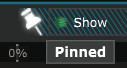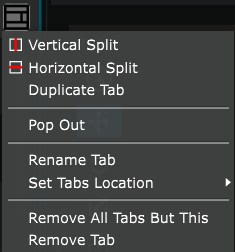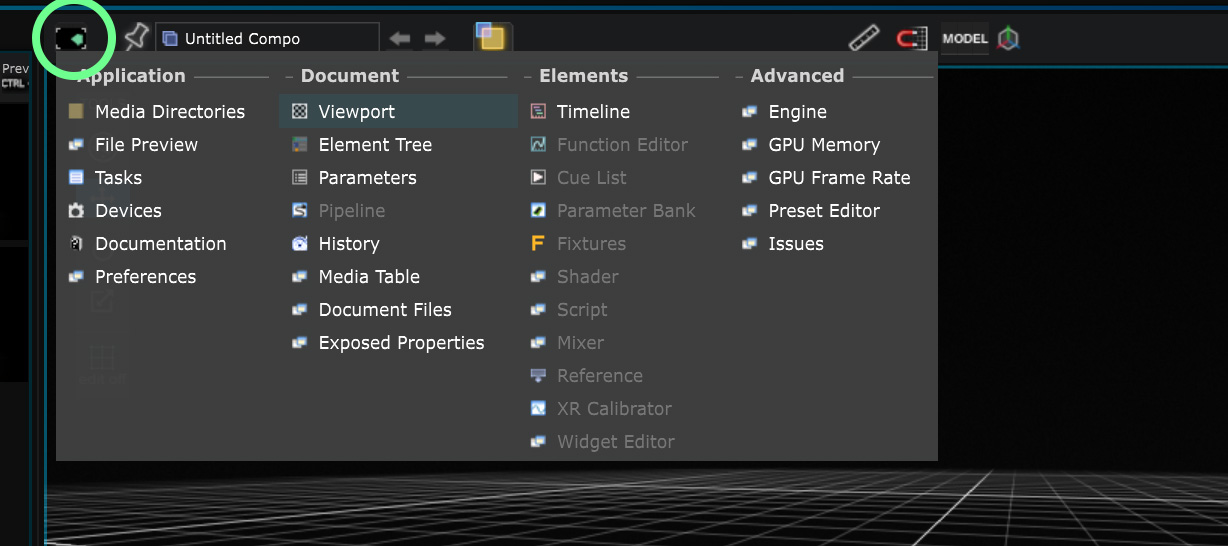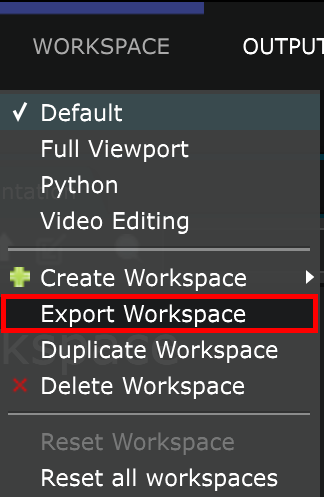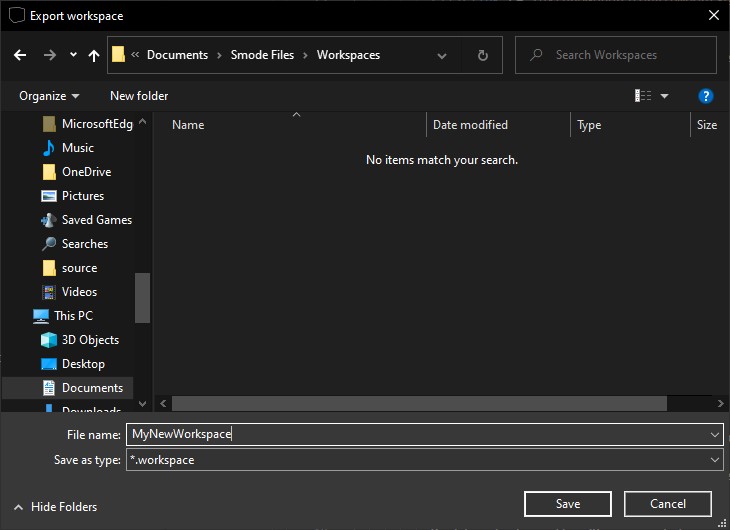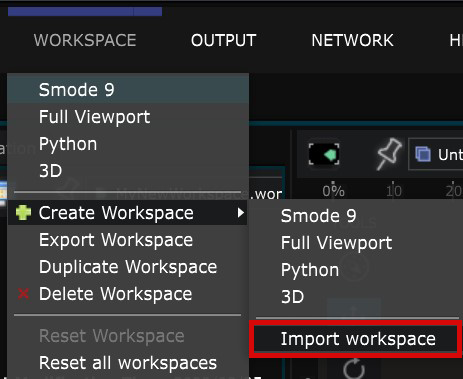Workspaces
A tailored configuration of the interface
Project workspace
Smode offers a highly customizable interface. You can arrange the panels to create your own ideal Workspaces.
Several pre-configured
Workspace Selector
are available in the top right corner, optimized for specific tasks.
To keep a tab open regardless of other actions or selections you make, click the pin icon.
You can also split tabs into separate windows, create new tabs, or remove existing ones using the Workspace menu .
Your customized workspace is saved with the project, ensuring consistent layouts across sessions.
Customizing workspaces
Use the Component Selector to change the panel’s Workspace Components .
You can choose from four categories of Workspace Components :
Save or reset workspaces
Once you have customized your workspace, you can save it in the ‘Workspace’ menu > ‘Export Workspace’:
Set a location to save the workspace file and give it a name:
You can also open a Workspace that you had previously created and saved by importing it.