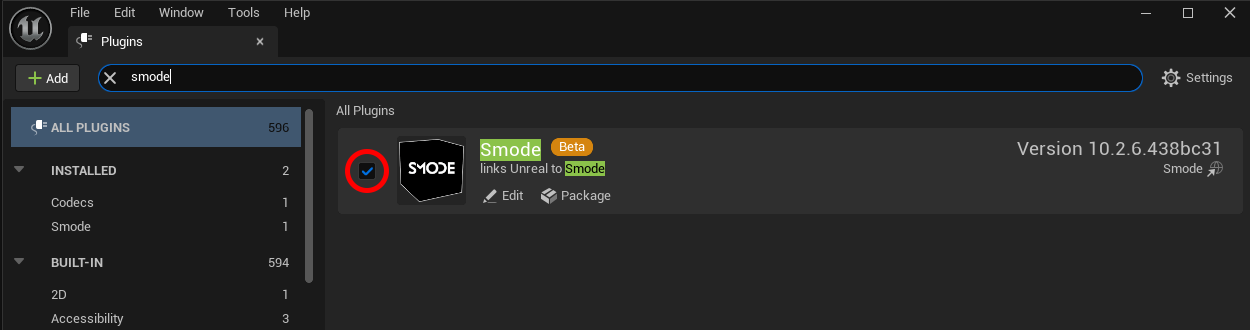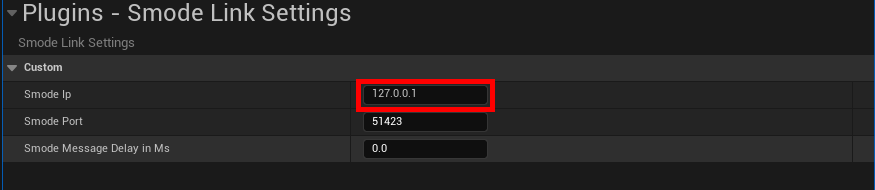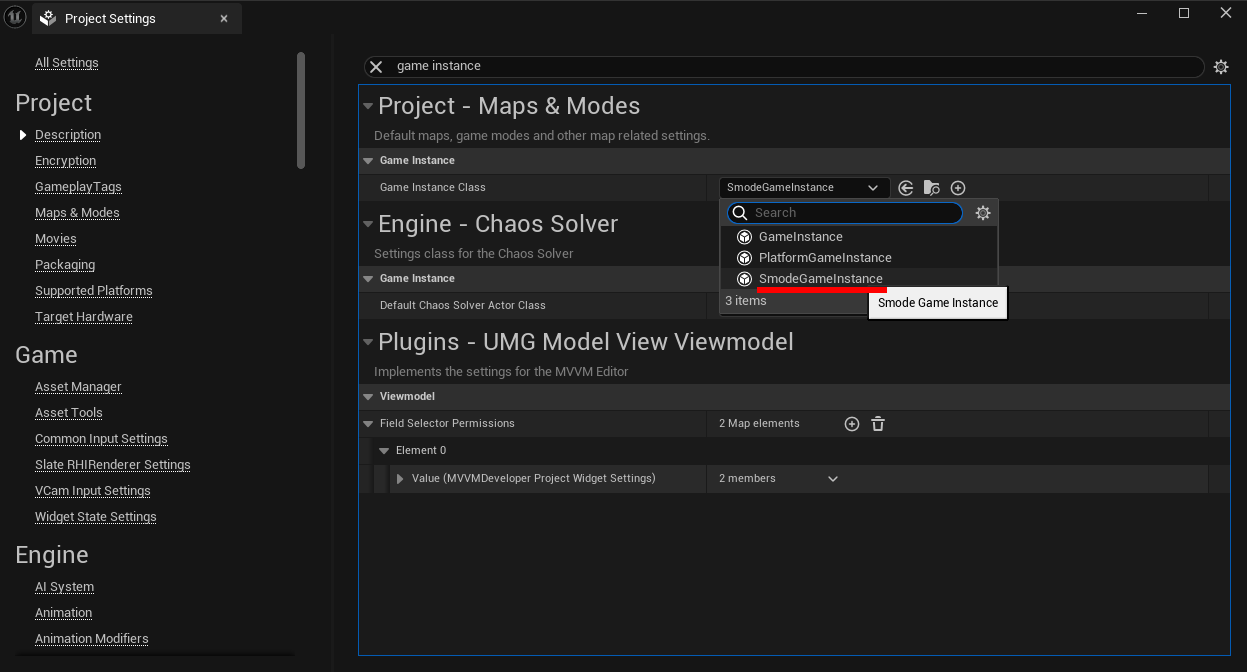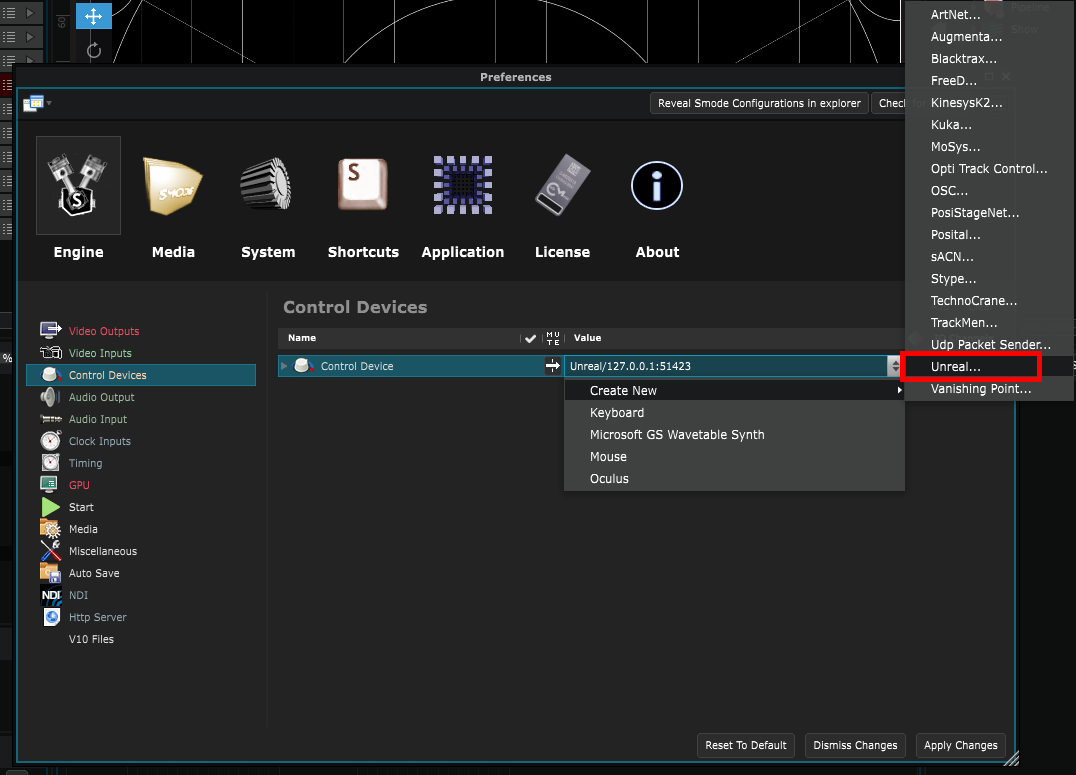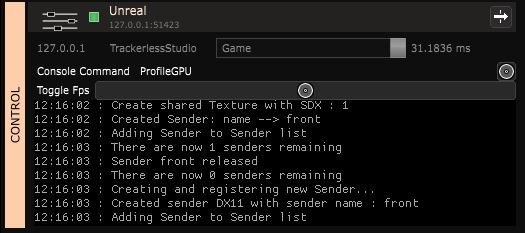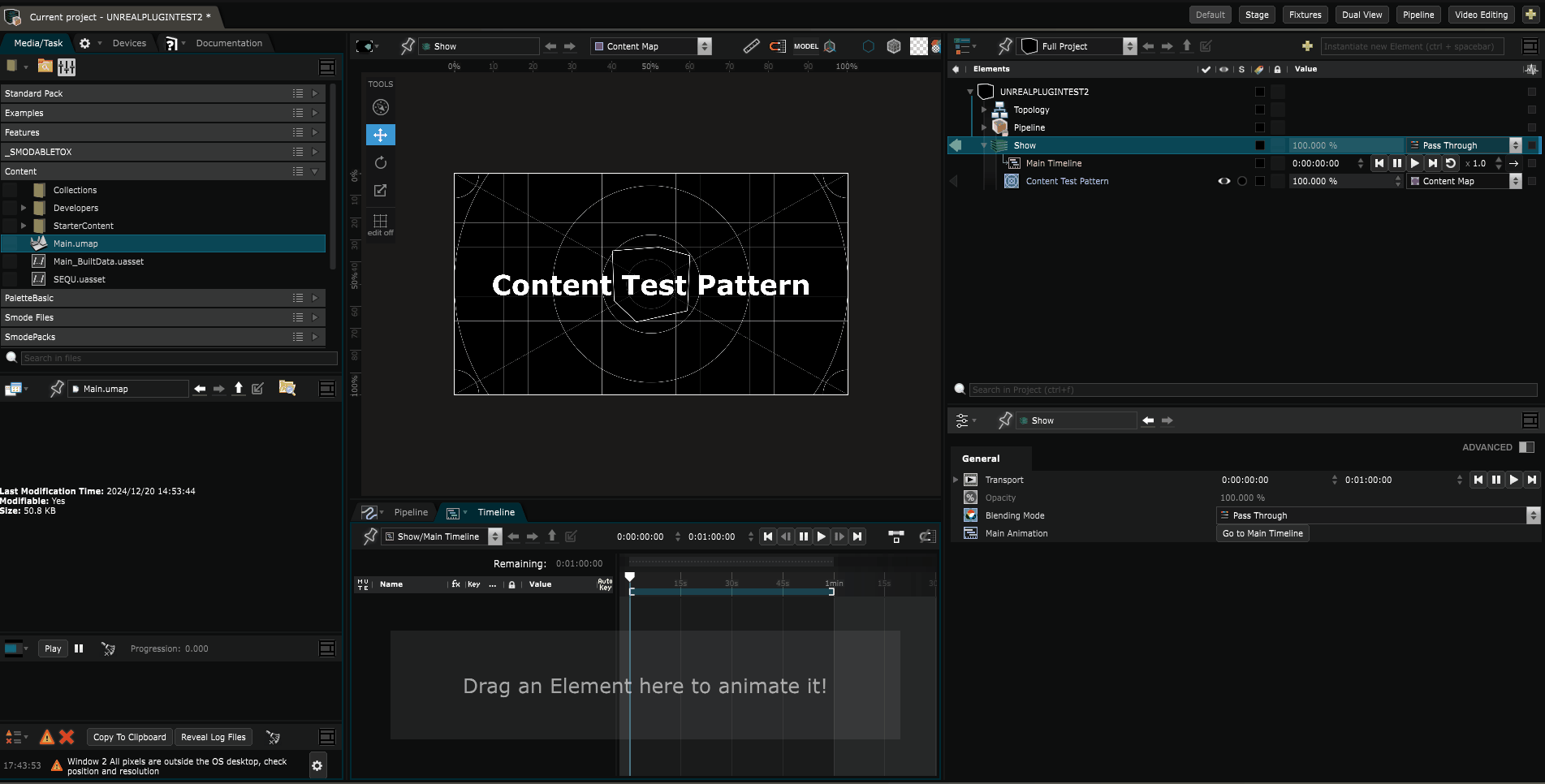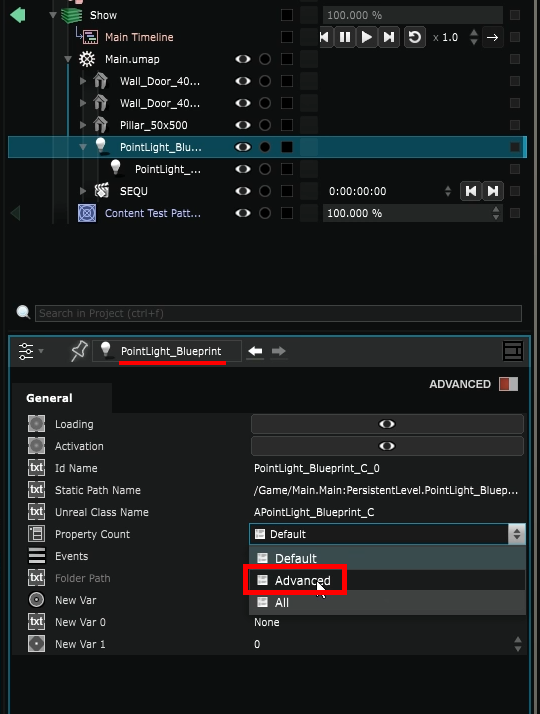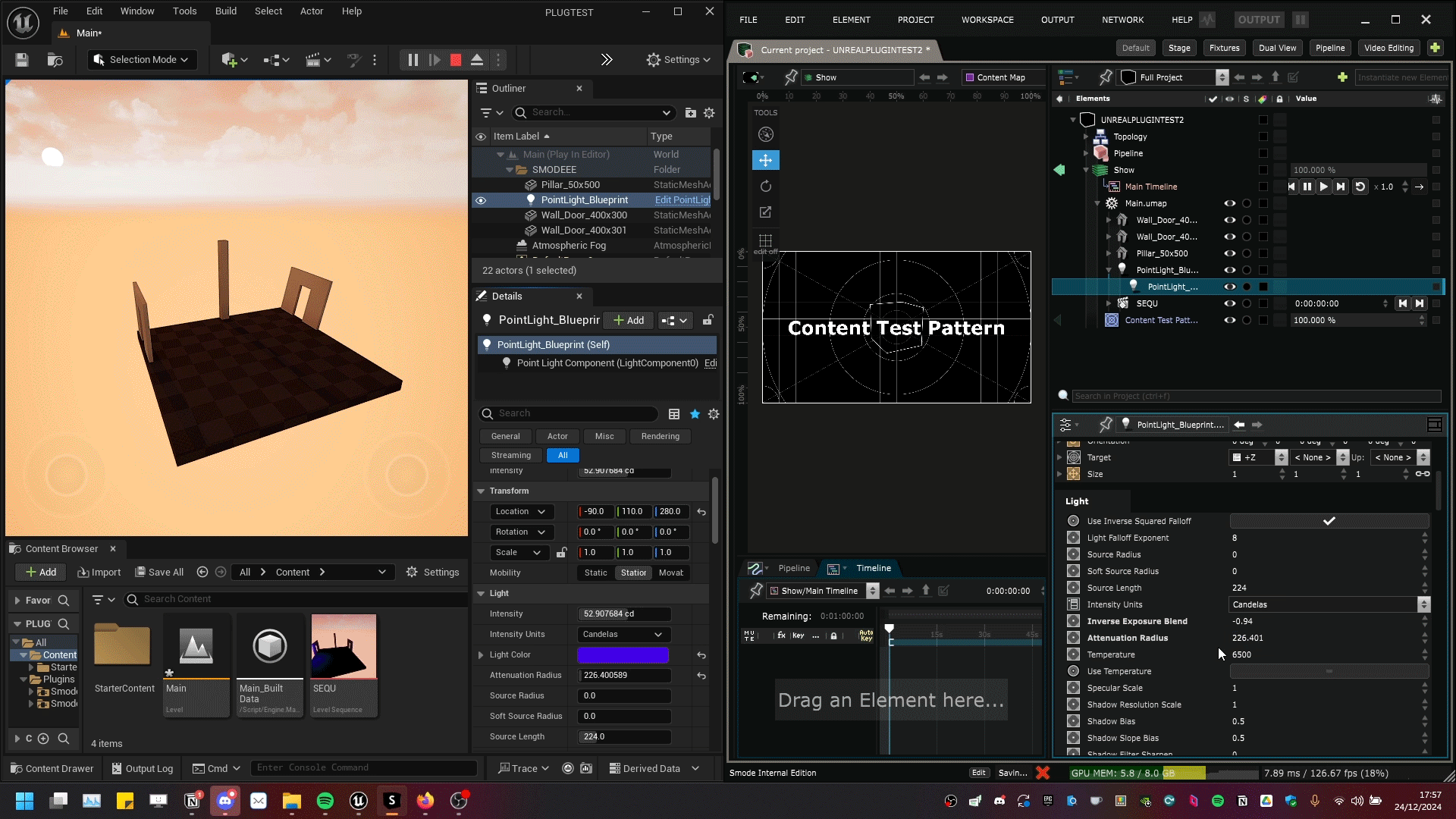Unreal Tool
Tools - How to control objects exposed in Unreal via Smode
Set up the plugin in Unreal Engine
Download the latest version of the plugin and unzip the downloaded file.
To begin, launch Unreal Engine (versions 5.3 or 5.4 are currently supported) and create a new project.
After creating the project, navigate to its directory using your file explorer. Once there, close the project within Unreal Engine.
Create a new folder named Plugins within the project’s directory and place the correct plugin (based on your Unreal Engine version) inside.
After relaunching the project, open the Plugins tab [Edit -> Plugins] and ensure that the Smode plugin is enabled:
To connect to your Smode server, go to the Project Settings tab and find the Smode Link Settings. Enter the IP address of the Smode server in the designated field.
If running Smode locally, leave this field with the default value:
Set the Game Instance Class to SmodeGameInstance:
Set up in Smode
To connect Smode with Unreal Engine, open Smode Preferences [F11]. In the Engine → Control Devices tab, add a new control device and choose Unreal from the options
to create a new
Unreal Device
:
Configure the IP address and port of the adapter used to receive messages from Unreal Engine. Use 127.0.0.1 for local connections.
You can then monitor incoming messages through the
Devices Panel
:
To access Unreal Engine maps within Smode, add the project directory to the list of Smode Media .
To begin, drag and drop the .umap file you are using in Unreal Engine from Smode
Media Directories
into the
Element Tree
.
Select Inside Tools to access and control the exposed content within your Unreal Engine project.
This is where you’ll be able to access and control the parameters of the objects you exposed in Unreal.
Controlling Parameters and Variables
Parameter and Variable control functionality is only active when Unreal Engine is in Play mode [Alt+P]
To enable Smode control over an Unreal Actor, follow: Expose an Unreal Actor .
To view the full list of parameters for a Blueprint in Smode, change the ‘Property Count’ setting to Advanced or All:
Here is a small demo of the connection between SMODE and Unreal: