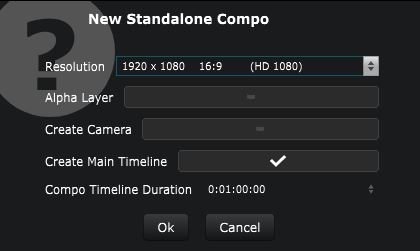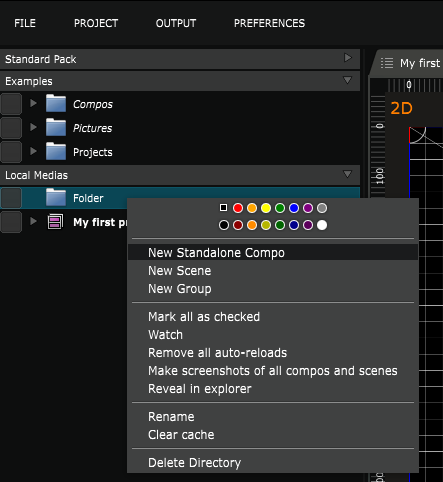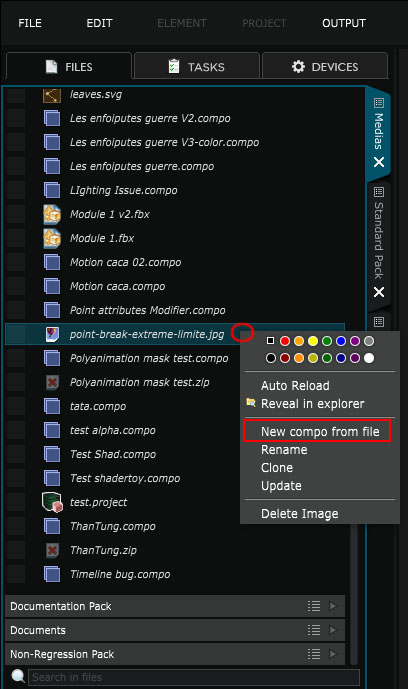Create Compositions
How to create a Smode Compo .
Read: Compo to understand what is a Smode composition.
Command to create a Compo
The most straightforward way to create a new Compo is to use Ctrl+N.
Another way is to use the menu
File Based Generators
> ‘New Compo’
There are some options that are explained in the next chapter.
Dialog window for Compo creation
-
Resolution : Resolution of the Compo
-
Alpha Layer : Will determine if the composition has a background or not. Can be modified afterward inside the Parameters Editor by clicking on the root of the composition.
-
Create Camera : Check this to have a default camera created. Note that camera can easily be created at anytime, and resolution updated, so don’t worry if you don’t know what to put there for the moment.
-
Create Main Timeline : Creates a Timeline inside your composition. Next parameter is to choose the Timeline duration.
Note that time inside of Smode can be typed like this :
-
“1..20” —> 1min / 20 frames
-
“4.3.2.1” —> for 4h / 3min / 2sec / 1frame
The last number is always in frames. The Time base of Smode is 50fps by default. So if the last number is 25, it means 25 frames at 50fps = 0.5 seconds.
Create a Compo into a folder
Another way to create compositions is to right click on the target folder and select New Standalone Compo:
Such a compo will be saved in the folder and opened immediately.
Create a Compo from a file
A useful shortcut to create a compo given one image is to right click on this image and select New compo from file. This can be performed on image files, video files, .psd files and .fbx files.