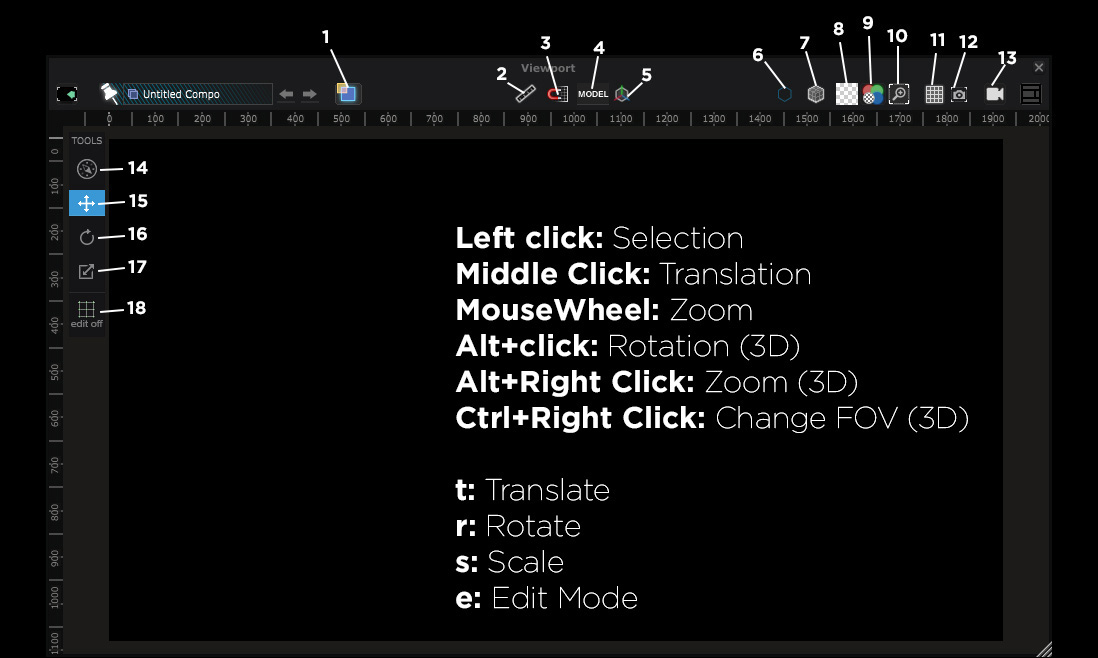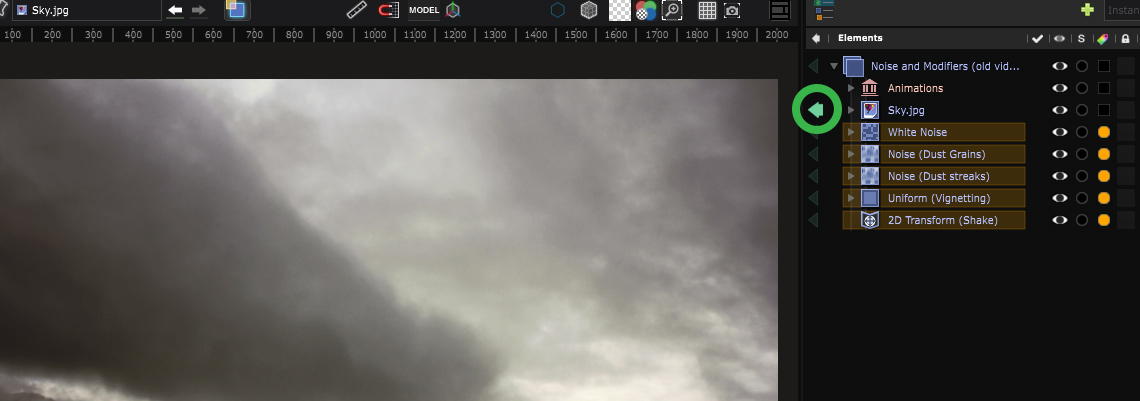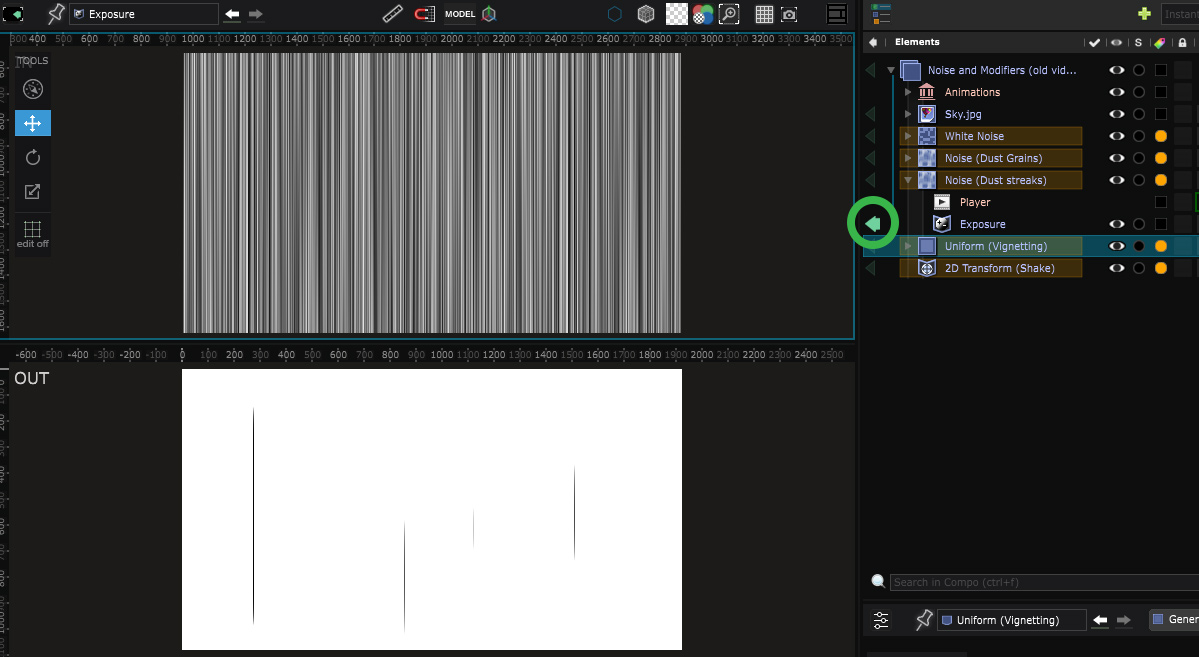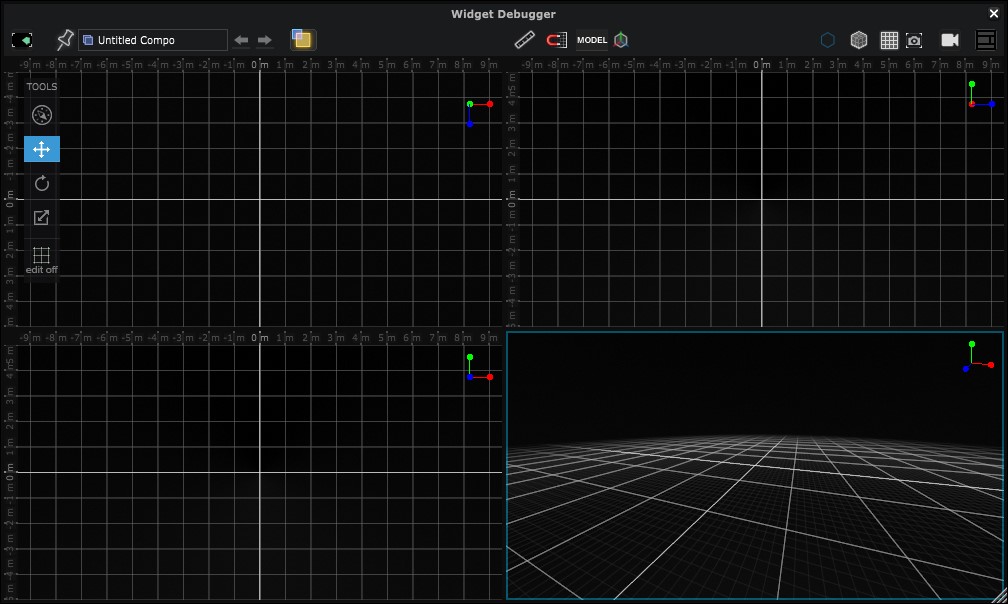Viewport
Preview and edit your content
Here are the different tools of the Viewport:
- 2D-3D view : There are two different viewport modes for a Compo adapted for 2D and for 3D.
- Show/Hide Rulers
- Snap to pixels
- Display helpers bound to Model/World
- Show/Hide Helpers
- Show/Hide Outlines
- Show/Hide Wireframe
- Set background to Transparent/Black/White
- Choose the channel between Color and alpha, Color only, Luminance, Red, Green, Blue, Alpha or Depth pass
- Zoom in/out, Fit to screen or Fit 1px:1px
- Show/Hide Grid
- Take a Preview Screenshot
- Switch camera (when in a 3D space)
- Navigation mode
- Translate (shortcut: T)
- Rotate (shortcut: R)
- Scale (shortcut: T)
- Edit Mode
Post-effects are not applied in 3D mode to make the preview faster to compute.
Visualizer (Green arrow)
To visualize a specific element or a modifier of the composition, you can use the visualizer by clicking the green arrow by the side of each Layer, Mask and Modifier:
If you’re using this tool on a mask or a modifier, you will see a split view with the layer before and after the mask modifier has been applied:
4 Splitted Views
Double-click on a 3D viewport to access the splitted view with a front, side, top, and a perspective view:
You can choose one of the preview modes by double-clicking on it.