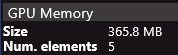GPU Memory Meter
Displays the ratio of graphics memory used to the available memory
The GPU Memory Meter indicates the proportion of the graphics card memory that is currently used by your entire system.
You can find it at the bottom right of the interface in this form: ‘GPU MEM: used/available GB’.
This indicator should always remain green.
If it turns RED , try to optimize your show. Refer to the topic: Manage Media Loading and VRAM Usage .
Here are some tips to reduce the amount of GPU memory used:
-
GPU Memory is shared between all applications. First, try closing other applications that may be using the graphics card.
-
Close the Smode documents you don’t need.
-
Toggle the ON-AIR twice to clean up unused memory resources.
-
Lower the resolutions of your Compos and textures.
-
Reduce multi-sampling parameters if you were using them.
-
If nothing else works, simplify your Compos by using fewer images, videos, and pre-compositions.
Refer to the topic Use optimisation tools to accelerate a composition for more tips on optimizing content in Smode.
Note : when profiling is turned on and the GPU Memory tab is active :
- The main indicator displays the GPU Memory used by the entire windows system
- The section just below it represents the GPU Memory used by Smode