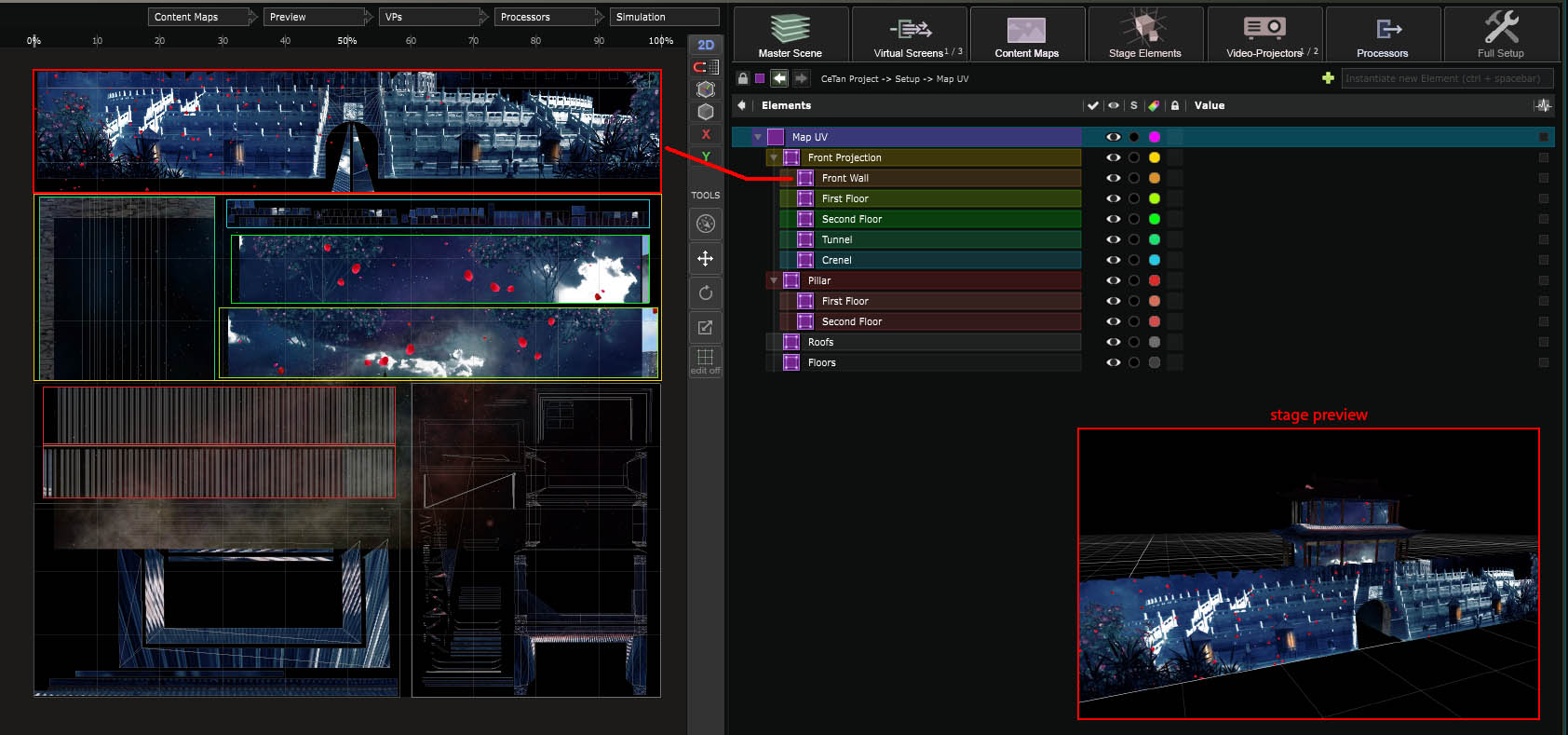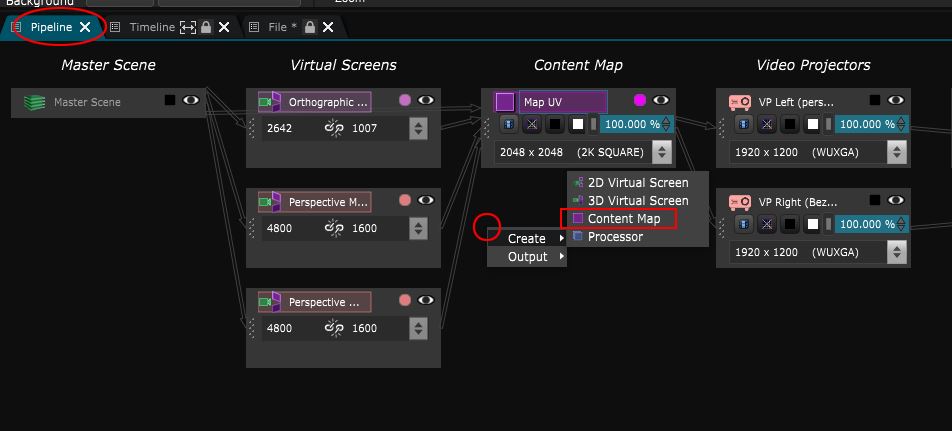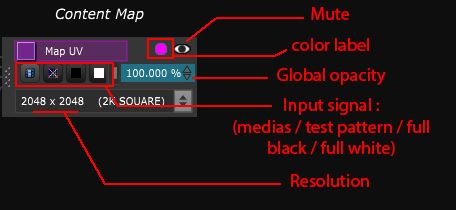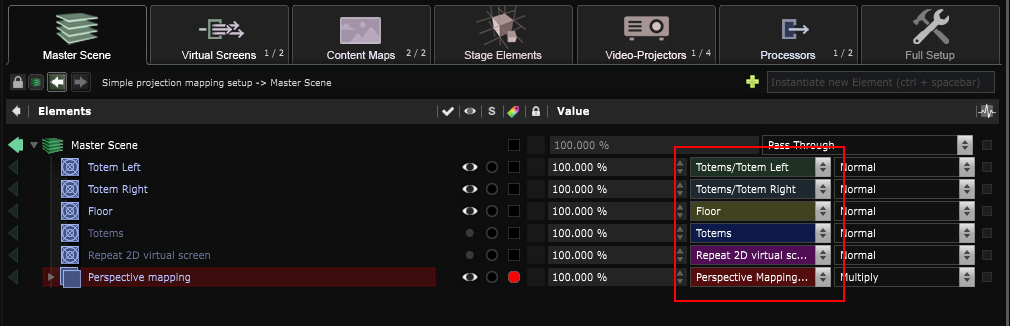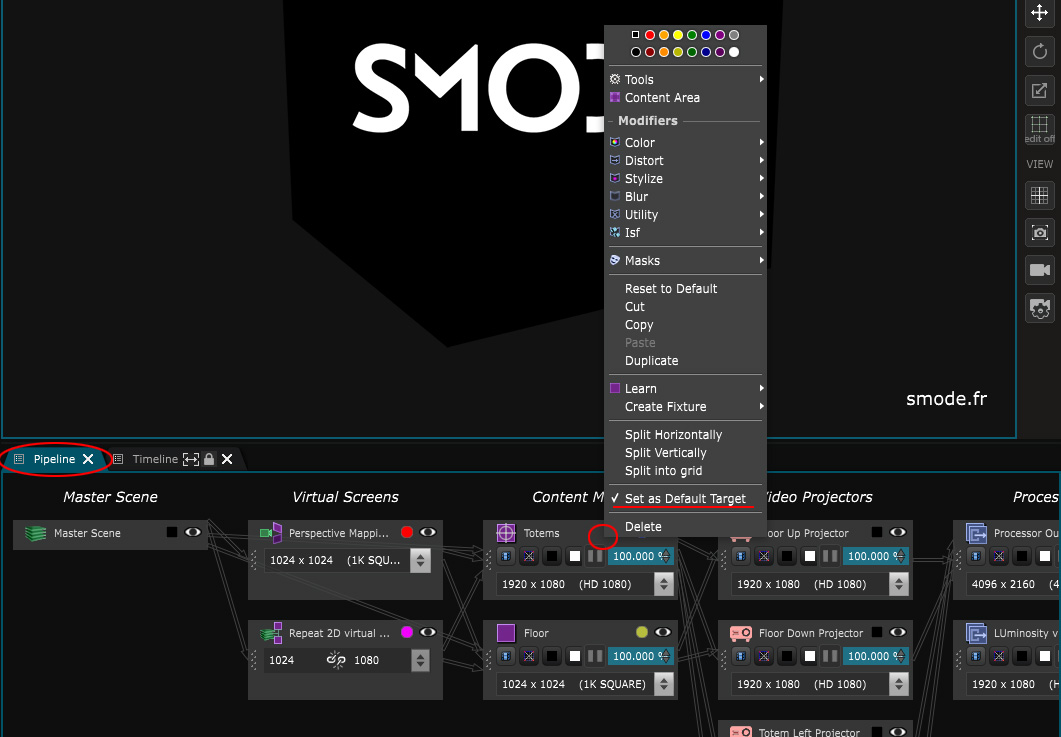Content Map
This section describes how to set up your content maps and use Content Area
A content map is just the canvas in which you will put your content before mapping it into the stage surfaces.
To create a new content map, right click inside of the
Pipeline
editor just as showed on the image below :
Every parameter of a content map is directly accessible through the pipeline editor :
Do not forget to check the input signal is on medias (first icon) to received the images from the Show .
In the case of
Content Map
and
Content Area
, the color label option is quite useful as it is reported
inside the
Show
and allow to have a better visualisation of the layers targets:
To delete a content map, you can do it easily through the full setup view (right tab).
You can also set a content map to be a default target, to do that, right Click on the content map and set it as Default Target:
Check out the Content Area section to see how you can divide and organize your content maps in a more effective way.