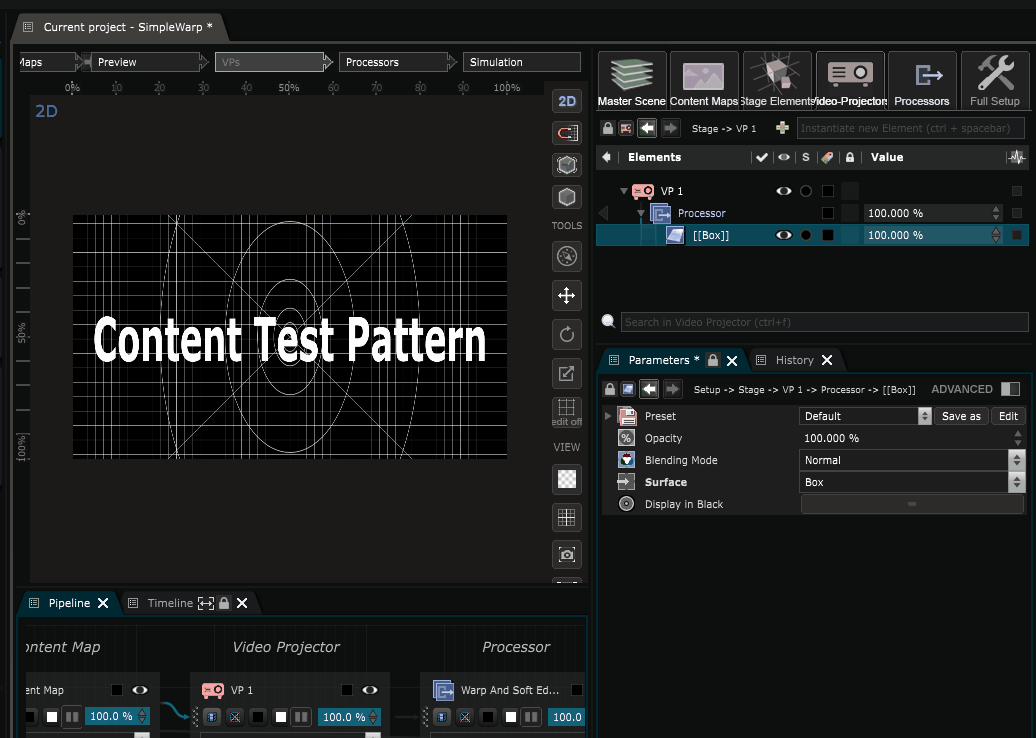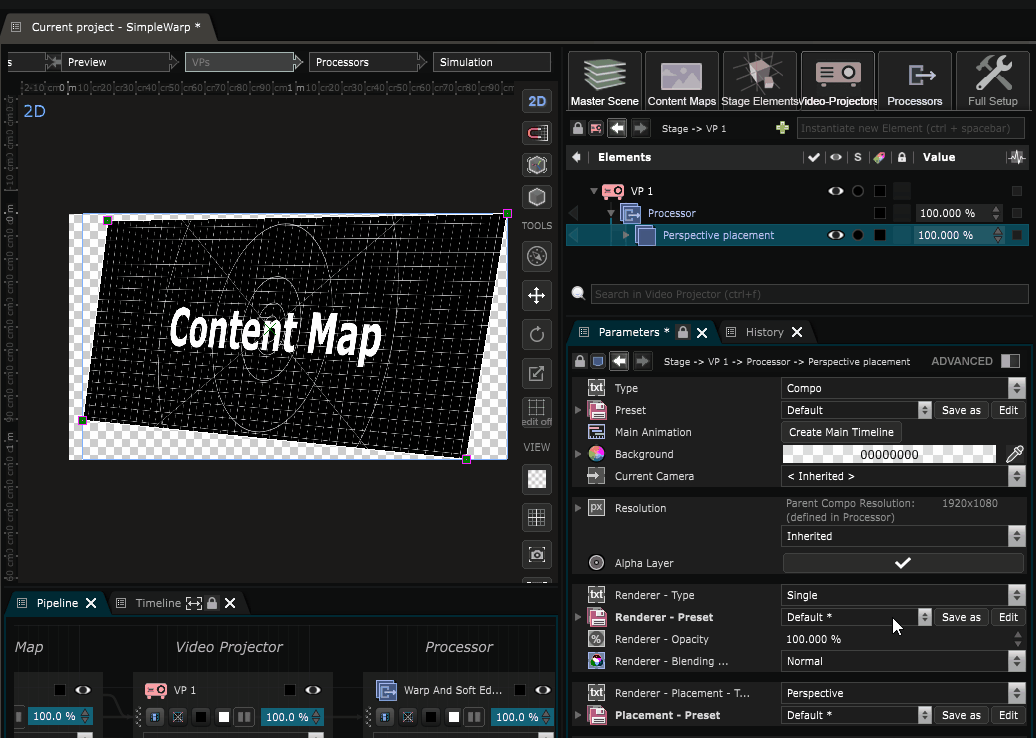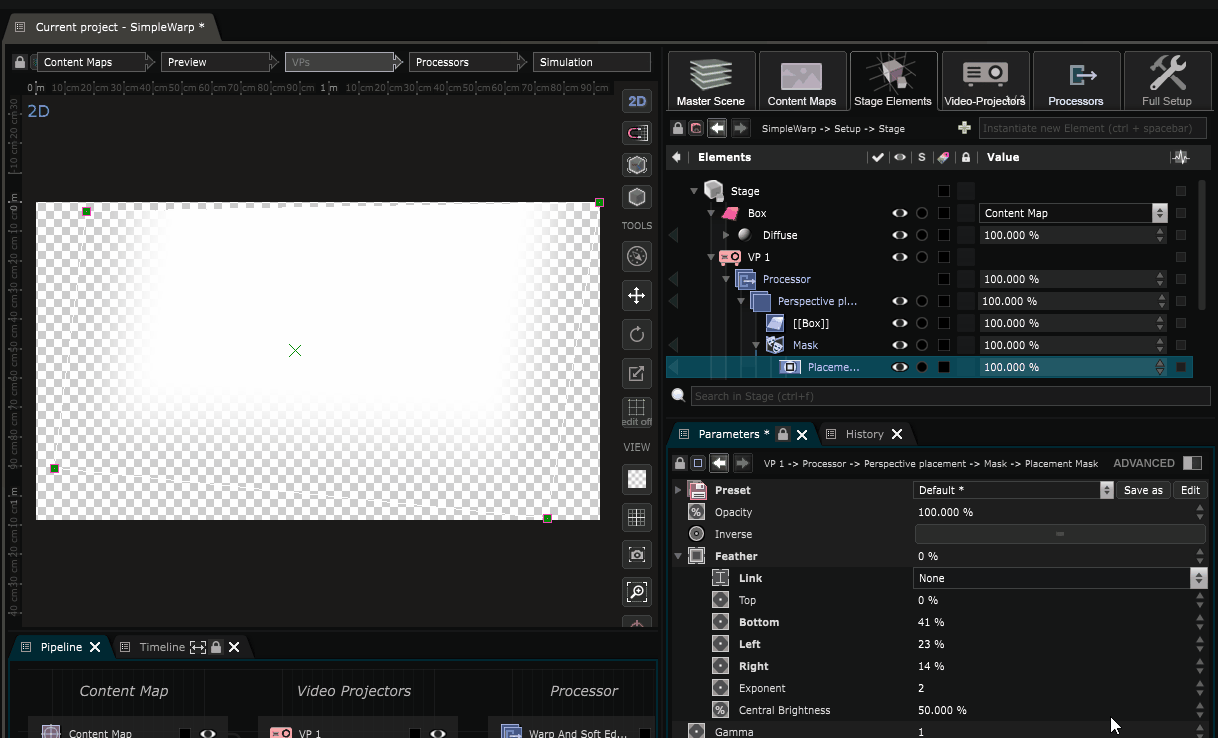Create Soft Edges
Create Soft Edges for a video projector Output
The goal of this topic is to show the process to create soft edges inside a video projector output.
Go inside any Processor of your project, either one embedded inside a Video Projector or a standalone processor, like we did in the Create a single display project with a Warped output topic.
Now all you need to do is to add a 2D Mask on the processor, go inside the mask parameters add a feather to one of it’s edges. Any mask type can be used to create a soft edge, either a placement, radial or a polygonal maks. But usually we use a simple Placement mask .
Inside the feather parameters of the mask you’ll see an “exponent” value, try to change this parameter to create nicer soft edges, depending on the context.
Here is a soft edge added over the Processor of a video Projector:
Here is a soft edge added over a composition set with a Perspective inside the Processor of a video Projector. As you see, if the Mask is put on the perspective composition, soft edges will follow the warp.
Now if you have many VPs inside your stage simulation, you can go in Simulation mode and lock the view to simulate the soft edges :
Note that you can also use the Frame Edges effect to create soft edges. The interest of this is that you can create soft edges with color so it can help you see exactly what you are doing.
If you are using Vioso, go check this topic: Create a Multi Video projectors dome with a Vioso calibration .