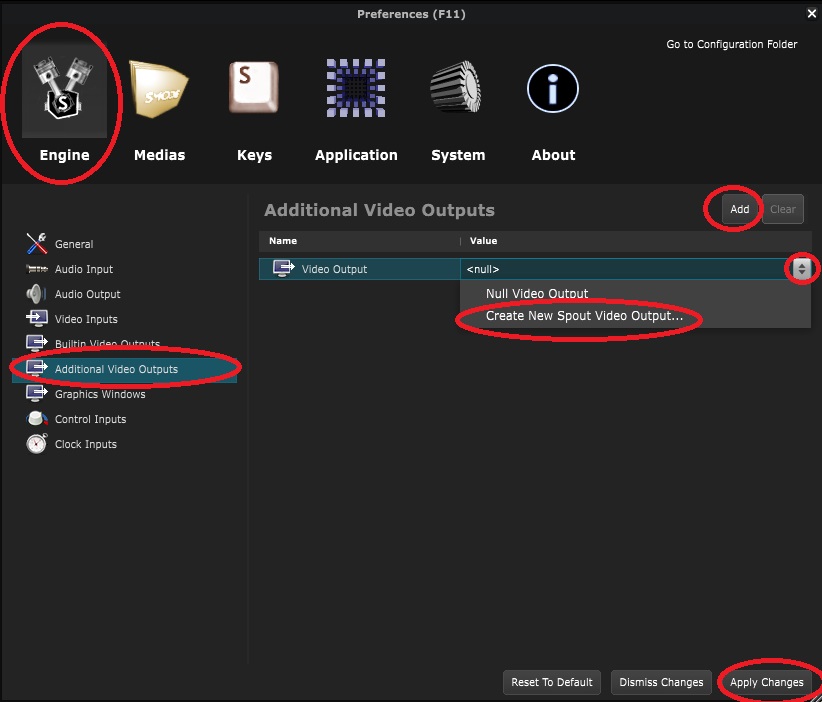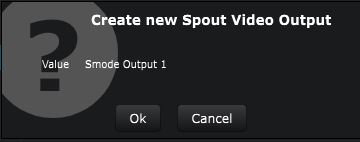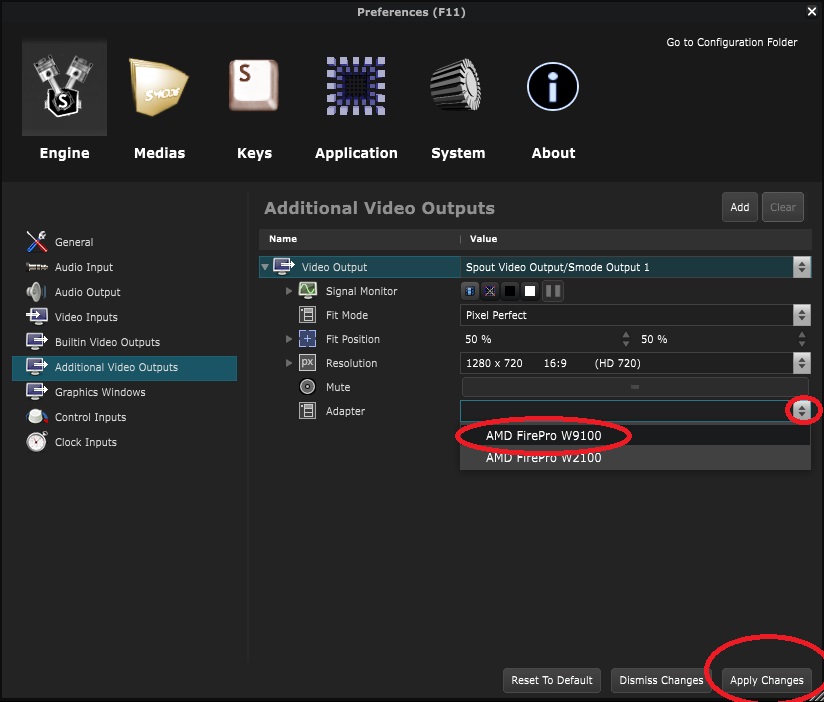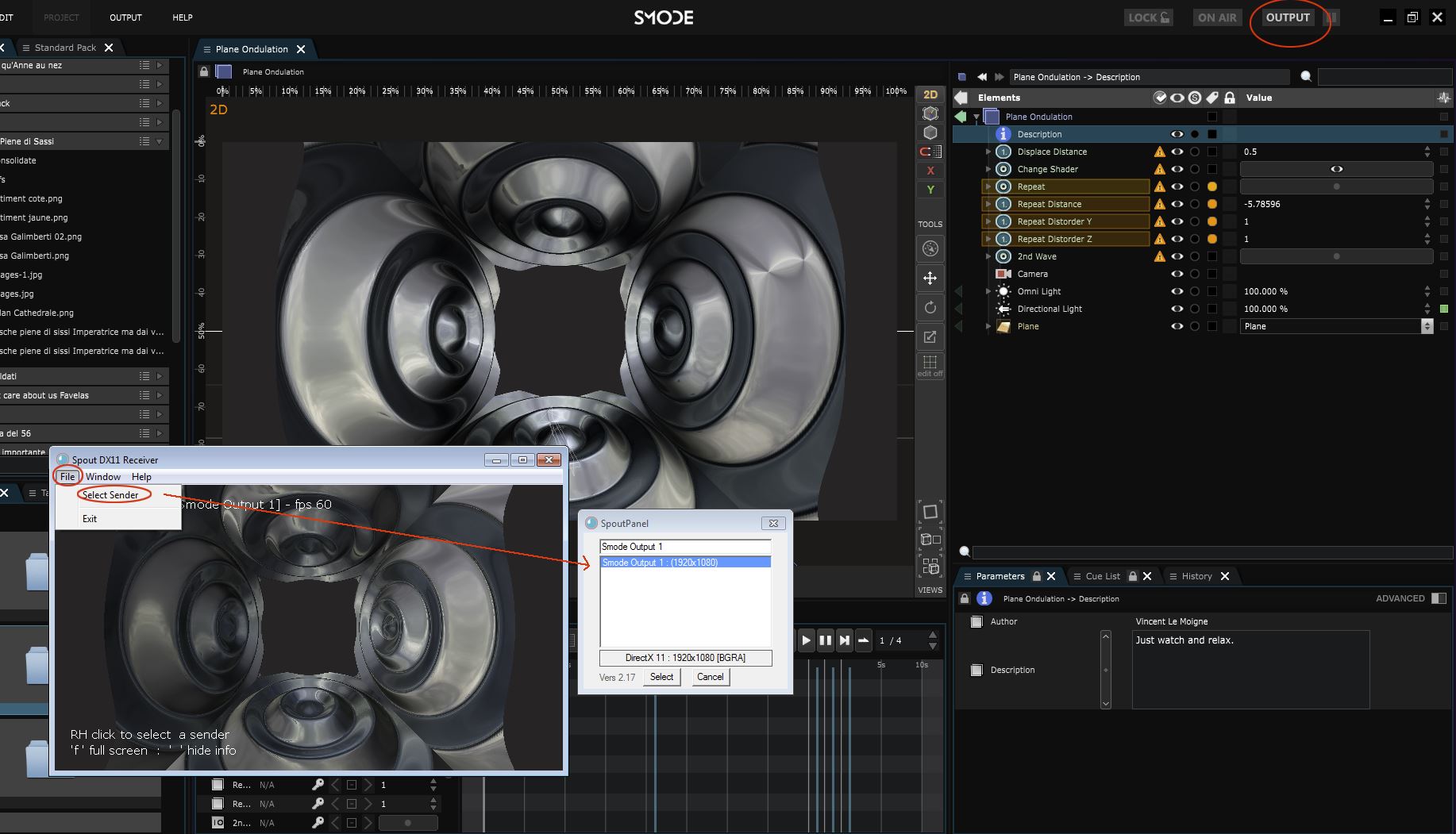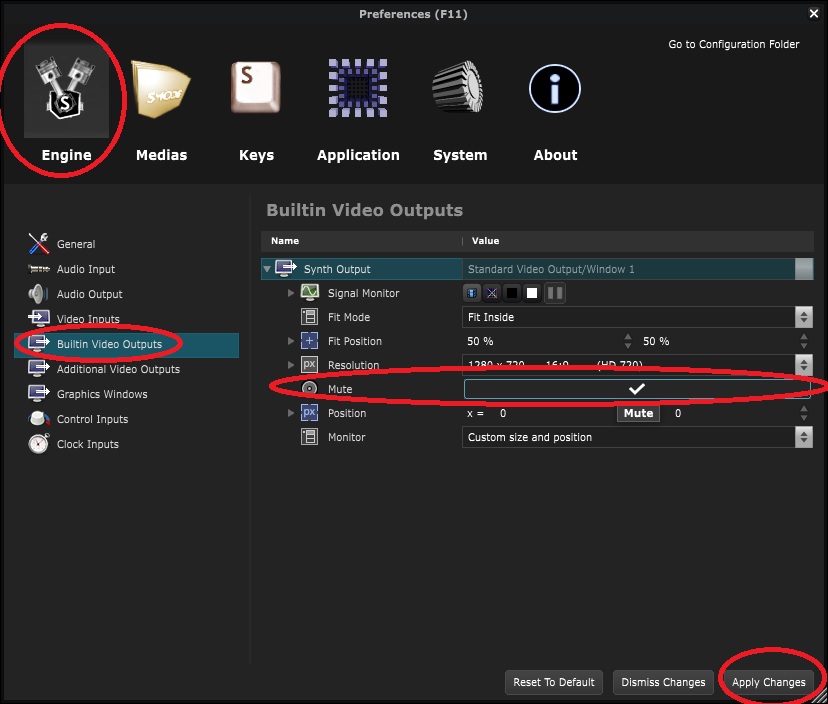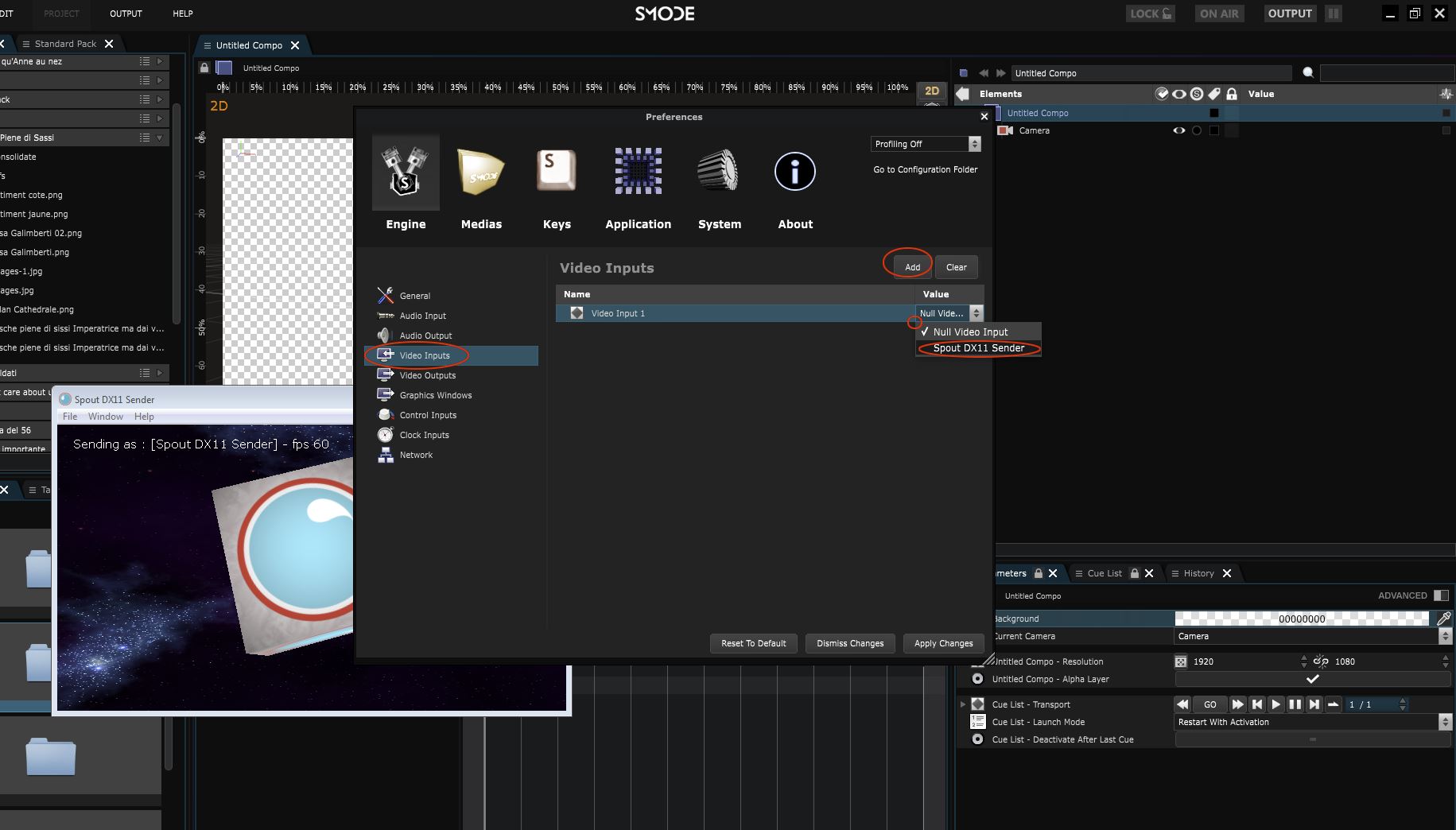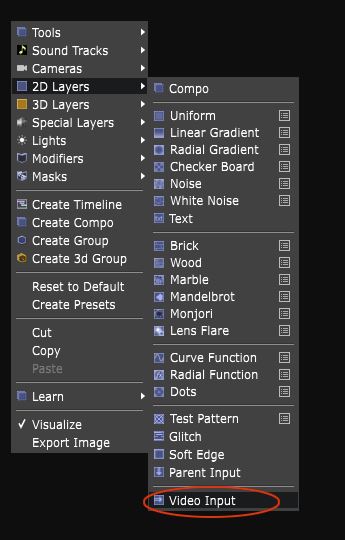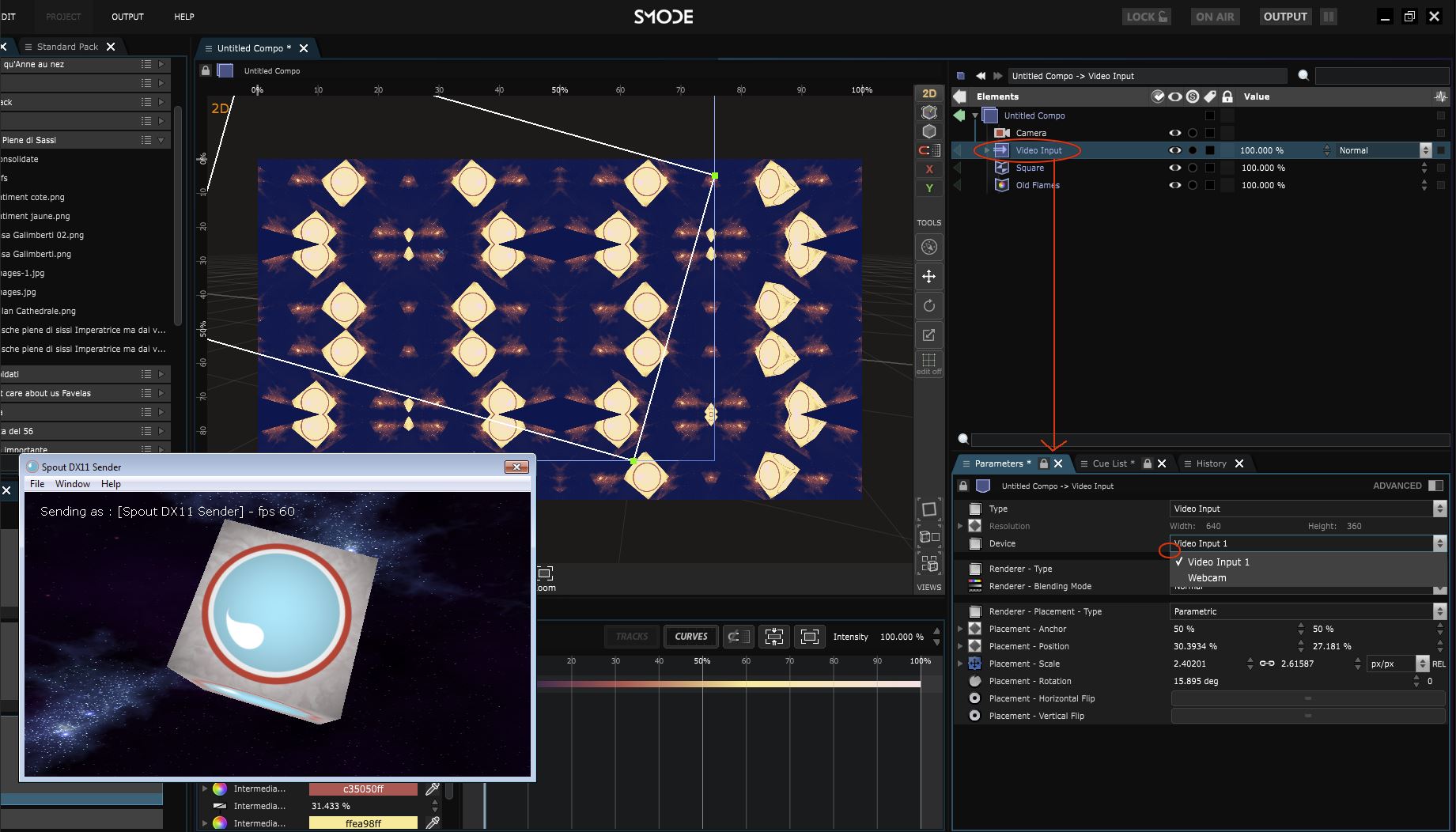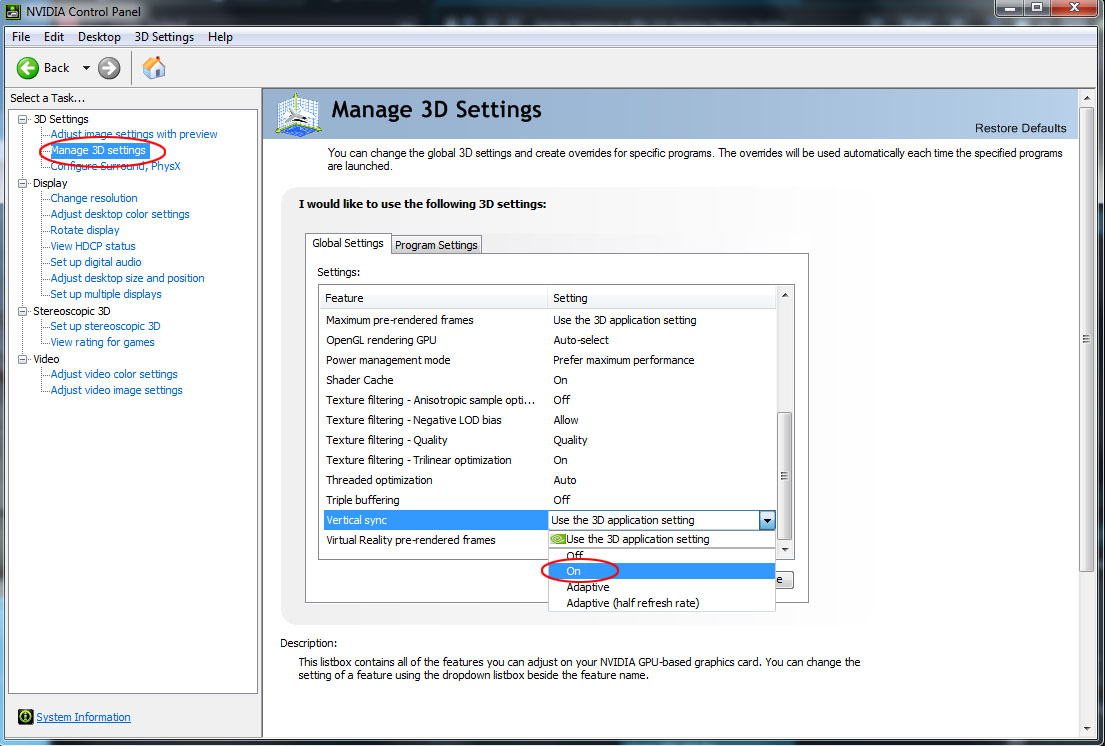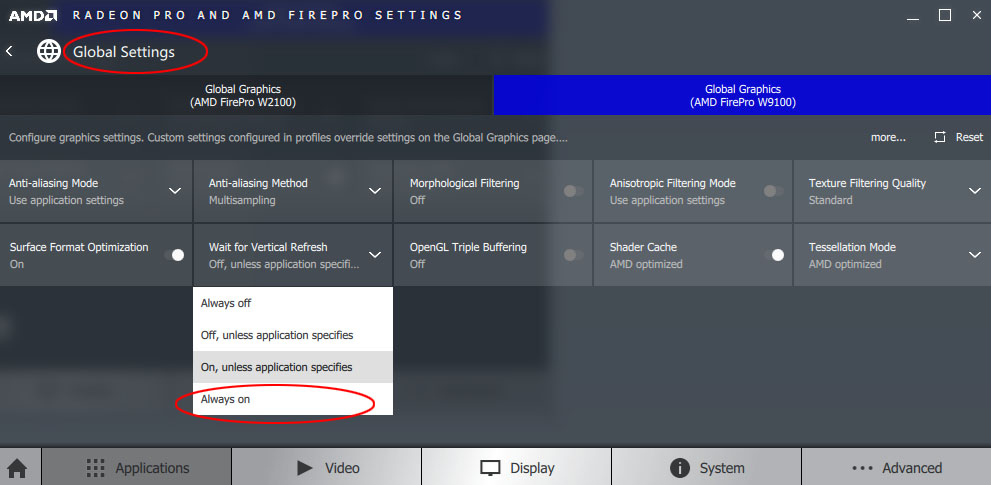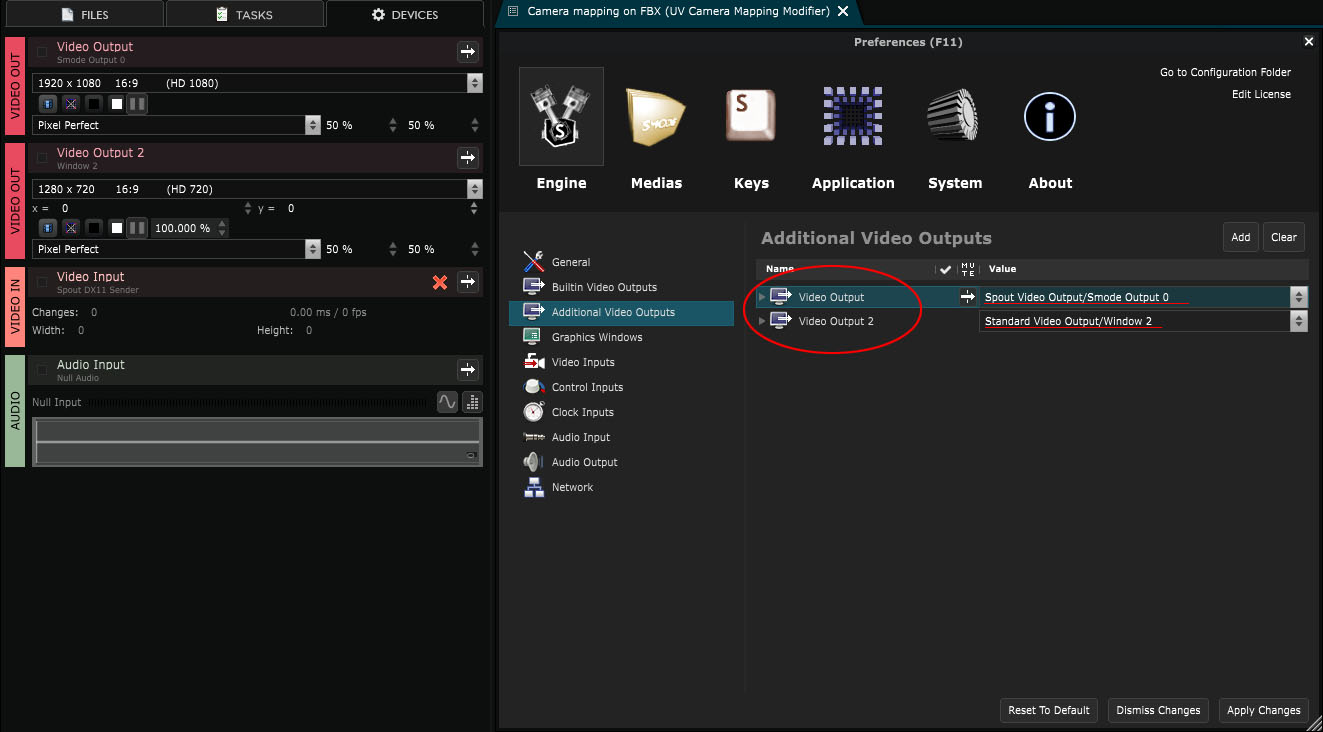Configure Spout
How to configure Spout
Learn how to configure Spout Input and Spout Output :
Spout allows to route the visual output of one program to another similar to a Syphon on OSX. This way you can for instance receive in SMODE as a layer the current composition of another software or in the contrary, work on another software with the current visual output of SMODE.
Spout currently works with this non-exhaustive list of softwares :
After Effects / Unity / TouchDesigner / Ableton Live / Adobe Air / Processing / MADRIX / Cycling / openFrameworks / vvvv / modulo π / 7th sense / BlackMagic / Troikatronix / Visikord / Virtual DJ / Ni Mate / Light Jams / Enttec LED Mapper / Winamp natively or through plugins.
More information and download here : http://spout.zeal.co/.
Output
Go inside the Preferences panel , then “Additional Video Outputs” configuration under the “Engine” tab.
Then add a video output and select “Create New Spout Video Output” :
You can now leave the output name by default or give it a lovely name that reminds you happy memories.
Now expand the newly created video output and select the adapter as showed below. Then apply changes.
Now let open one of the example composition and the Spout receiver.
To make sure that the signal is being sent, don’t forget to activate SMODE Output as showed on the screenshot below (CTRL + Shift + Alt + w). If the spout receiver does not get anything, check inside it’s settings.
Now any Spout compatible software can receive the signal you’re sending, like the echoes of a whale in an ocean of colors.
If you only need to output content from Spout, you can disable the Output Window by muting Outputs contained in the built in Video Outputs, within the Engine panel of SMODE’s Preferences.
Input
How to configure SMODE to receive a visual signal thought Spout.
First of all, to configure the Input you must have something sending a signal through spout. To explain the way to do it let’s turn on Spout Sender.
Go inside the “Video Inputs” configuration under the “Engine” tab.
Then add a video input and select it on it’s options.
If you have no configurable video inputs you’ll only see “Null Video Input”.
In this menu you may also see several Spout inputs, webcams etc.
Then don’t forget to Apply Changes :
No let’s go inside a composition and put a “Video Input” 2D Layer (right click > 2D Layers > Video Input)
Now inside your composition, whatever comes through spout will be seen like any other layer. Inside the “Video Input” 2D Layer parameters you can also set it to receive any signal you’ve already added inside preferences. In this example I left the default name “Video Input 1”.
V-Sync Troubleshooting
It may happen that Spout output doesn’t take VSync into account. To fix this issue, you must go force the V-Sync in the driver settings.
Inside of the Nvidia control Panel :
Inside of the ATI Radeon control Panel :
Another workaround is having a muted standard output next to the spout output in order to force the VSync :
Here is a video to show you how to configure spout :