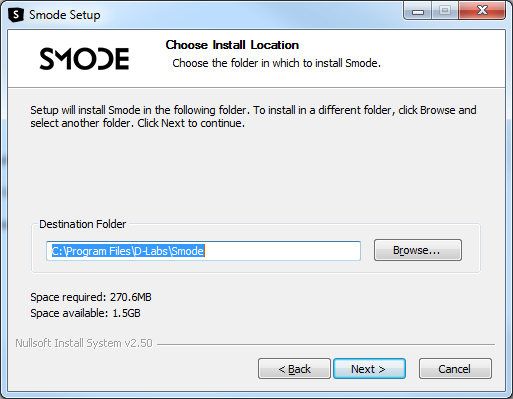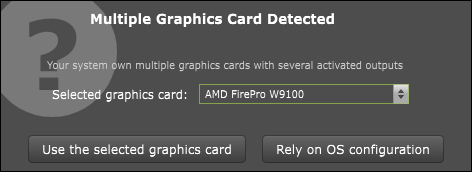Installation
Step-by-step instructions on how to install Smode.
Multiple Smode installation scenarios are possible:
If you already purchased Smode, you will be sent a link to the downloads server on which you can download an EXE or ZIP file.
The EXE file will install dependencies, so we recommend this if it is your first time installing Smode on this PC.
Installation of Smode with software installer
To install Smode with software installer, you need administrative privileges, run Smode [xxxx]-8.2.xxx.xxxxxxx-win64.exe file and follow installer instructions:
Installation of Smode from a zip archive
If you are using Smode
Smode Launcher
, download the zip archive, right-click on the server on which you wish to install this version of Smode in the
Smode Launcher
,
click on Install a version from local file and select the zip archive to install it:
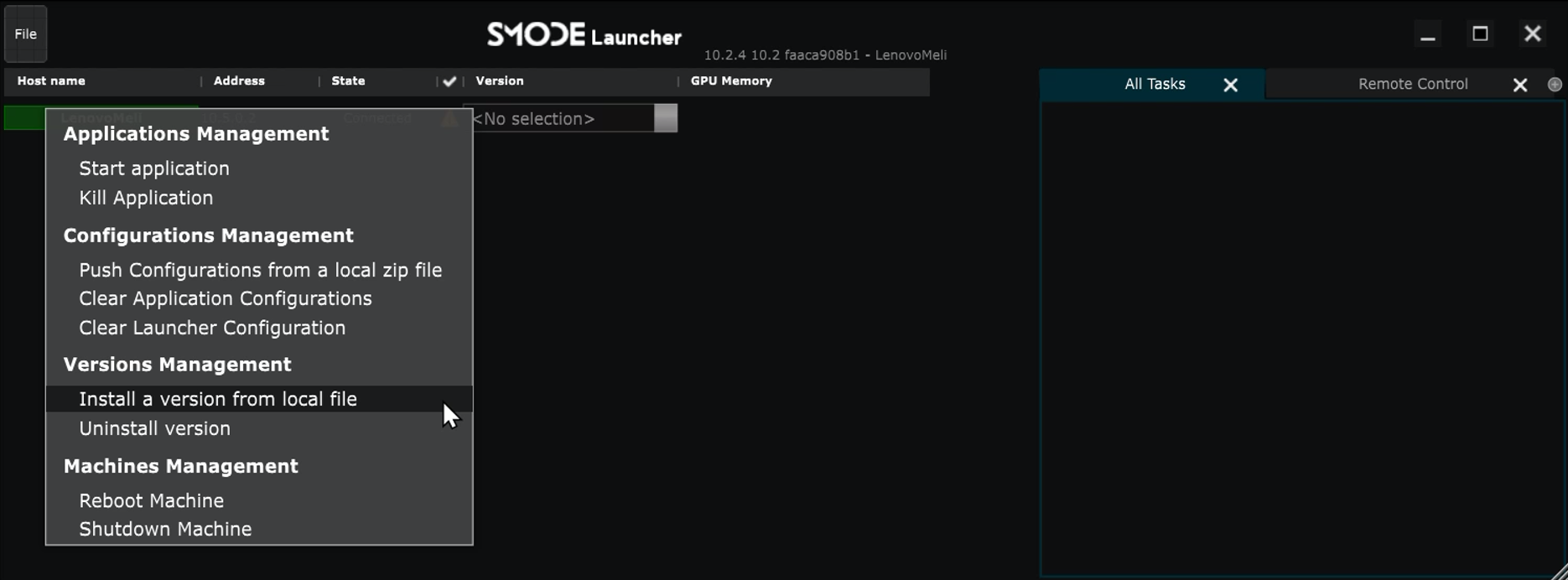
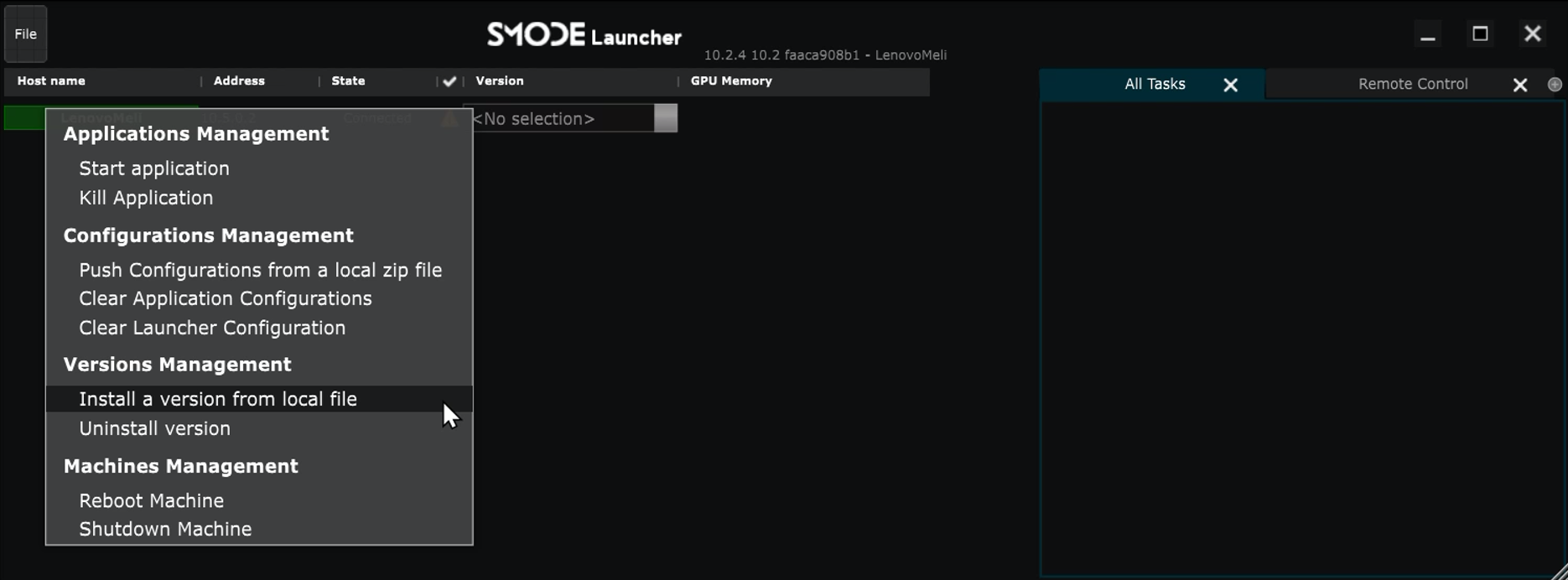
First run configuration
A first Smode start, if you have multiple graphics card integrated in your computer with at least one screen plugged on it or an EDID enforced, Smode will ask you to configure on witch card the computing will be done:
Promote the best performance graphics card if possible. Choosing the computing card still allows you to display computed content on another card (some extra data transfer cost can occurred in this case). This setting can be changed in Graphics Windows Setting of the Engine Preferences later.
Note that if you consider using texture sharing with Spout, the computing card of Smode and third party software should be the same.
If you rely on OS configuration, the graphics card plugged on the primary display will be used.
Note that if you run Smode with a Laptop using Nvidia Optimus or AMD Enduro technology, the highest performances GPU will be used without letting this choices available.
Congratulations, you just configured SMODE successfully! Now you can follow the Quickstart guide.