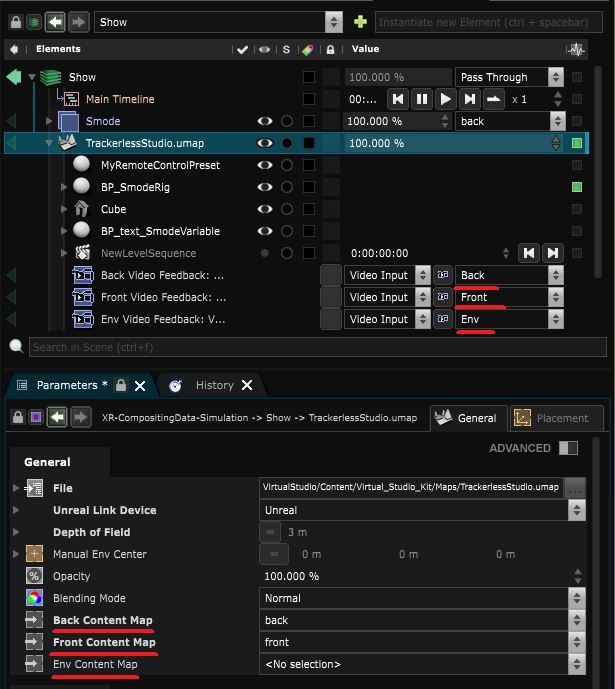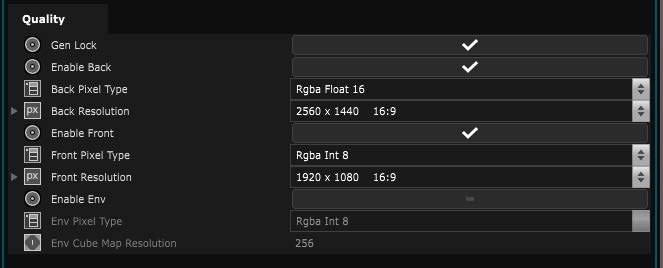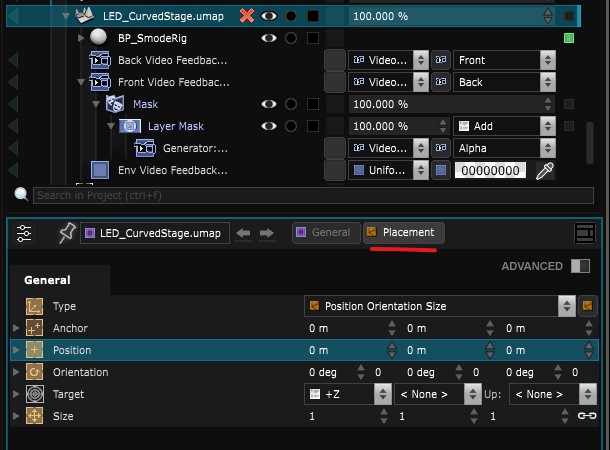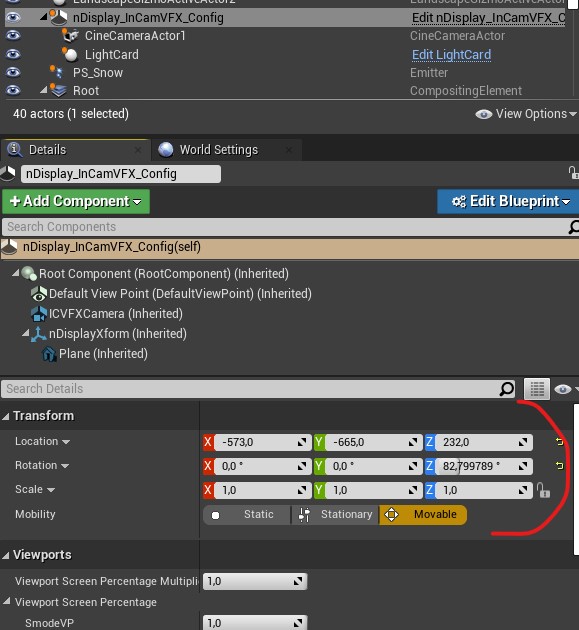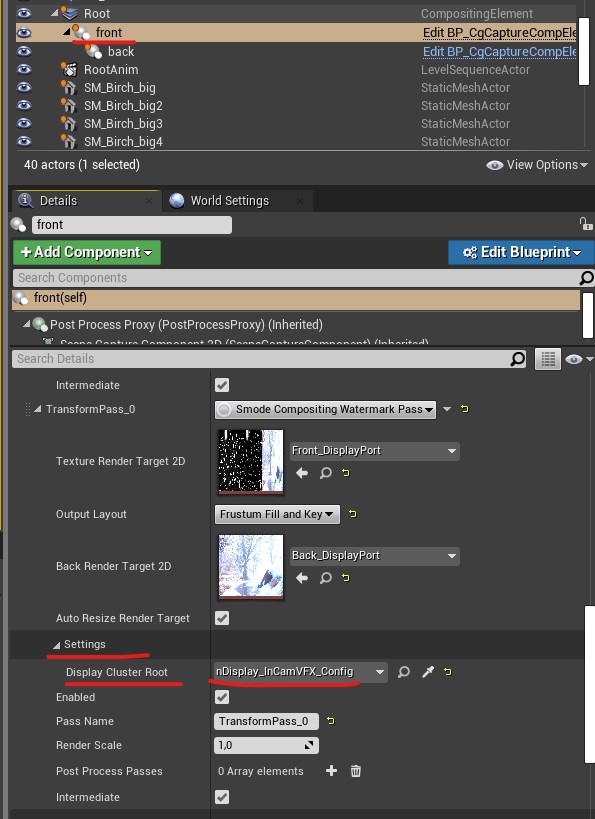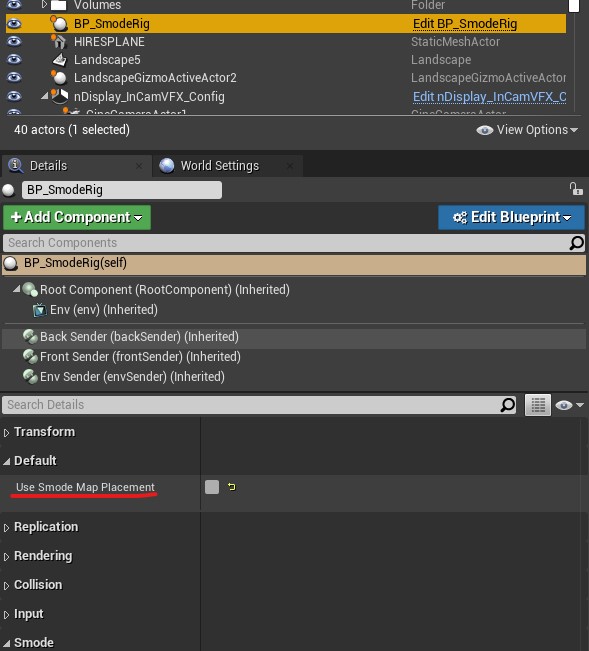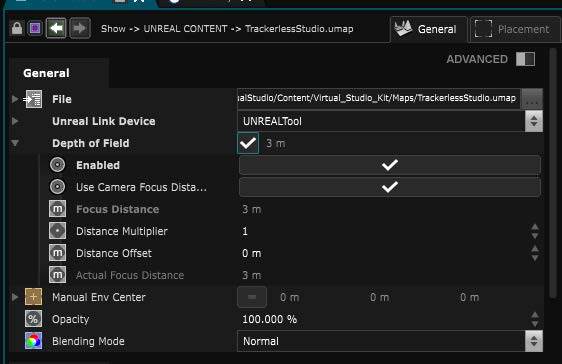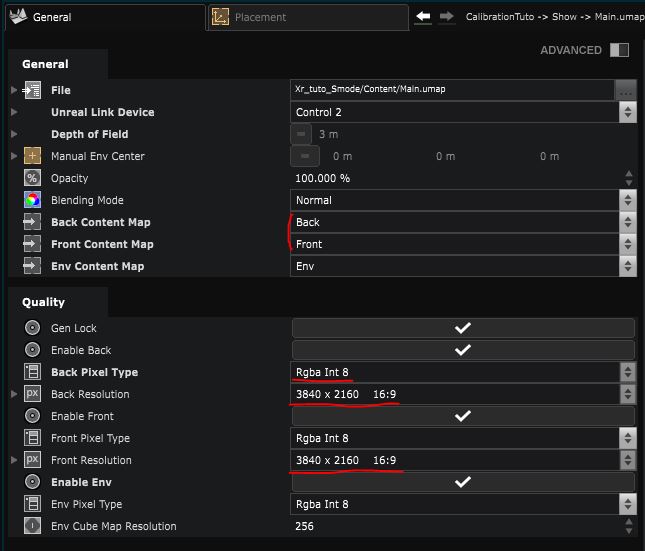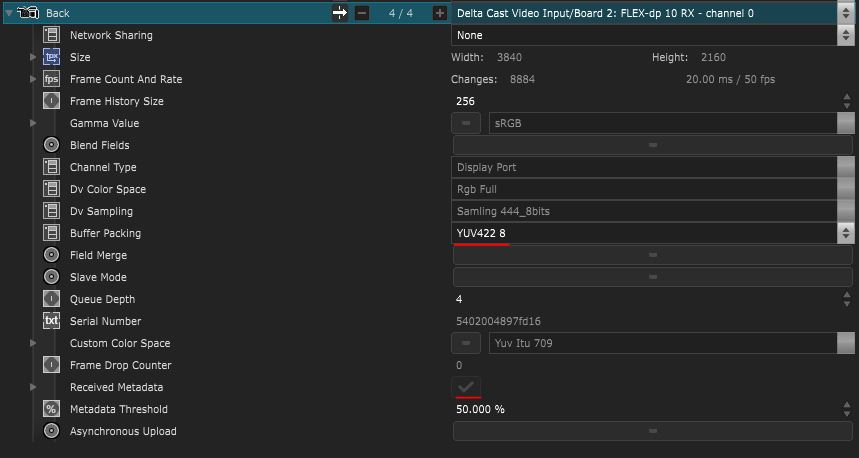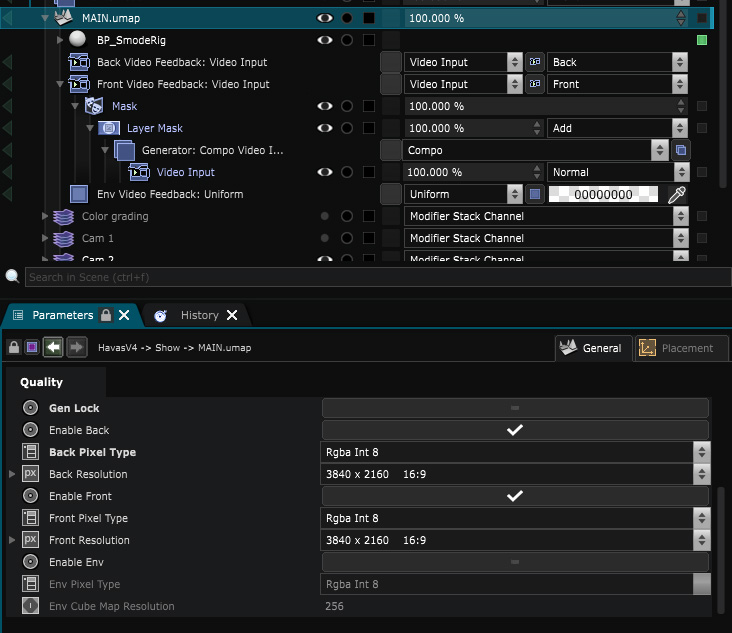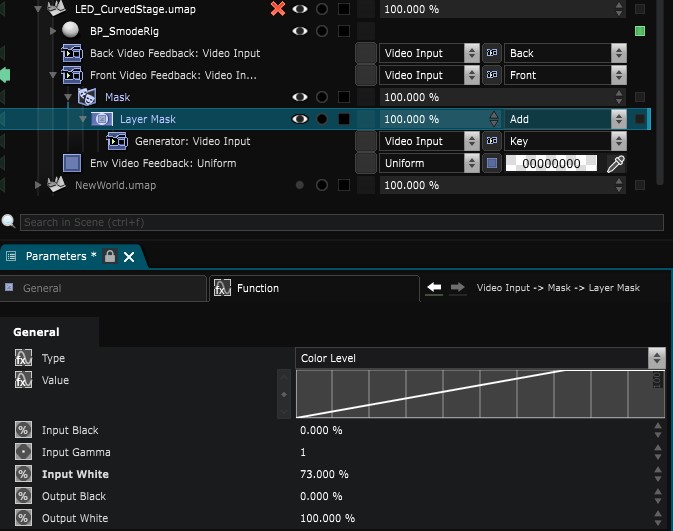Unreal content in Smode
How to integrate your Unreal content inside Smode
Before doing this, you must have an Unreal project correctly setup and running. Follow the Setup an XR project section of the documentation.
-
Create the Unreal Device
-
Import your Unreal Level Layer in your Scene
Do not forget to reActivate your map, for it to run properly
Loading a Map
Only one map can be loaded a the same time and the change between map is not seamless
-
Drag and drop your map in a Scene
-
Disable and enable Unreal Level Layer to load the map (if you restart Unreal/nDisplay this step needs to be done every time).
-
Select its video Input and target content map:
Rendering Quality
In each map, there is a rendering setting for the back/front and Env where you can select their resolution and if they are calculated and sent via Spout:
Map Placement
No Scaling is allowed
You have 2 options to move the placement of the map (only one will work at a time)
The default option is using the placement of the unreal level layer:
The second option is inside Unreal by moving the DisplayRootActor:
For Unreal you need to select the DisplayRootActor inside the front composure metadata pass:
And in the SmodeRig disable the Use Smode Map Placement:
Depth of field
For the Depth of field, you can choose to enable it or not and whether you want to use the Tracker distance via the camera or a manual distance.
The Multiply distance and offset are used to make adjustments over the value sent by the tracking system.
If it sends the correct values in meters the values of the multiplier and offset must remain by default.
Multi Server
!!! Only works with FLEX Deltacast Card and Blackmagic Decklink!!!
-
Switch the “Use Direct GMA or Gpu Direct” (in General:Graphic Context Configuration ) setting to off, and then restart Smode
-
Resolution setting in SMODE have no effect for Unreal 5) Set the resolution setting in your map to 3840x2160 for the back and front:
- Create your DeltaCast/Blackmagic video inputs (and check that you receive Metadata):
- Set the video input layer of the Unreal Level Layer like below:
Create a layer mask with your Key video input and play with the level of the layer mask to make the alpha fully opaque :
For the calibration you need to do a Multi-Server configuration (Smode Net) so each node can output their tags.