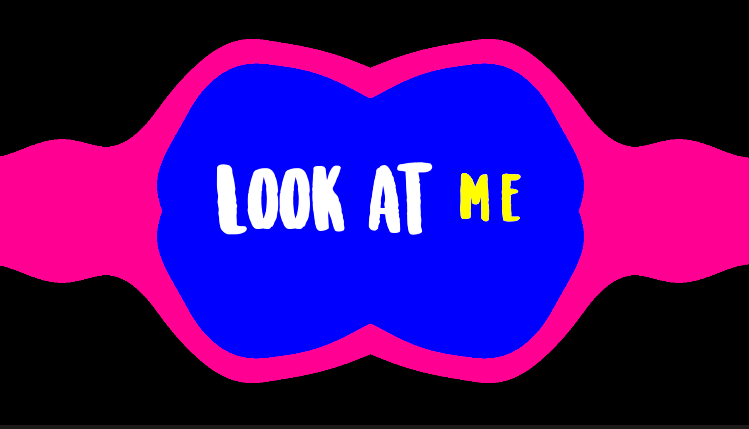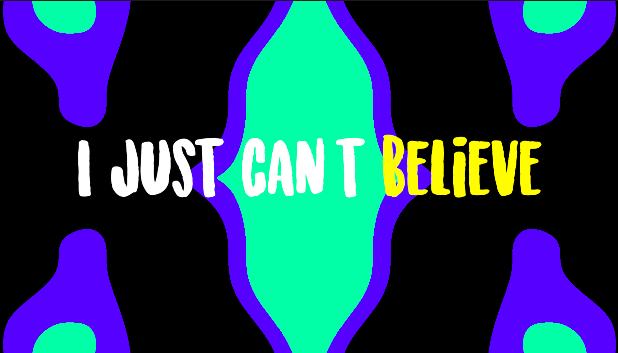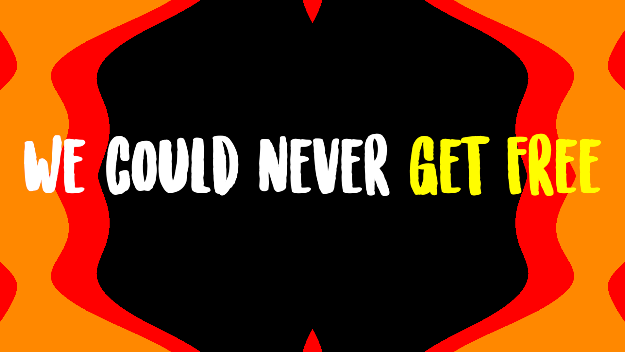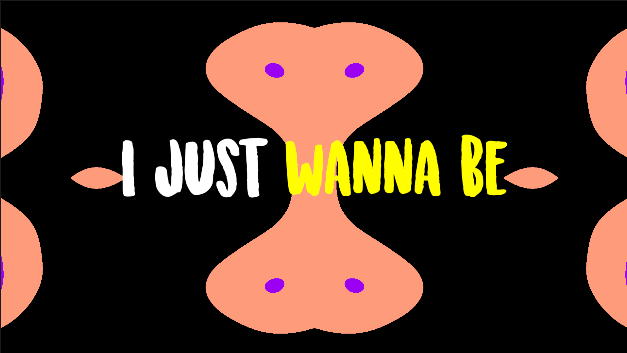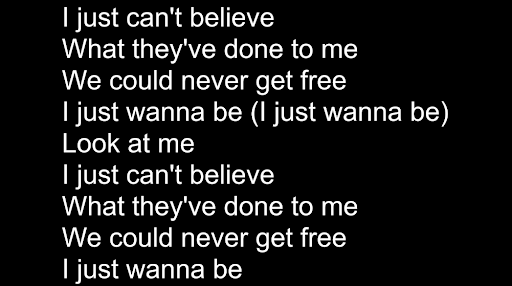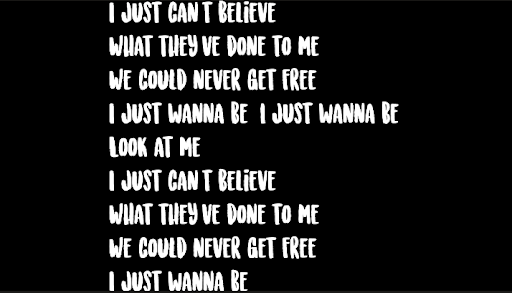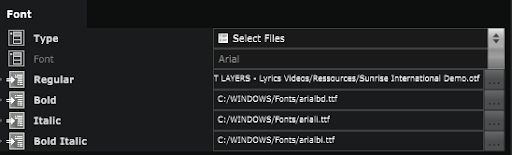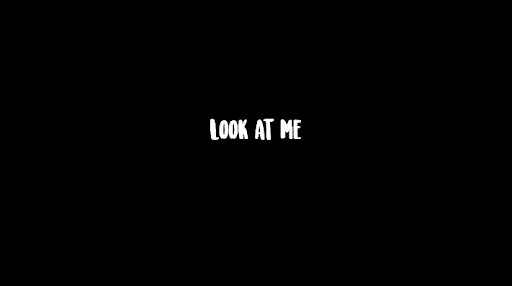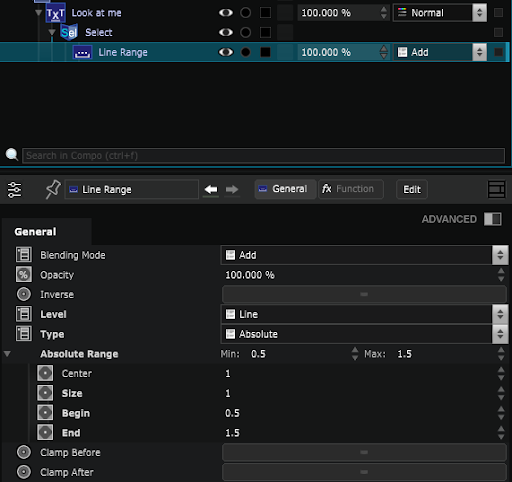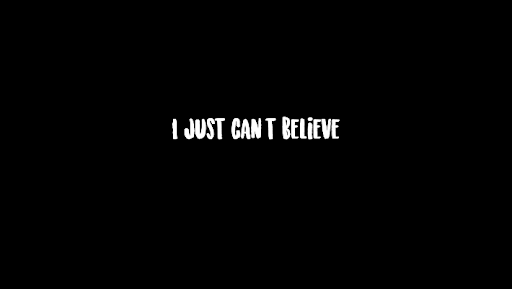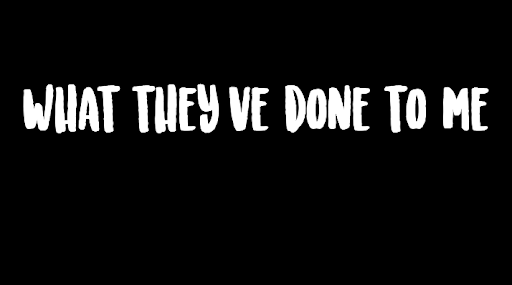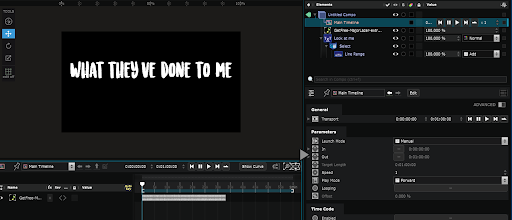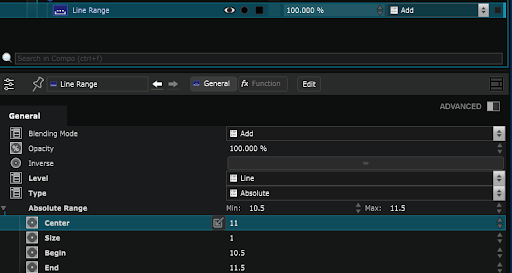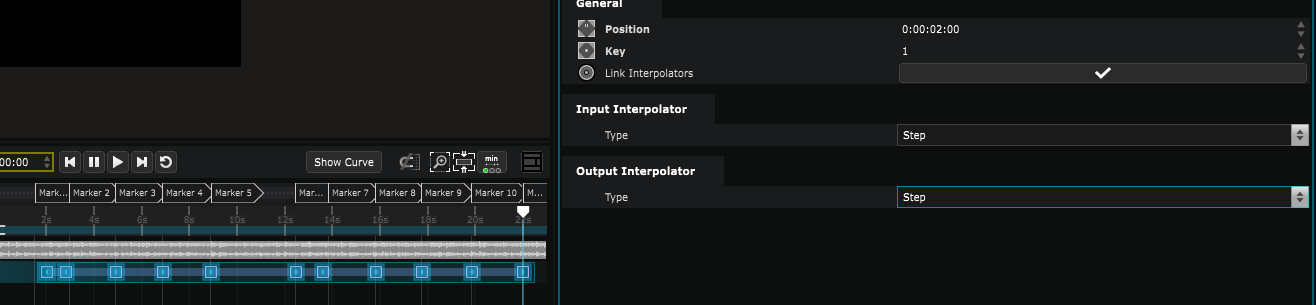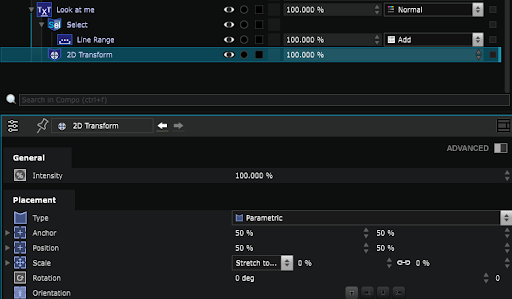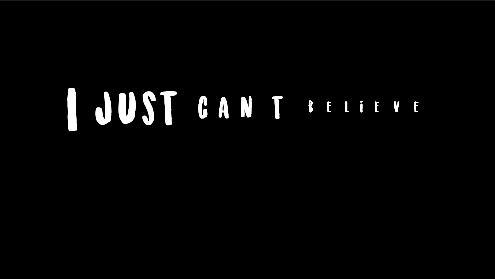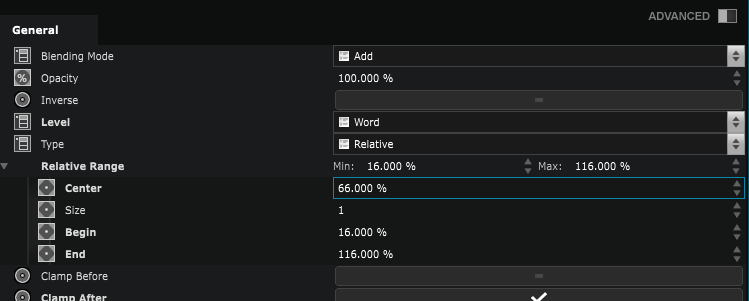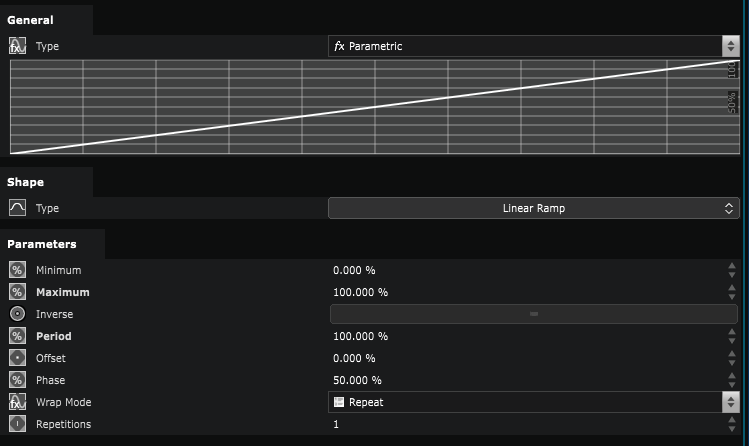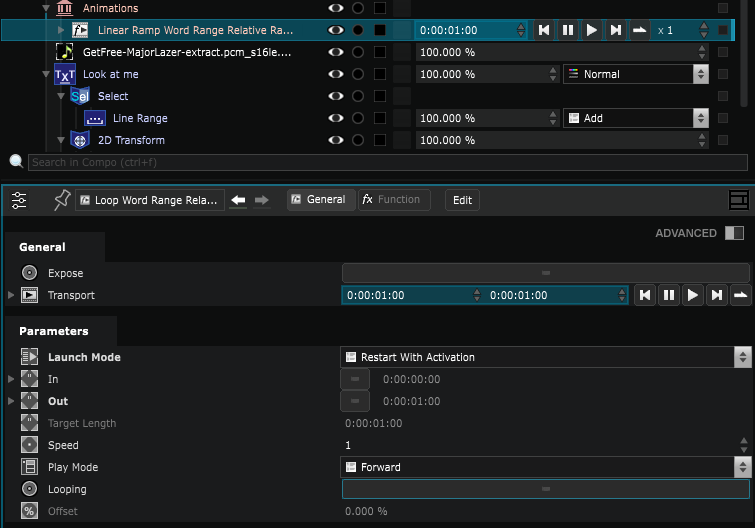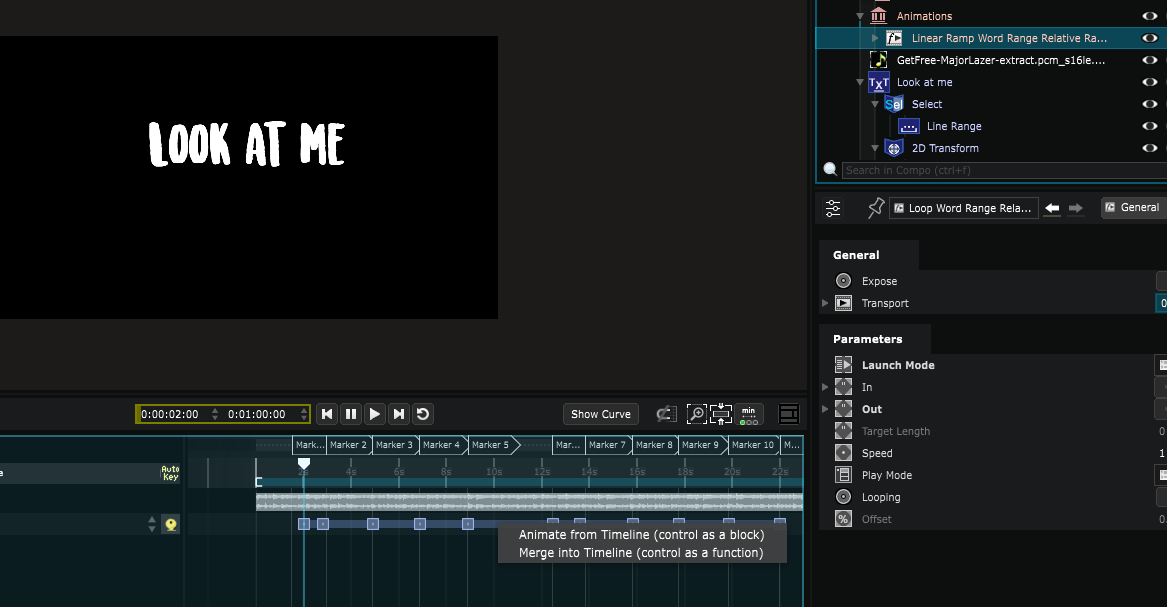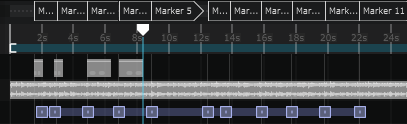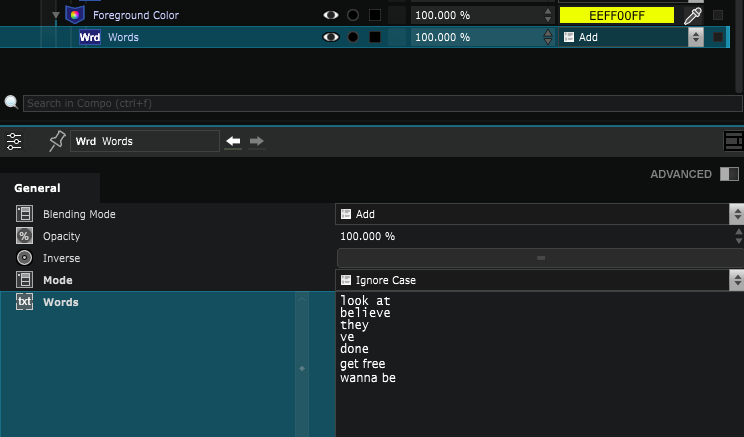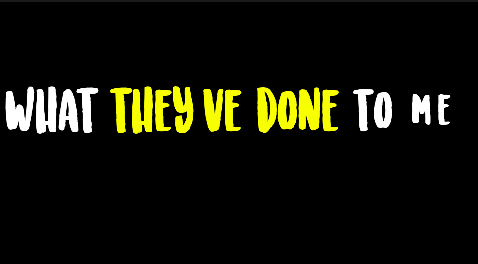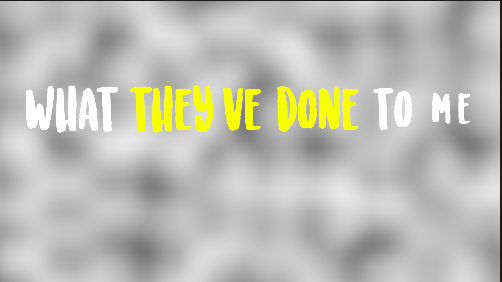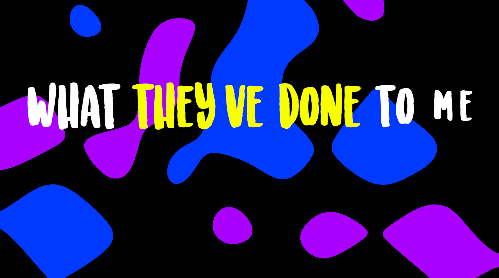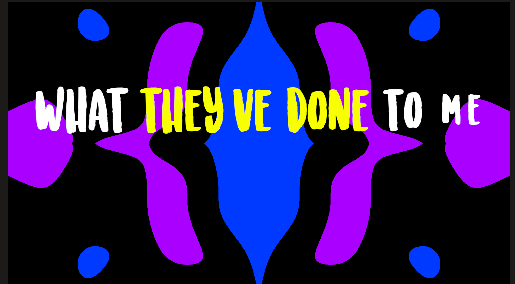Create a lyrics video
Let’s create a Lyrics Video with an ultra fast workflow!
1) Time for Lyrics
Copy/paste the lyrics into a Text Generator :
Change the type selector to “Select Files” and drop the font of your choice into the regular field (here it’s the “Sunrise International Demo.otf”):
Apply a Select modifier to the text.
Mask this Select with a Range Mask with “Lines” as level
Change the Range type from “Relative” to “Absolute
Set the absolute range to a max value of 1
Expand the Absolute Range, by playing with the Center parameter, we display the lyrics line by line
Increase the font size if you want.
Configure the Audio OutputCreate a
Timeline
for your composition.
Drag and drop the wav file into the element tree, then into your timeline.
Launch the timeline and listen to the track and create a Time Marker for each of the singer’s phrases on the timeline by pressing M
These will give us a very convenient magnetism!
Drag and drop the
Range
’s Center parameter into your timeline.
Add keys to each marker.
-
1st marker, key of 1
-
2nd marker, key of 2
-
3rd marker, key of 3
-
Etc …
Select all keys and change their interpolation from Linear to Step.
Relaunch your timeline to validate the rhythm of the lyrics.
2) Text apparition
Create a 2D Transform on the Text Generator
Change the size to 0%.
Apply a Range mask with a word level.
Activate the clamp after.
change the function to Linear ramp if necessary.
Create a linear loop on the centre parameter of the mask
Modify the minimum and maximum of the loop:
Minimum: - 50.00
Maximum: + 150.00
In the General parameters tab of the loop, deactivate the “Looping” parameter.
Drag and drop the loop into your timeline and choose Animate From Timeline.
This will create animation blocks, place them at the “Element” Play with the speed of each block to match the rhythm of the song.
3) Finalize
Create a Color modifier on the text and mask it with a Words mask.
Write the keywords in the
Words
list of masks:
Create a Noise layer behind the text.
Go to the noise gradient settings.
Change the type to Tritone.
Go to advanced parameters and quantize the gradient.
Choose your colours and play with their positions.
Play standalone on the noise.
Add a Kaleidoscope modifier to it.