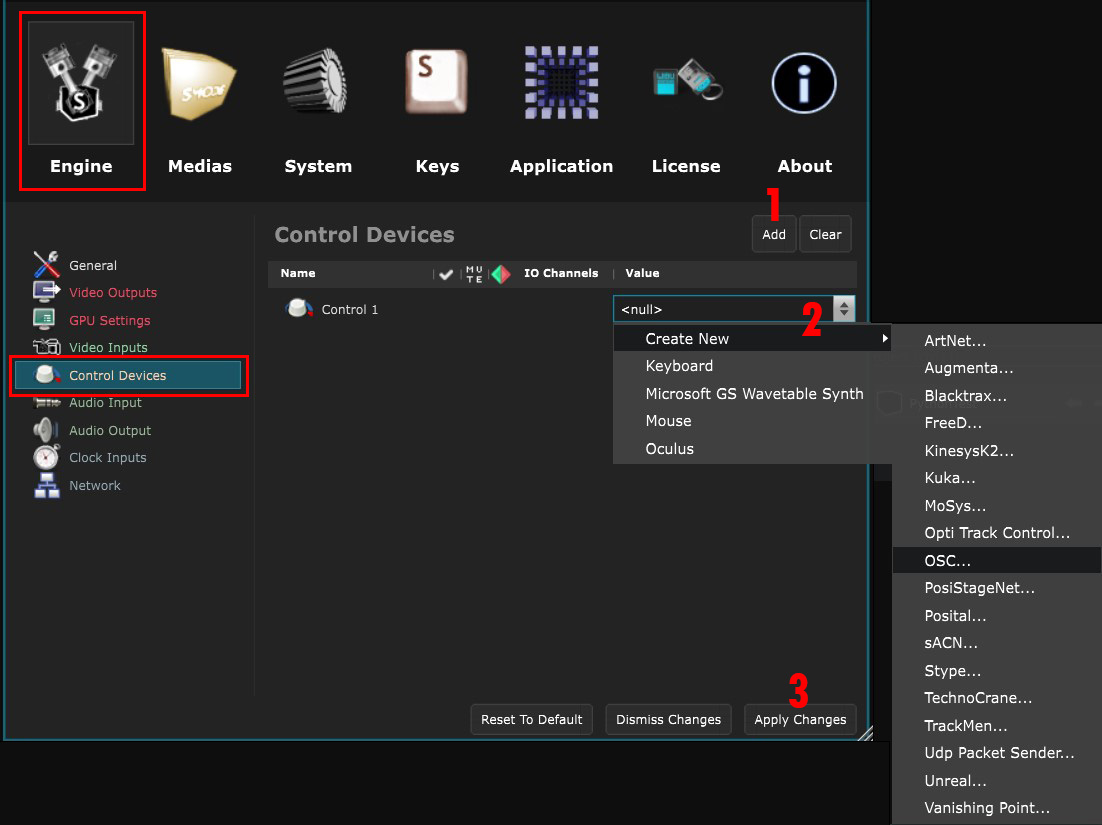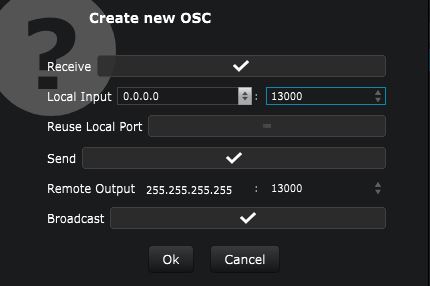OSC
Control Device - Use an OSC Device as a controller
An OSC Control Device receives messages from the network via the OSC protocol.
To configure an OSC control device, go to the Preferences panel panel [F11], in the Engine Preferences tab, select the Control Device section:
Add a new Control Device by clicking the Add button and choose the type of Control Device you want to use in the list.
Click Apply changes to access the configuration settings.
A window, as shown below, will appear. Configure your OSC device according to your preferences:
-
Receive : Checks if your device is an OSC receiver
-
Local Input : Configures the address and the port to listen to
-
Reuse Local Port : Check this option if you want to listen to the same OSC messages with a different application than Smode
-
Send : Checks if your device is an OSC sender
-
Remote Output : Configures the address of the remote
-
Broadcast : Checks this option if the remote has a Broadcast address (255.255.255.255)
You can then check the incoming datas from your device through the Devices Panel .
You can, for instance, use an Xbox 360 controller through this control device with a Pure Data patch that you can find on the Smode forum.
Here are some examples: