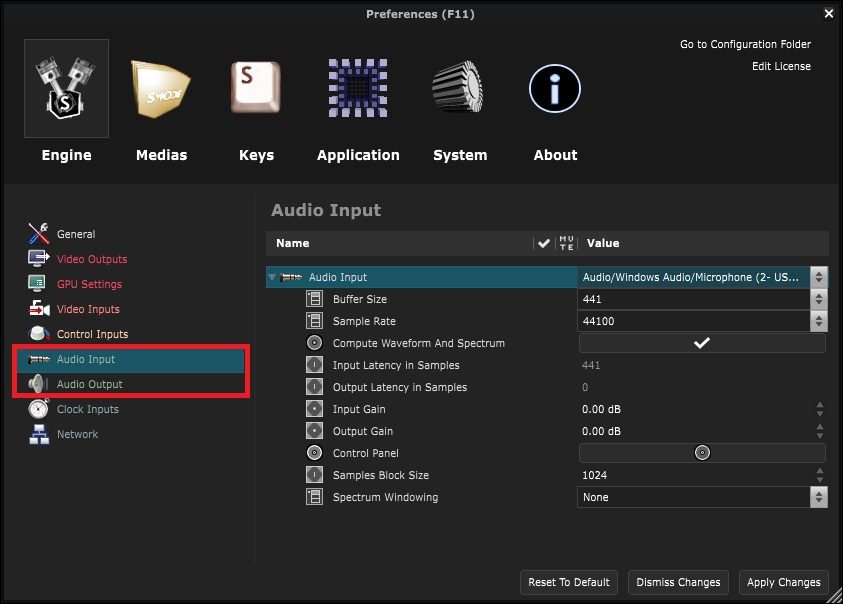Audio Device
Devices - Use audio devices in Smode
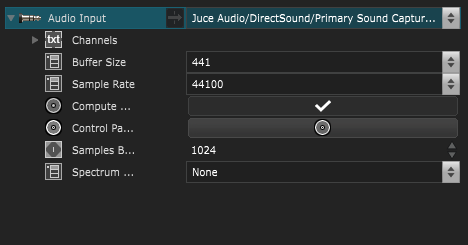
An Audio Device allows Smode to receive and react to audio input, as well as output audio.
To set an audio device (input or output), go to the
Preferences panel
panel [F11], in the
Engine Preferences
tab.
Choose the device you want to add in the list:
If you don’t need to select a specific audio device and want to simply use the Windows ausio input and output settings, choose ‘DirectSound Primary Sound Driver’.
This will allow you to add an Audio File or Oscillator .
Check out: Audio interactivity .
Variables:
-
Buffer Size:
Buffer size of the audio device. Higher values result in increased latency, while lower values may lead to audible audio cracks, especially in the presence of performance issues with the driver or host computer. If you have high latency requirements, consider using low-performance footprint ASIO drivers. Note that with certain devices or drivers, such as Tascam ASIO, the buffer size choice might only contain a single value, configured in the device settings panel. In such cases, use the manufacturer’s settings panel to adjust this value.If audio cracks persist, review your audio file buffer settings.


- Sample Rate: Sample rate of the audio device, in number of samples per second
- Compute Waveform And Spectrum: Enables the computation of the waveform and spectrum for further analysis. This feature may have associated costs but is necessary for audio extraction.
- Input Latency in Samples: Input latency of the audio device (Read Only): Displays the latency of input channels (in number of samples)
- Output Latency in Samples: Output latency of the audio device (Read Only): Displays the latency of output channels (in number of samples)
- Input Gain: Input gain of the audio device (in Decibels)
- Output Gain: Output gain of the audio device (in Decibels)