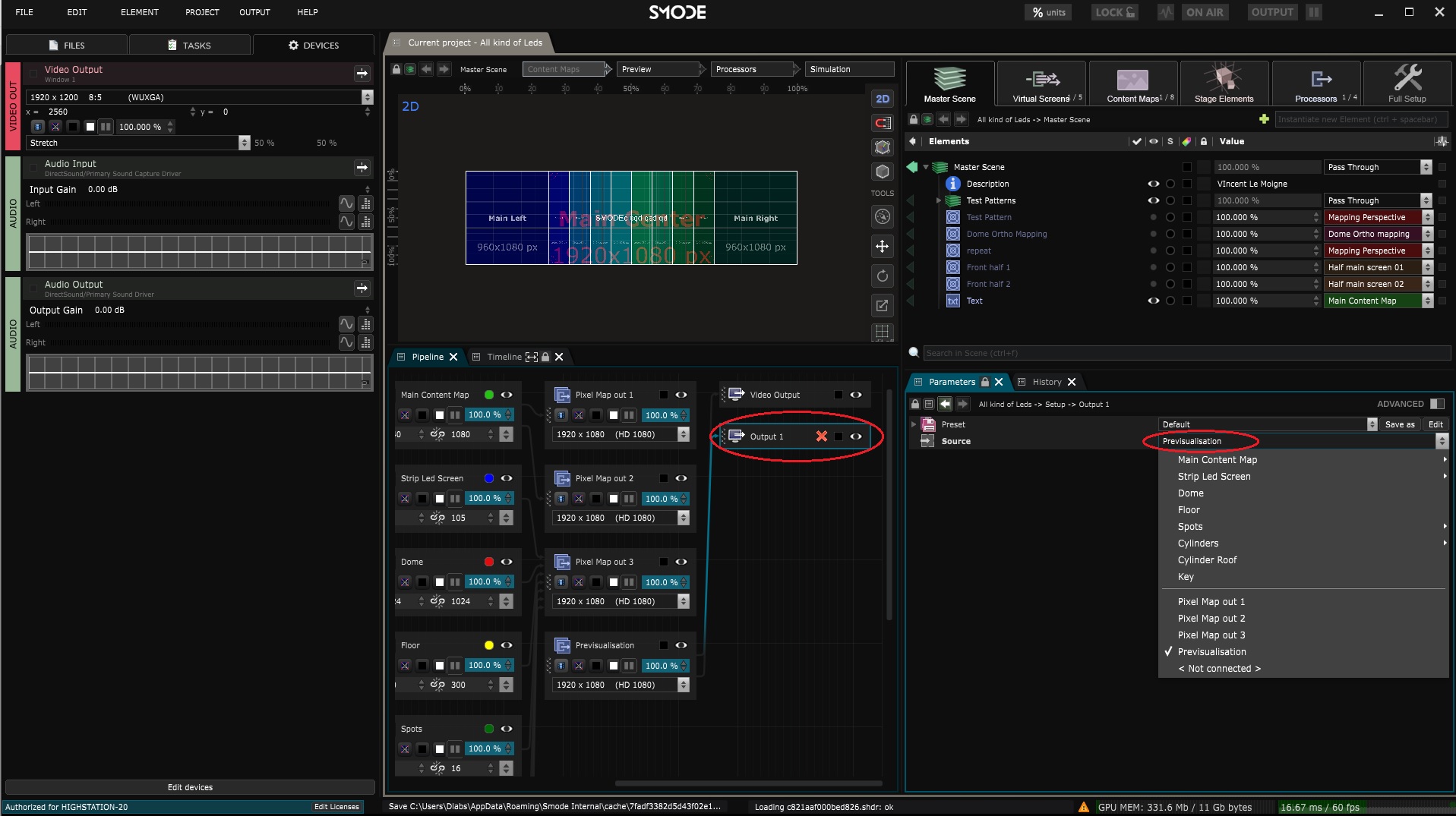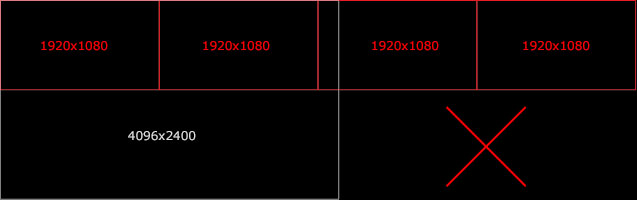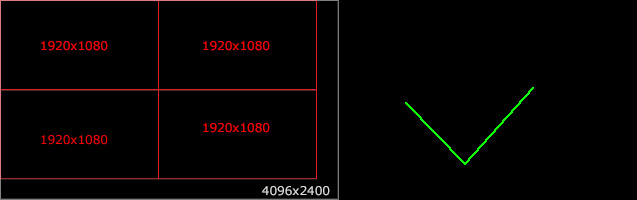Video Output
Represents the connection of a Video Output Device to the Pipeline
First, you need to set up a
Video Output Device
, then select the output inside of the
Pipeline
and choose what
content you want to send to it from it’s
Parameters Editor
:
About the Output, note that all your video outputs are actually inside a same pixel space which determines the resolution’s limitations.
For instance, If your unlock is 4096x2400 , then put all your outputs inside this pixel space:
Also be careful to have your UI monitor outside of this output pixel space.
Variables:
- Loading: The loading status of the video output . It can be loaded , enabled by not loaded or unloaded
- Activation: The activation status of the video output . It can be active , enabled by not active or inactive
- Color Label: Associate a color label to your video output to make it easily locatable
- Solo: Activate this to keep only this video output active and hide all otherin same location
- Editable: The editabiliy status of the video output . It can be locked directly , locked indirectly or editable
- Preset: Select a preset to apply on the video output
- Status: Warnings and errors associated to this video output