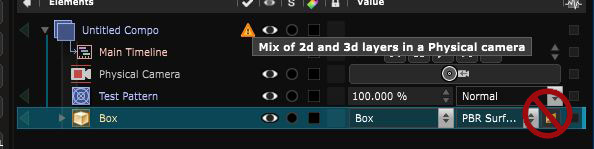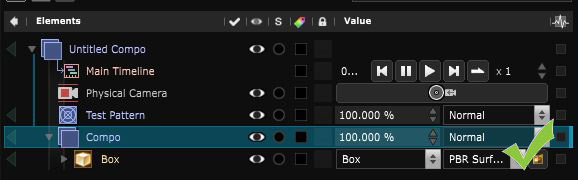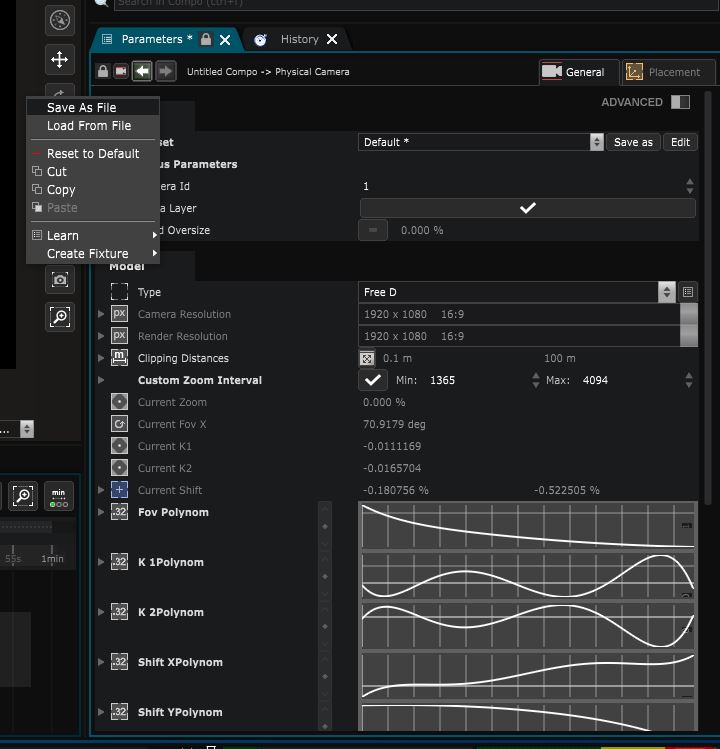Physical Camera
Camera - A camera that simulate a real-one
Physical camera needs a specific XR/AR licence. Please contact us using our XR Form.
Mostly used for Virtual Production, this camera simulate the optical distorsion of a real one.
The physical camera cannot be used as a inherited camera due to the optical distortion it applies to the rendering.
By default, the physical camera is setted in Link To Tracker placement type.
Model and Resolution
The Model parameters defines the type of camera you simulate and how the radial distorsion will be calculated.
If the Tracker used to place this camera also sends optical information (focus, zoom, etc), those datas can be applied directly as the physical camera model using the “use tracker model” option.
Pick a model in the type list to access to its parameters. The types refers directly to the following Control Device tracking protocols (except for pinhole):
Change the resolution of the camera: If you want to change the resolution of the physical camera , you need to select in the first Stage Elements group. That can be a Stage Elements Group or the Stage itself. Then in advanced parameter change the Default Camera Resolution to the wated value.
Mixing 2D and 3D
Mixing 2D and 3D content on the same level when using a physical camera is not recommended as it induces radial distortion on the 2d element
The recommended workflow is to preCompose your 3D element like this:
Save and Load your camera Model
To export your camera Model you can right click on the model and save it
This will create a CameraModel .optic file
to import it you can right click on the model and load it
or drag and drop it onto a physical camera in your tree.
XR Calibrator
To do a XR - Calibration procedures , the physical camera is the only one that accepts the XR Calibrator .
To create a XR Calibrator , right click on the physical camera -> Tools -> Calibrator -> XR Calibrator .
Variables:
- Alpha Layer: The physical camera stream by taking alpha in account or not
- Enable Radial Distortion: Activate the radial distortion to fit the optics of the real camera
- Fixed Oversize: Oversize the rendering of the physical camera to have margin for the radial distortion
Python
Oil.createObject("PhysicalCamera")