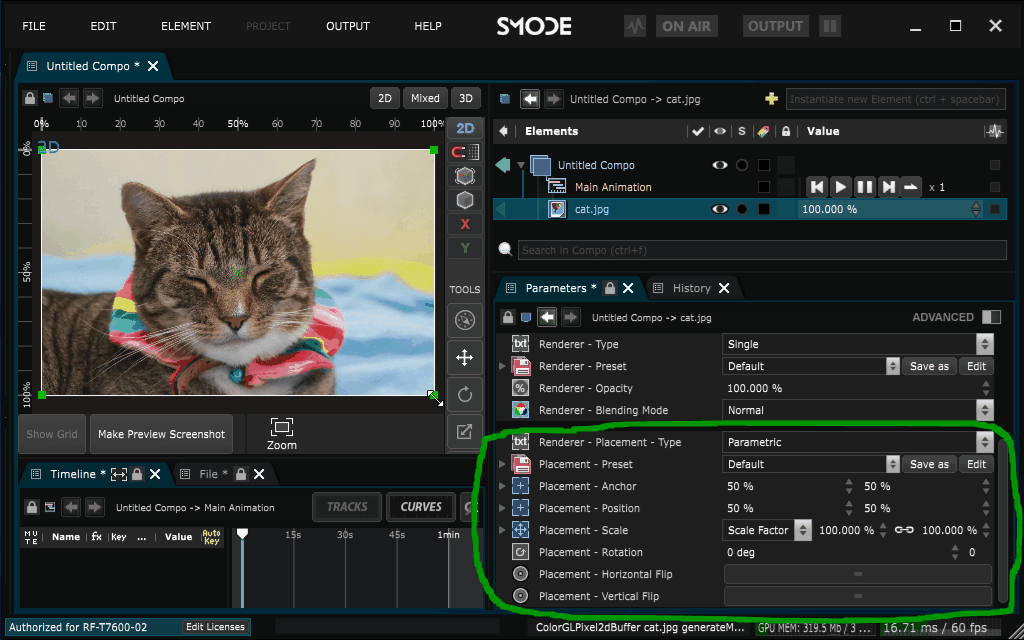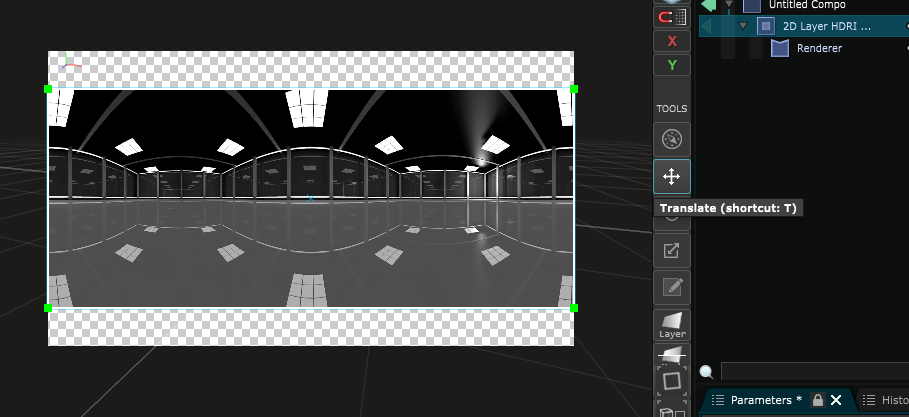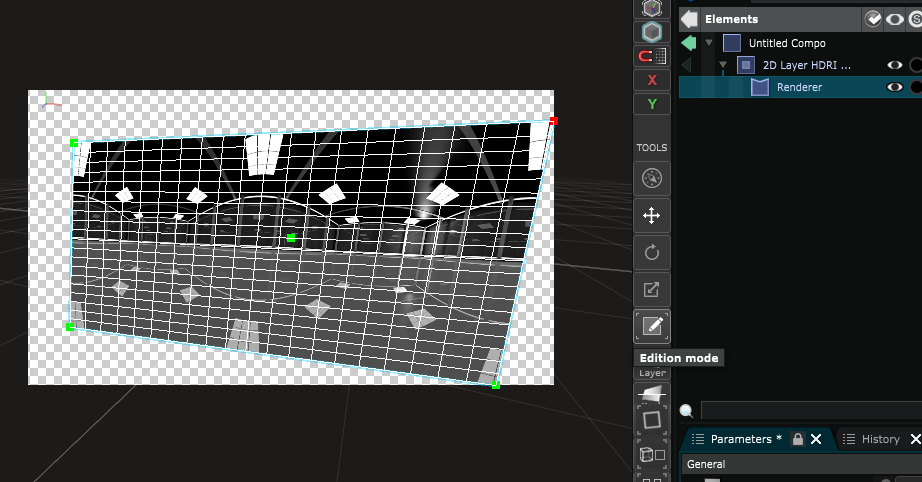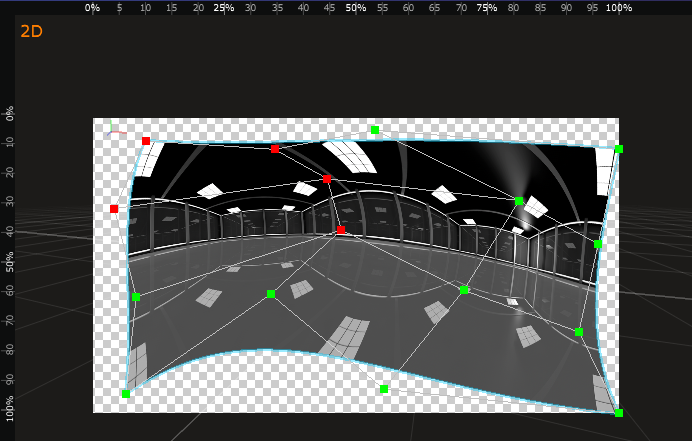2D Placement
2D Renderer - Define a placement in 2D space
The placement of a
2D Layer
can be specified in different ways depending on the type of placement that is selected.
By default,
2D Layer
uses the
Parametric
, which is defined through position, scale and rotation parameters.
Edition of placements in the visualizer
Although placements can be edited in the Parameters Editor , it is often convenient to manipulate them in the Viewport .
By default, the visualizer is in the
Translate Mode
that enables moving, rescaling and rotating all types of placements.
For this, click on the layer, on one of its sides or one of its corners and drag it:
For the placements based on control points such as
Perspective
or
Bezier
,
the
Edit Mode
makes it possible to edit each point individually.
First, activate Edit Mode in the Viewport toolbar, and then drag the points with the mouse or move them by using the arrow keys on your PC keyboard:
Here is an example of Bezier placement edition:
Note that it is possible to select multiple points and to moved them as a group.
For precise edition, use the arrows of the keyboard in combination with [SHIFT] (10 times more precise) or [CTRL] + [SHIFT] (100 times more precise).
Variables:
- Loading: The loading status of the 2d placement . It can be loaded , enabled by not loaded or unloaded
- Activation: The activation status of the 2d placement . It can be active , enabled by not active or inactive
- Color Label: Associate a color label to your 2d placement to make it easily locatable
- Solo: Activate this to keep only this 2d placement active and hide all otherin same location
- Editable: The editabiliy status of the 2d placement . It can be locked directly , locked indirectly or editable
- Preset: Select a preset to apply on the 2d placement
- Status: Warnings and errors associated to this 2d placement
Fit
Fill all available space
Parametric
Placement defined by Position, Scale, Rotation and Flip parameters
Perspective
Placement defined by a quad using perspective interpolation
Bilinear
Placement defined by a quad using bilinear interpolation
Perspective Interpolation
Interpolation between two different perspective placements
Perspective Remapping
Perspective mapping of an input quad to an output quad
Bezier
Placement defined by a Bezier grid
Bezier Patch
Placement defined by a patch of Bezier grids