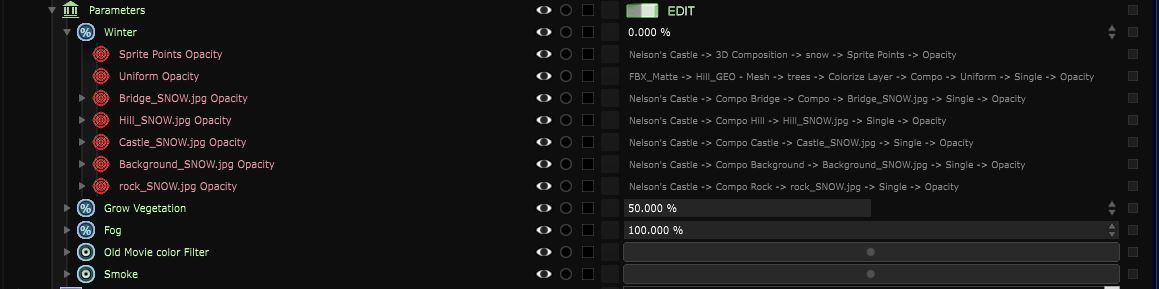Exposed Parameter
Allow to control multiple Link Target with a single value
Read Exposing Parameters section of the user guide to learn more about how to manipulate exposed parameters.
-
The main purpose of exposing a parameter is to get a quick access to it at the top of the Element Tree : check out Expose Parameters as parameters for more information.
-
The second purpose is to bind parameters together in a single percentage function, mainly to be able to control them with any Devices or to create animation sets. On the difference of Timeline , An exposed parameter is animated from the Function Editor .
Check out Expose Parameters as percentage for more information. -
The third purpose is to quickly encode a show by controlling the activation / loading and opacity of a Scene , a Compo or any kind of elements into Smode. For that purpose, we recommend using the Expose as Starter parameters .
A Compo in Smode is an animated, dynamic and interactive image. There are some standard ways to introduce the third parameter in the equation: interaction.
Indeed, a
Compo
behaves like an image that has a range of possible looks.
This is especially useful for situations where the creator wants to deliver a product that is tunable, allowing adaptation to the situation (the staging of a show, an experience interacting with the user, etc.).
Exposed parameters are stored in a Parameter Bank .
Parameters use targets as internal objects. Those targets are the same as a Link (Local, MIDI, OSC…)’s target.
You can create them by right-clicking the target:
Check out Link Modifier for more information.
Variables:
- Modifiers: Modifiers of the exposed parameter
- Targets: Targets of the exposed parameter : right click on the to go to the element it points to.
- Loading: The loading status of the exposed parameter. It can be loaded , enabled by not loaded or unloaded
- Activation: The activation status of the exposed parameter. It can be active , enabled by not active or inactive
- Color Label: Associate a color label to your exposed parameter to make it easily locatable
- Solo: Activate this to keep only this exposed parameter active and hide all otherin same location
- Editable: The editabiliy status of the exposed parameter. It can be locked directly , locked indirectly or editable
- Preset: Select a preset to apply on the exposed parameter
- Status: Warnings and errors associated to this exposed parameter