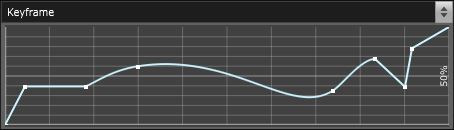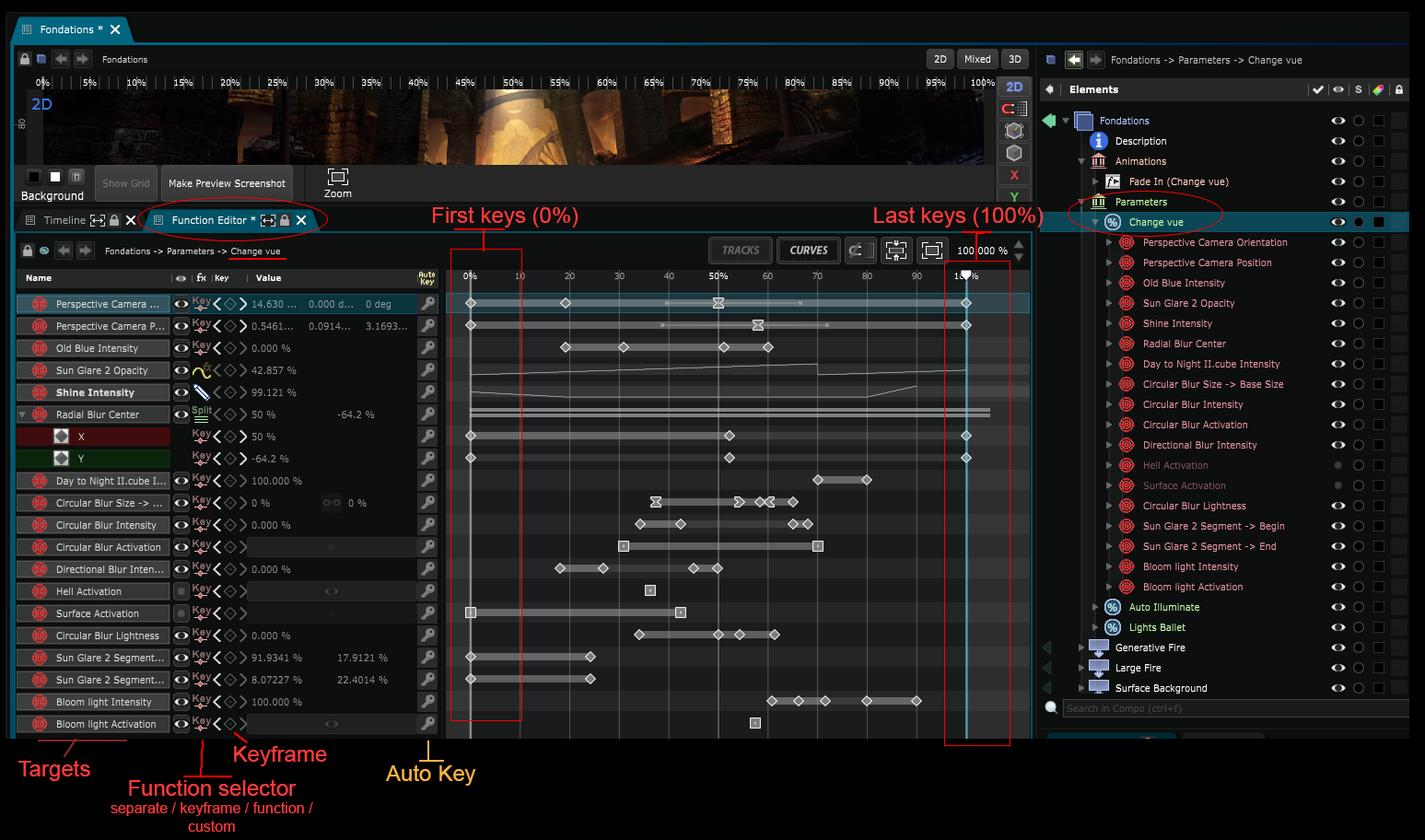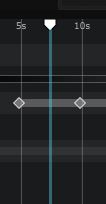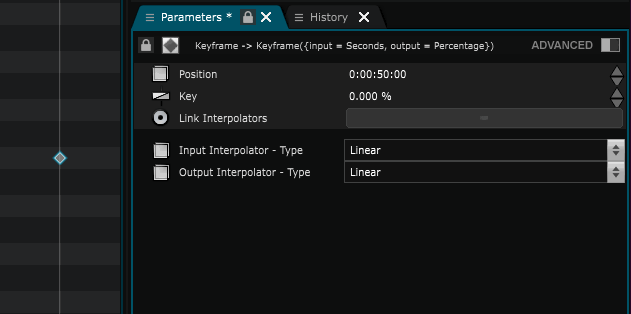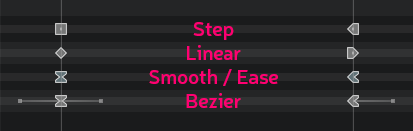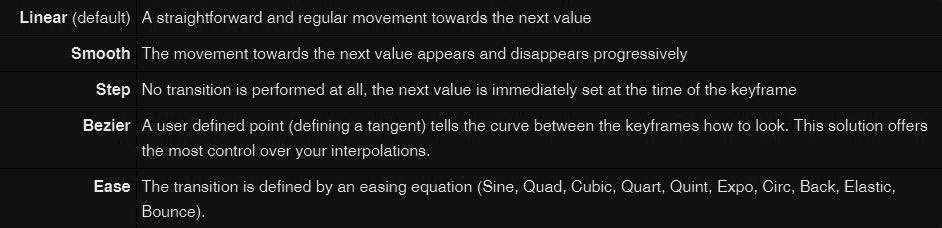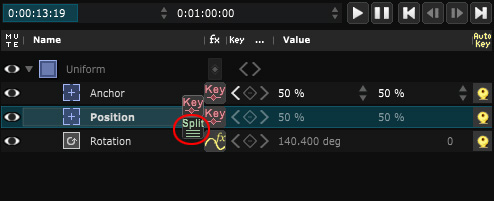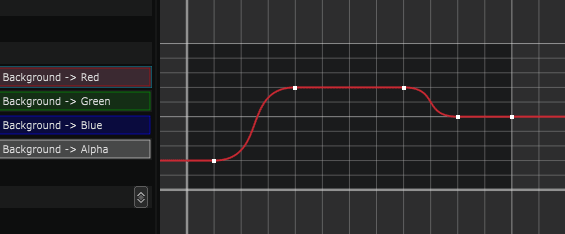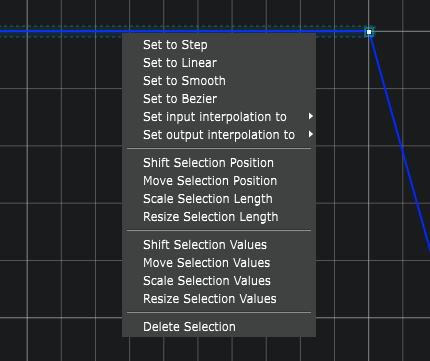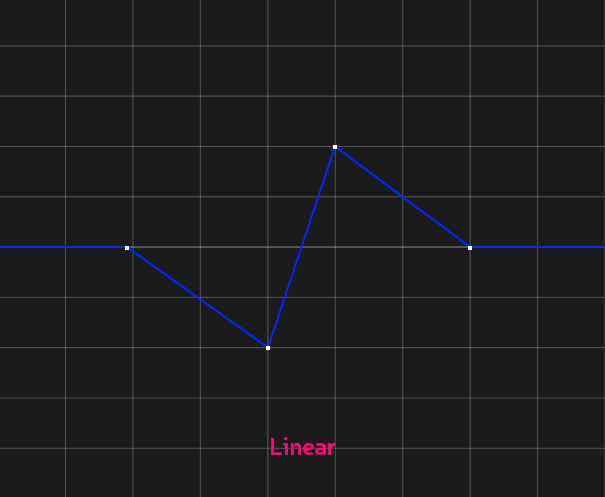Keyframe Function
Function - Define a function using keyframes
Keyframes is a type of Function based on Keyframe -based interpolation.
A keyframe function is a collection of points, called Keyframe , or keys.
Those points specify a value the function will take a certain input position. That input would be time, in the case of Animation. But it can also be a percentage: imagine exposing a controller for the user, or mapping it to a fader on a hardware device. You would want the input (a given value, between 0% and 100%) to be remapped to something else (interpolate between a green and a red background).
Keyframe functions are very useful, because they allow you to define a number of intermediate points, and therefore to interpolate between a lot of different values between the beginning and the end of the functions. They offer a lot of control.
Keyframes are mostly used inside
Timeline
to define temporal animations, but they also can
be used in for defining other types of functions such asColorFunctionor element-dependent curve parameters such as in
Point Attributes
.
To use a keyframe function you’ll have to use the Function Editor :
If you want to animate a 2d or 3d parameter with curves, then you’ll have to separate dimensions. To achieve that, change the track function from “key” to “split” with the function selector (check on the image above). Then just go in curves view.
Keyframes
A Keyframe is a parameter value set inside a function or inside a Timeline .
CTRL+click: create a Keyframe
ALT+click: Change Keyframe interpolation
Keyframes Interpolation
Interpolation is the process of filling in the unknown data between keys. This means generating new values between the two keyframes. The interpolation is the job of the software. Smode does interpolation between keys thanks to interpolators. Each keyframe has two interpolators, one for the input and one for the output.
ALT+click or right click on a Keyframe to change it’s interpolation. Else you can select a Keyframe and go inside the Parameters Editor to set it’s interpolation and separate input from output interpolator.
The interpolators can be of several types. Those types all generate intermediate values in a different way.
They will change the feel of the animation. Here they are:
Keyframes and their interpolation can be used to animate element and their parameters, for image and color adjustments, to create color gradients, and a lot more.
Function Edition
You can edit a function in Track view (default view). To copy / paste keys and change their interpolation. This view mode is useful when manipulation multi-dimensional Keyframes (such as x,y position).
To manipulate functions more precisely you can go in Curve view by clicking on the “CURVES” button. For multi-dimensional Keyframes, remember to change it’s track type to separate mode (split).
The curves view allows you to edit your keyframes in 2D instead of a 1D. This brings you a fine tuned control over the animation curves. To activate that mode, first click on the Curves button in the toolbar. The curves you will see in the view will be the rows you select on the right.
You can select more than one row to see more than one curve. Just like in the tracks view, you can ALT click the view to create a new point. If you want to change its interpolation, right clicking a selection of keyframes will display a menu to quickly set them.
You can also control click a point to cycle through its interpolations :