2D Layer
2D Layer - A single 2D Layer
This topic describes the different types of 2D layers in Smode.
Learn more about how to use 2D layers in compositions by reading: Basics of 2D Compositing .
Basically, 2D Layers are used to generate an image, modify it and then render it. Here are the involved elements to perform this:
-
2D Generator
:
The generator represents a source of images. Many different types of generator exist:
still images, videos, live video feeds, shaders generating an image in real-time… -
2D Modifier
:
A 2D layer contains a chain of modifiers that are applied to the image of the Generator.
A wide number of 2D modifiers are provided ranging from simple colorimetry operations to advanced stylization effects. -
2D Mask
:
Any 2D modifier in Smode can be modulated with 2D masks that define for every pixel the level
of application of this modifier. Masks enable numerous applications from traditional transparency-masking
to advanced modulation of stylisation and distortion effects. -
2D Renderer
:
Once the image is modified, it gets rendered by its 2D Renderer .
By default there is one such renderer, but it’s very easy to turn it into a Group 2D Renderer to get
the layer displayed multiple times (without nearly any additional cost).
Each renderer has an opacity and a blending mode and it is possible to add local 2D Modifier on renderers.
The following picture illustrates how the different components constituting a 2D layer operate together:
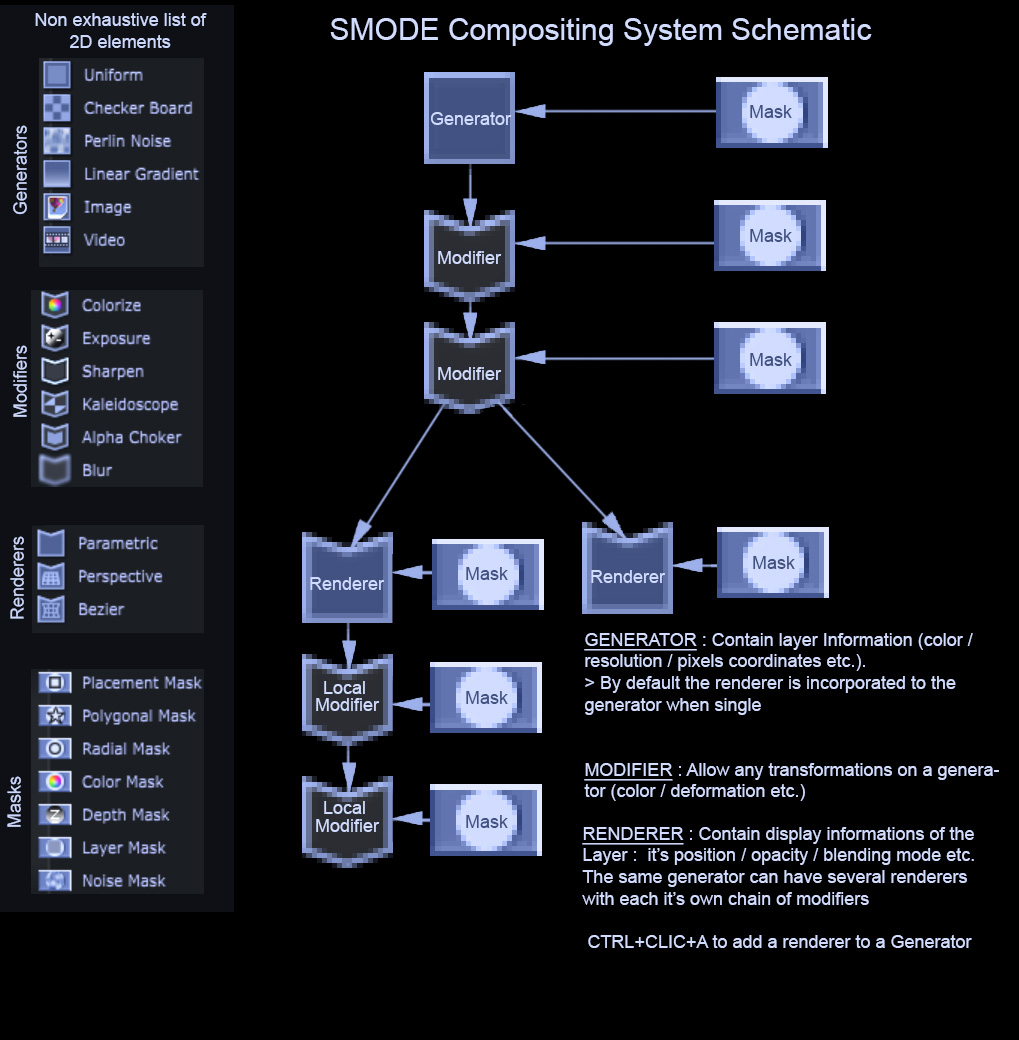
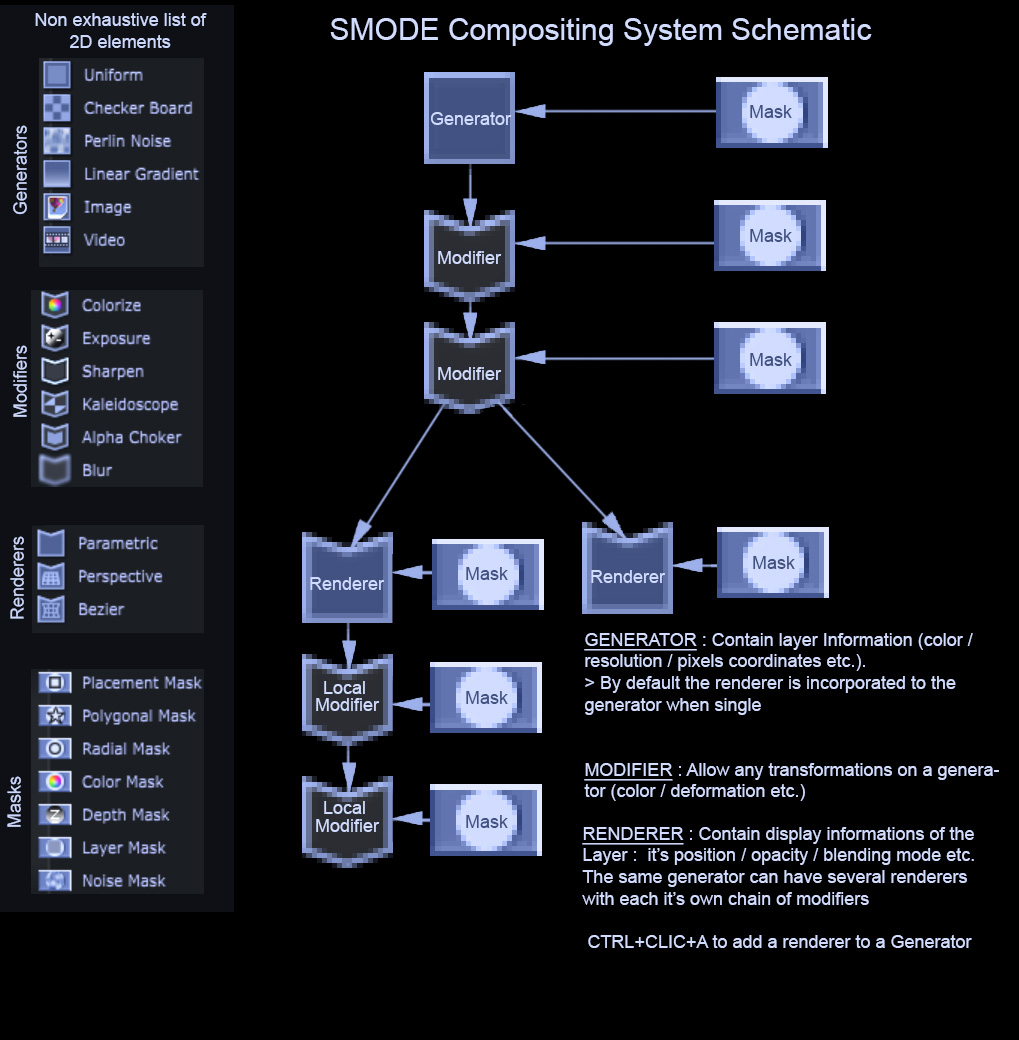
Note: To group multiple objects together, select them and press [CTRL] + [SHIFT] + [G]. This will have different
effects if you choose
2D Renderer
,
2D Modifier
or
2D Layer
.
Note: A group of
2D Layer
is not rasterized and has no specific resolution.
If you want to create a
Compo
while grouping them, use the [CTRL] + [SHIFT] + [C] shortcut.
Here is a little composition made from a lot of 2D layers (images, videos, sprite-sheets) that runs on Smode in real time:






